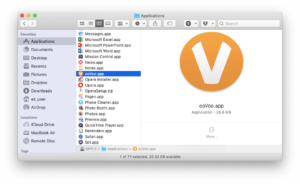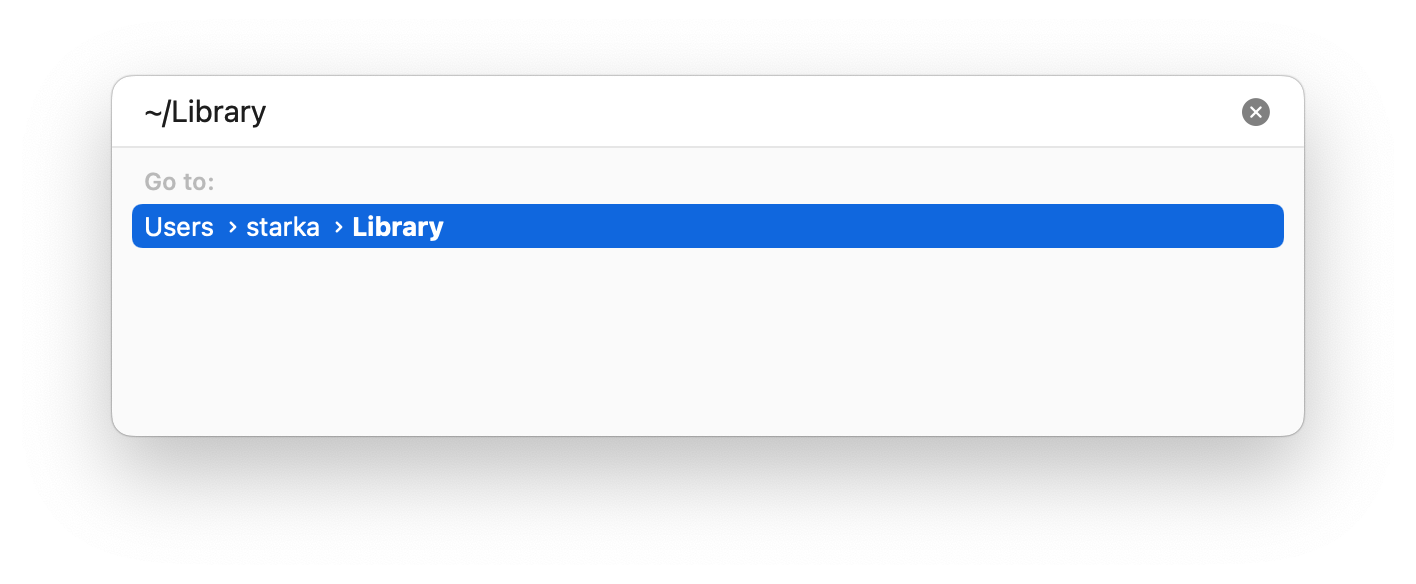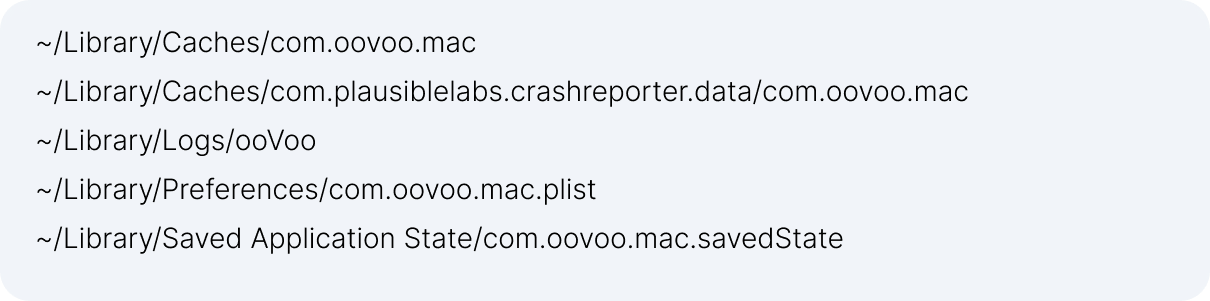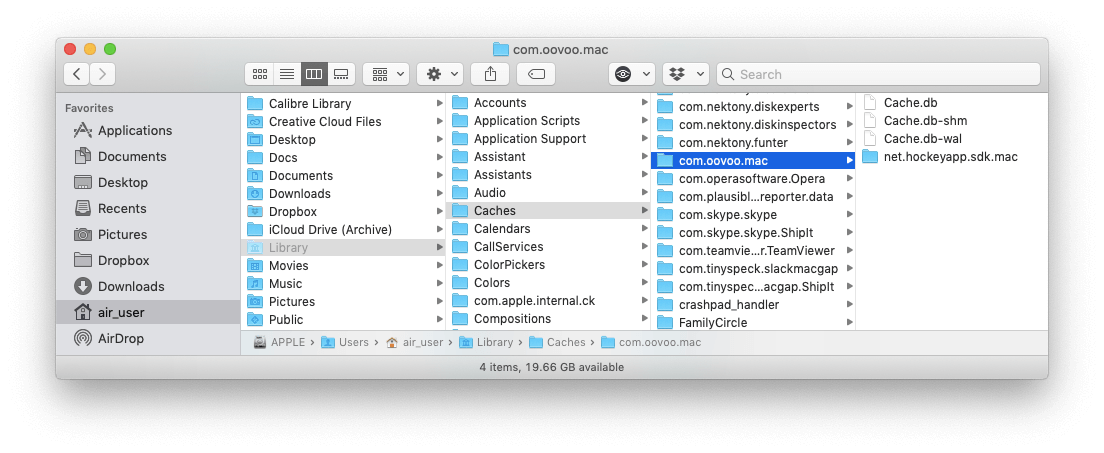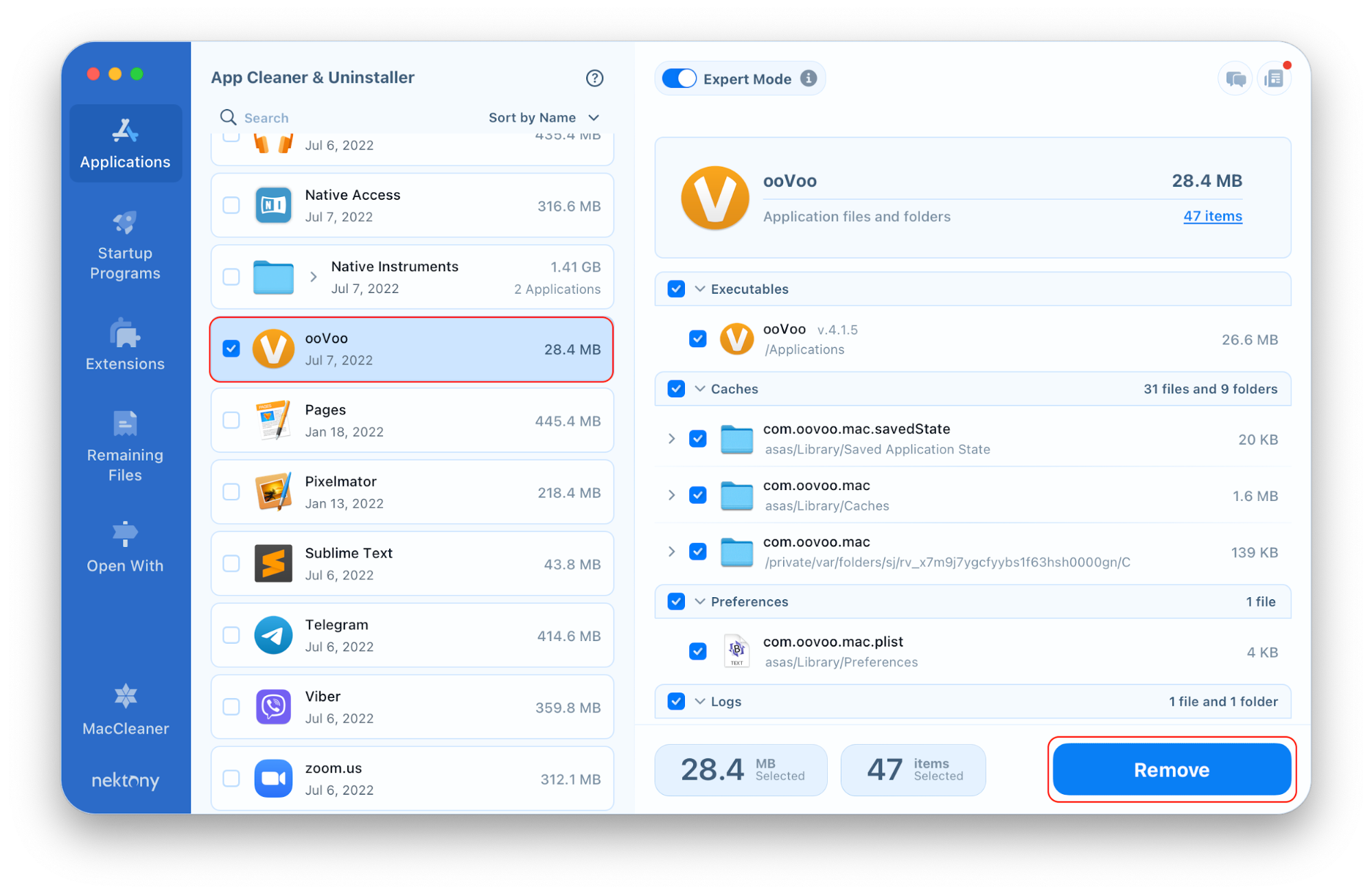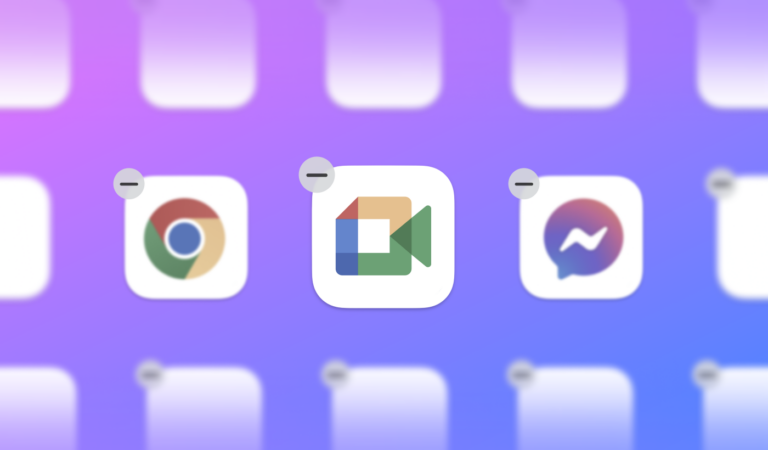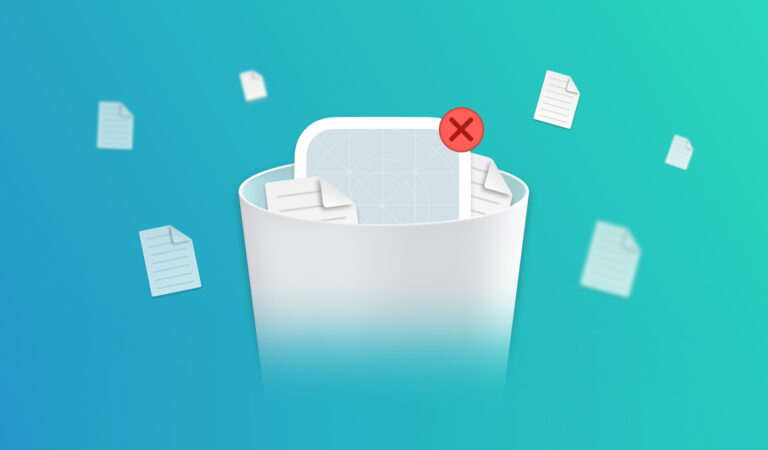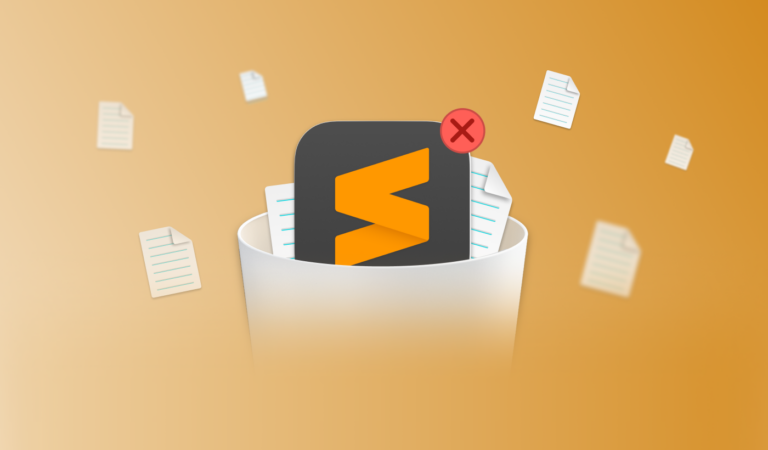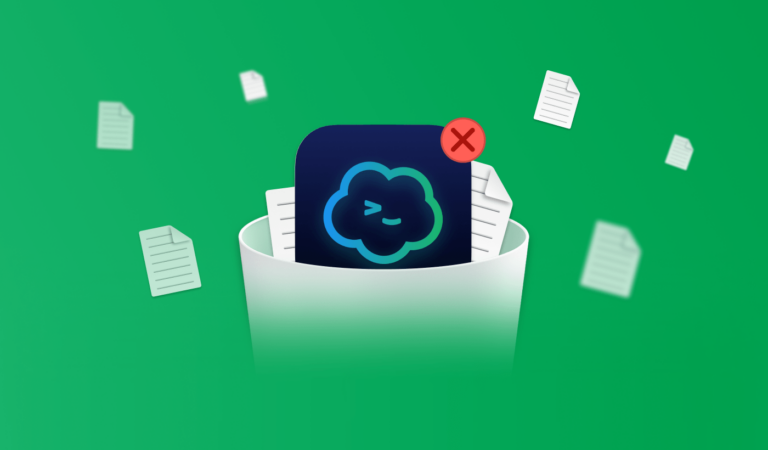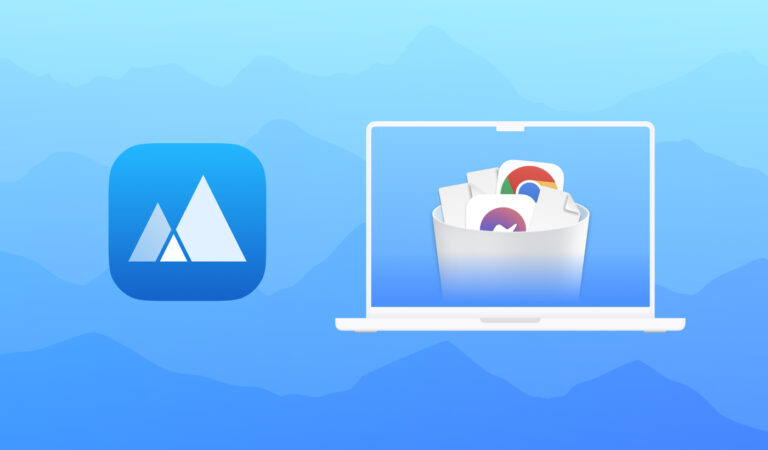How to uninstall ooVoo on Mac
If you are an ooVoo user but are no longer using the app, this article will provide helpful insight for removing not only the app but also the messages and other related files. In this post, we will share two ways to uninstall ooVoo on a Mac.
Contents
Uninstall ooVoo manually
While it’s common to download apps and at any point decide that you don’t need them, what’s important is fully removing the app from your device. It is a great habit to regularly clean up your Mac by removing unneeded files. However, deleting apps is much different than deleting documents or photos, where you can simply move them to the Trash.
Generally, applications contain an executable file and various service files. So, if you want to completely remove the ooVoo Mac version from your computer, you need to delete all of its components.
Follow these steps:
- Quit ooVoo.
- Open the Applications folder → select the ooVoo.app file → drag and drop it to the Trash bin.
- Now you have to delete the ooVoo app’s service files, which are mainly stored in the user’s Library folder. For this, open Finder → click Go in the menu bar → select Go to Folder in the drop-down menu → type ~/Library → press Enter.
- Within the Library folder, find all files and folders that contain ooVoo in their names and delete them. You can locate the useless service files in the following subfolders:
- Then, empty the Trash bin.
Delete ooVoo automatically
The deletion of programs from your Mac can be simpler than the manual, multi-step process. There are third-party uninstallers, like App Cleaner & Uninstaller, which can automatically remove apps from a Mac.
Using App Cleaner & Uninstaller, you can completely and correctly delete programs from your Mac in less than a minute.
Complete the following steps to delete ooVoo from your computer using App Cleaner & Uninstaller:
- Launch App Cleaner & Uninstaller.
- Choose ooVoo in the list of the Applications tab. All service files of the app will be selected automatically.
- Click on the Remove button.
- Review the files and folders you are going to delete and confirm removal.
- Complete the entire deletion of ooVoo from your Mac by emptying the Trash bin.
Conclusion
We advise cleaning up your Mac regularly, as it increases the performance of your computer. In addition, we recommend using the automatic uninstallation method to get rid of useless programs on your Mac. App Cleaner & Uninstaller is one of the trusted third-party uninstallers, which offers a free trial.