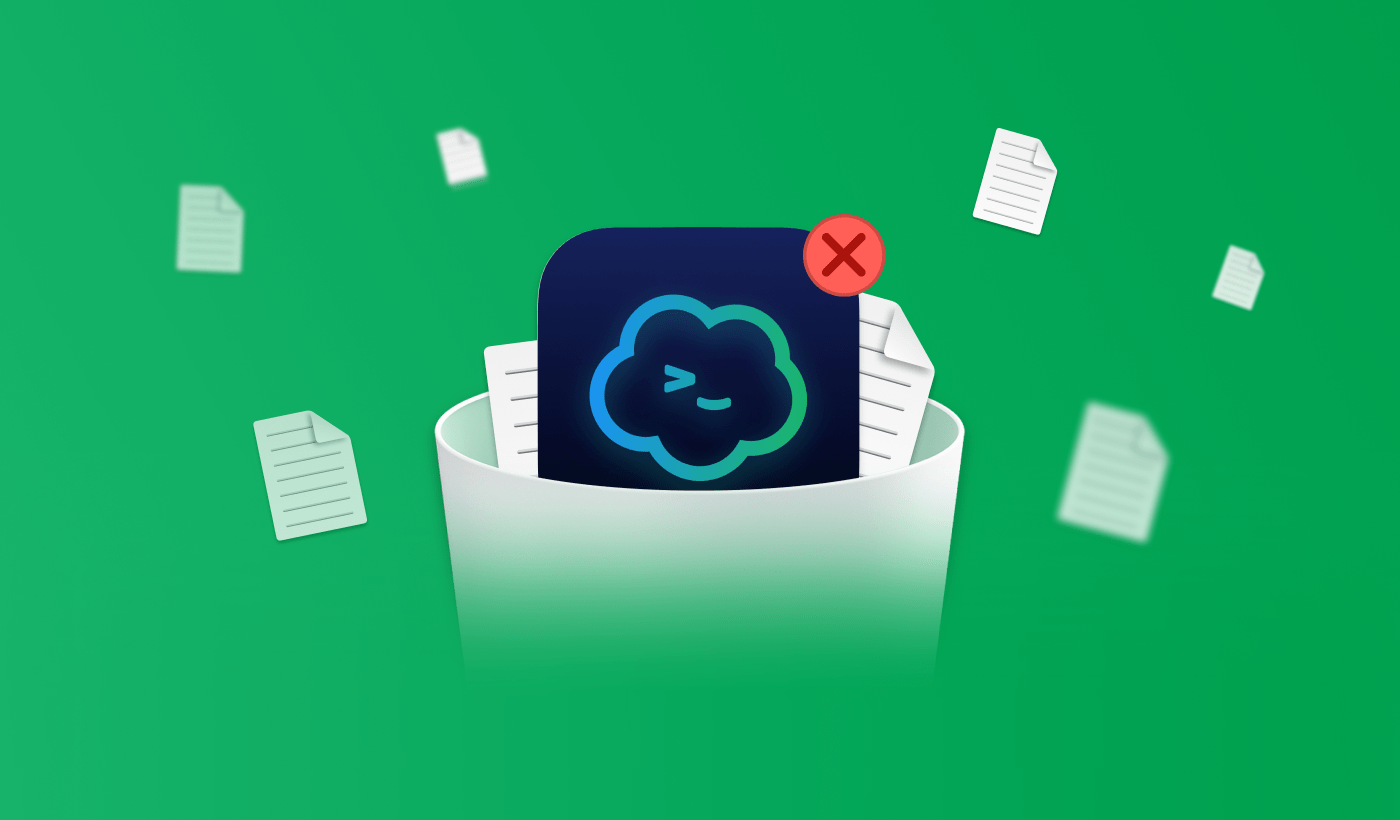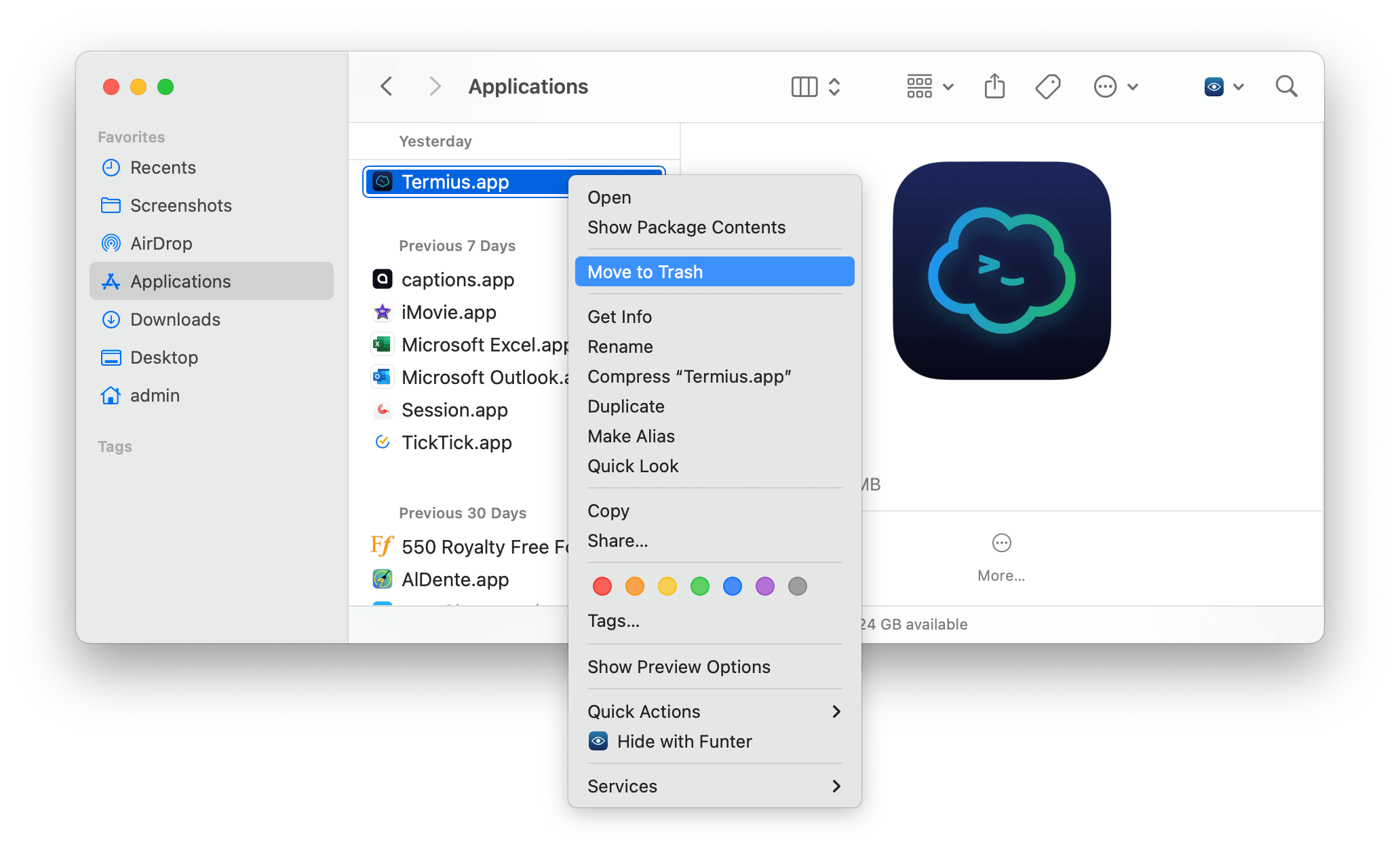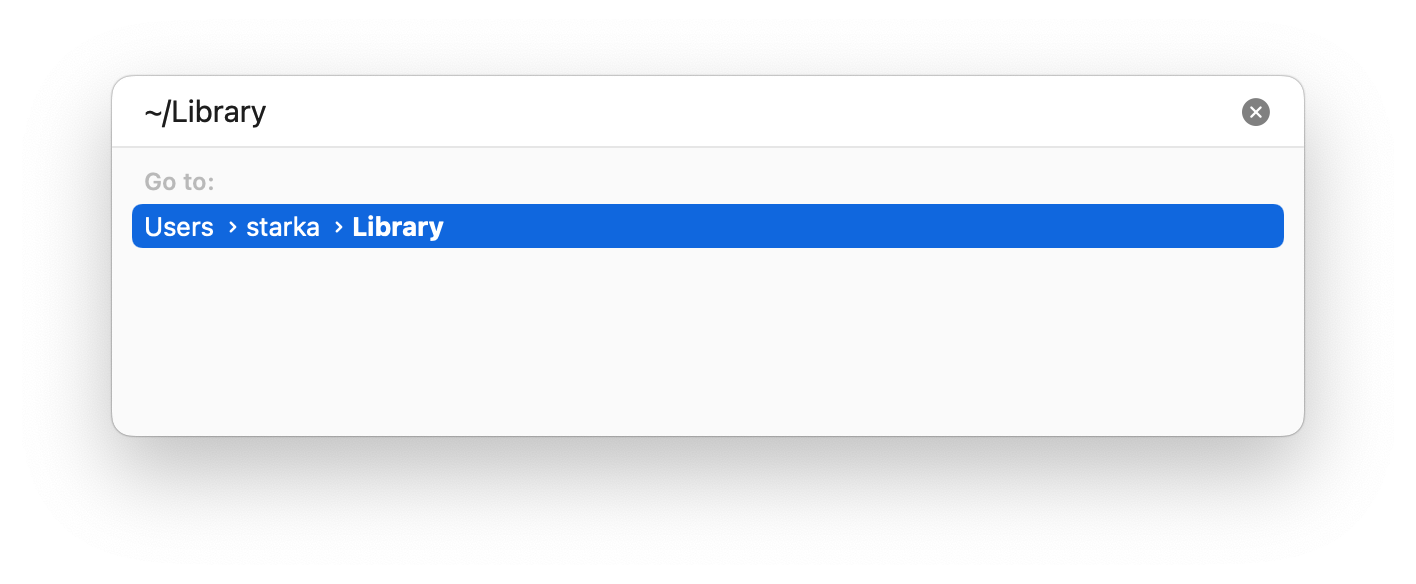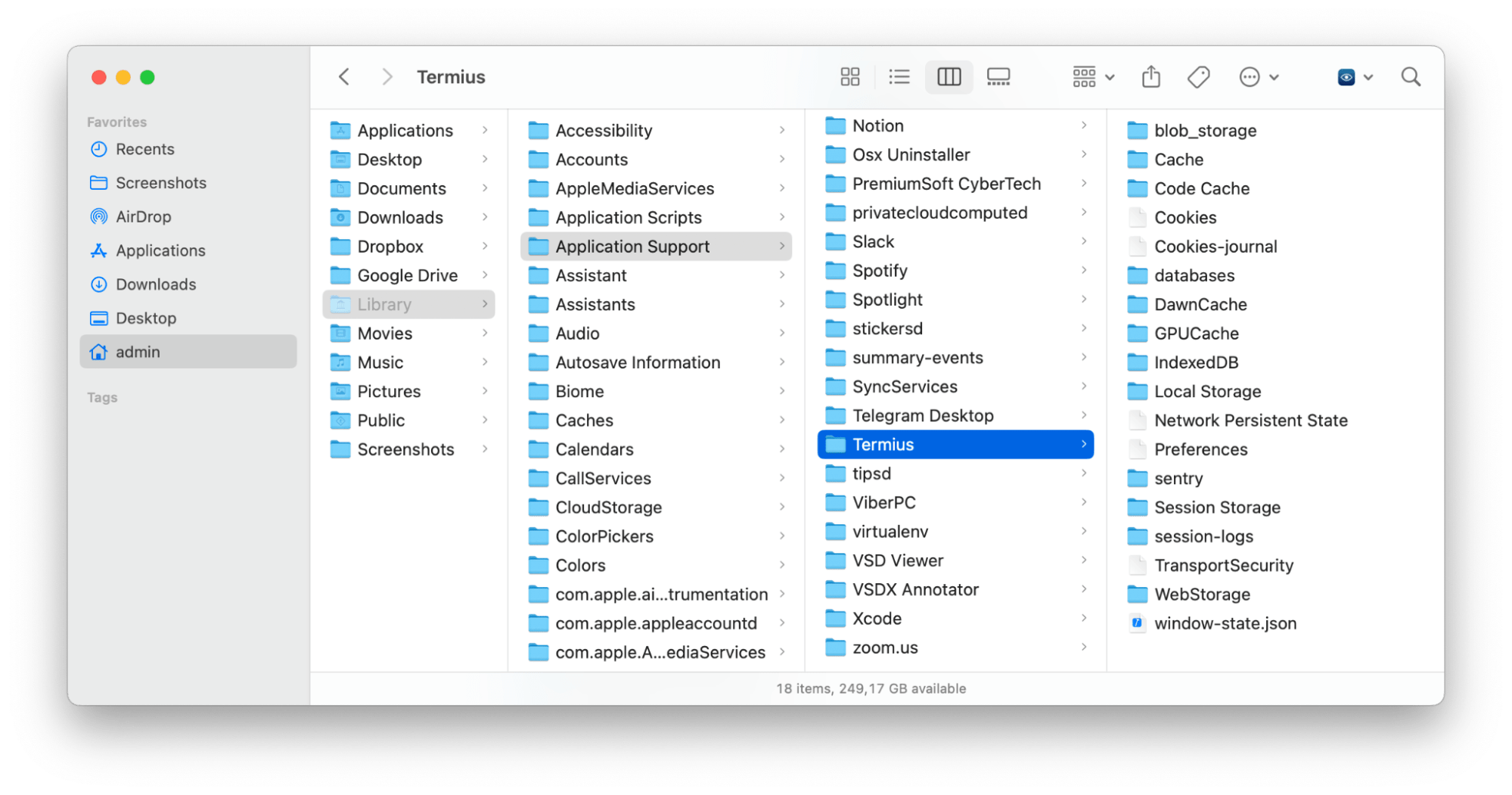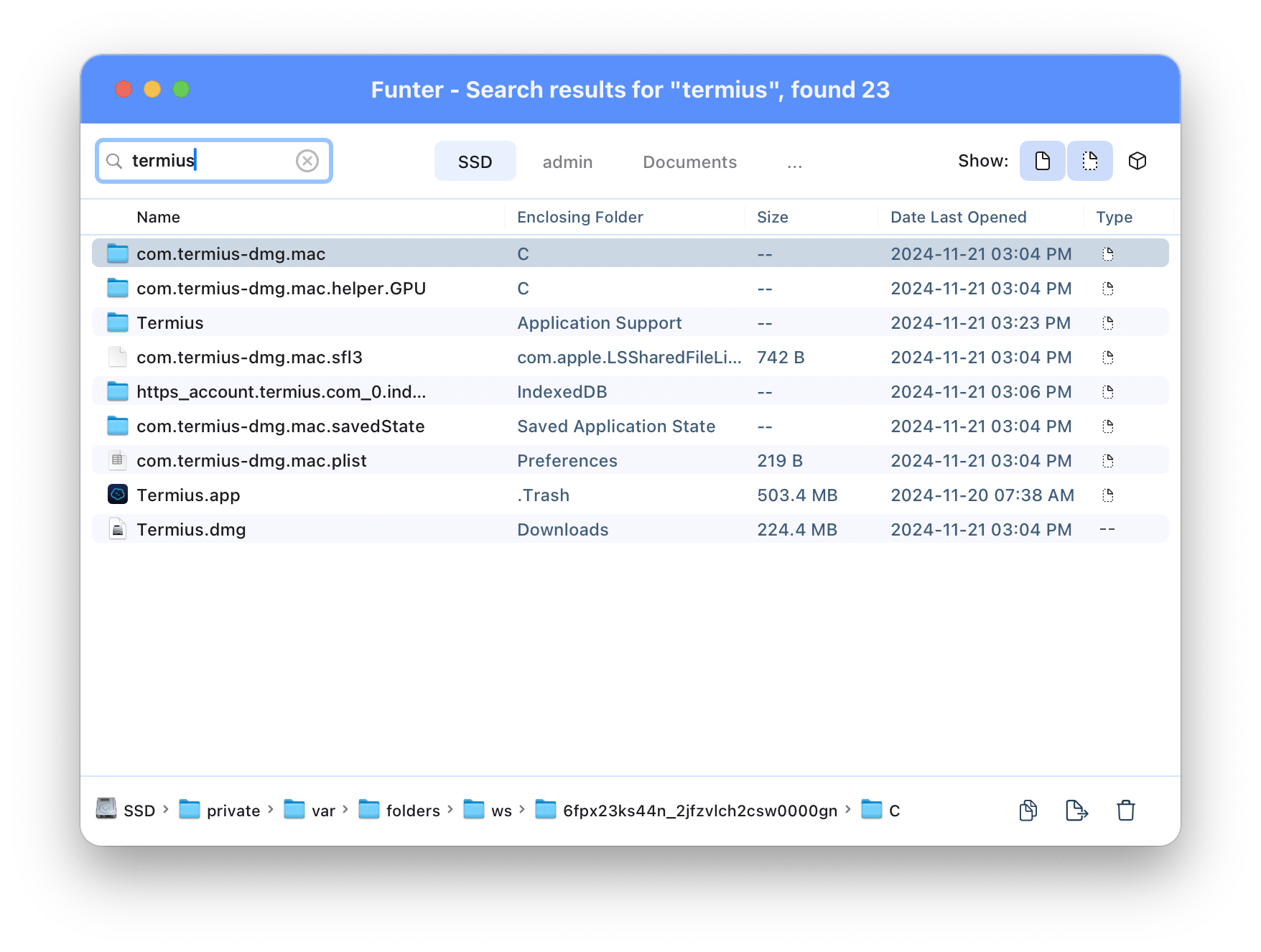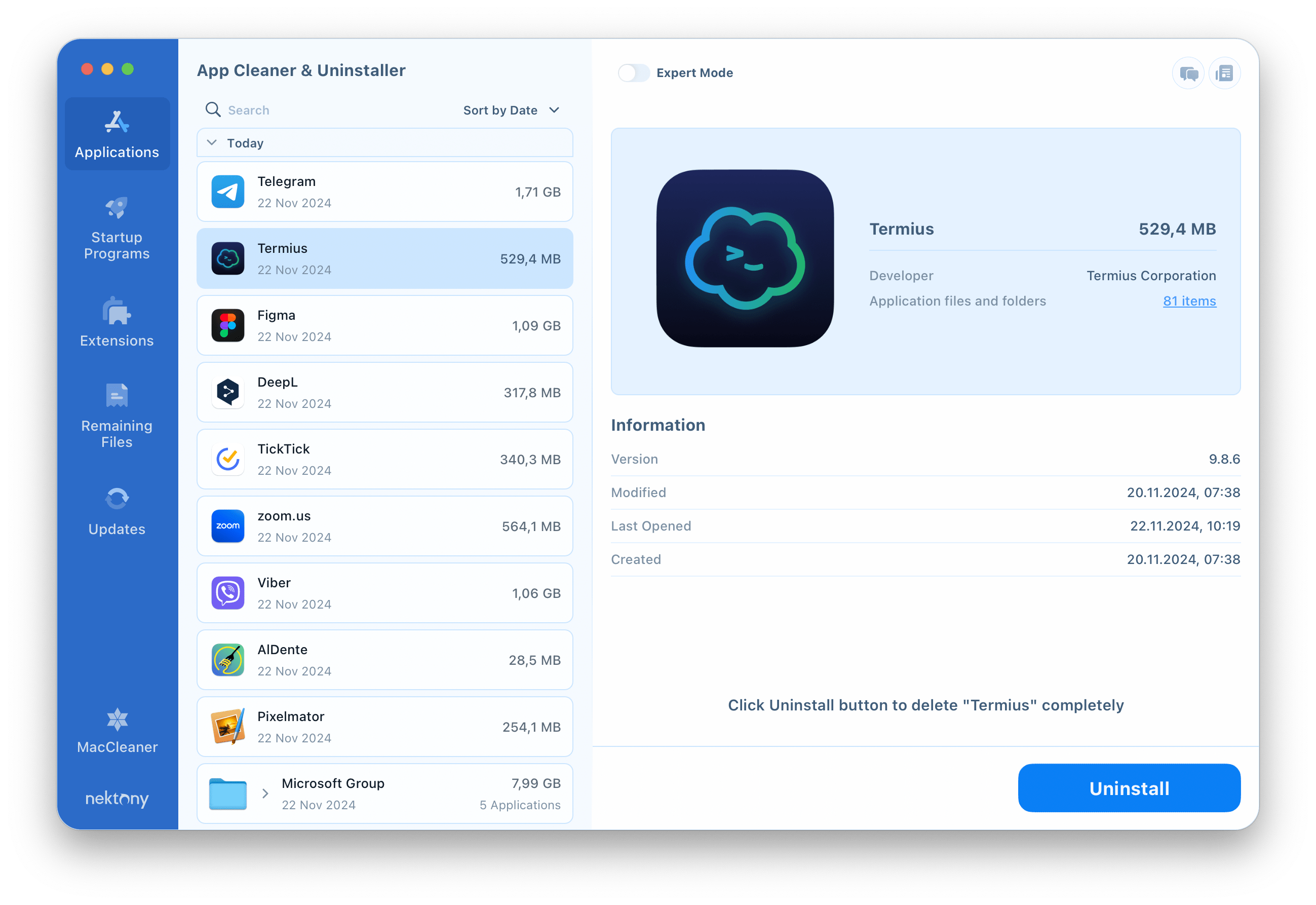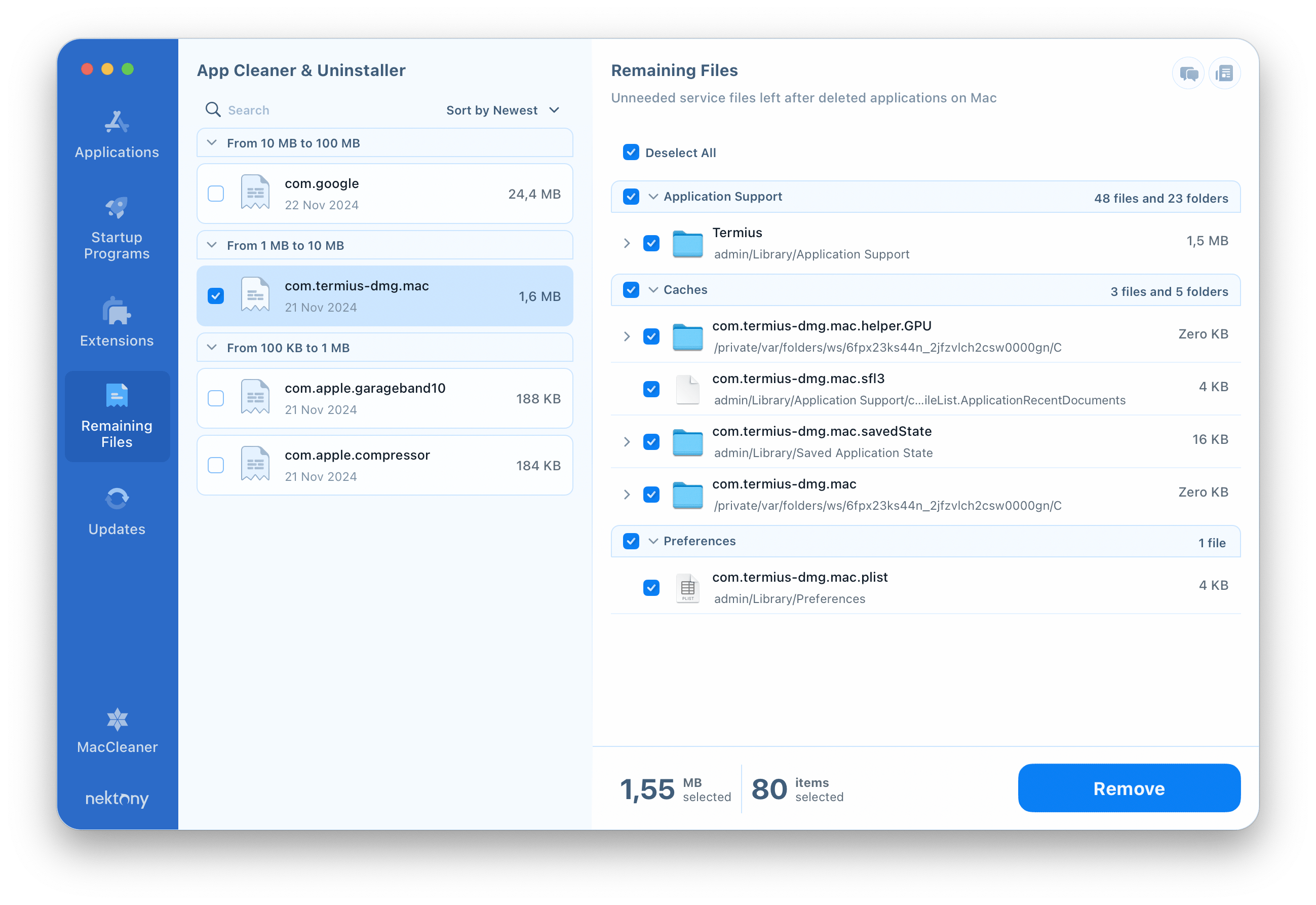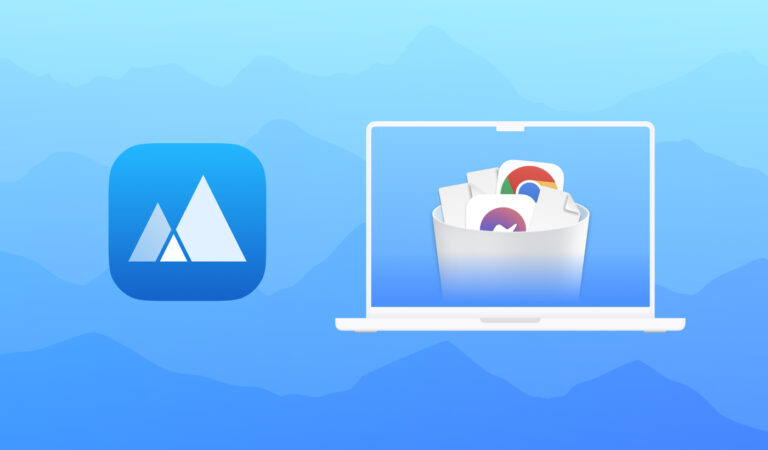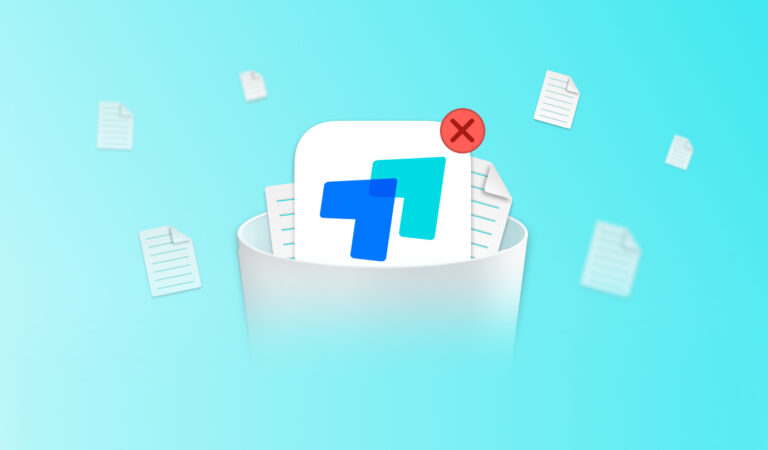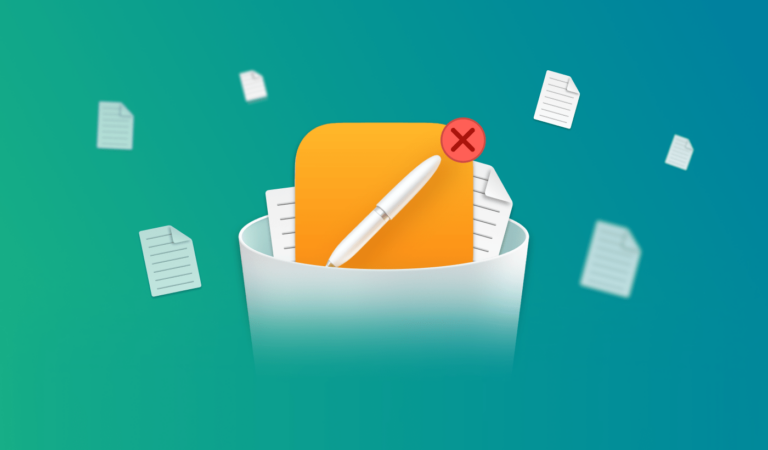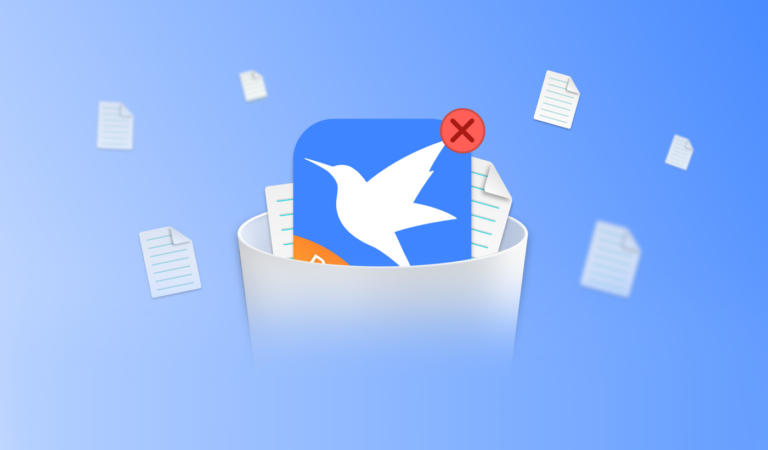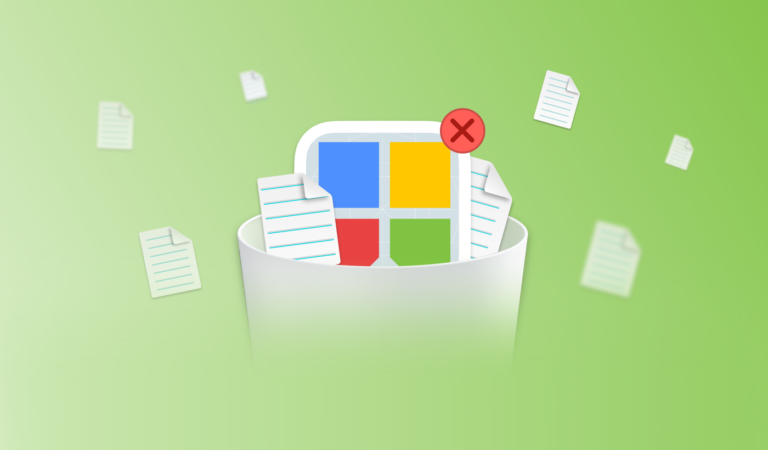How to uninstall Termius from Mac
Simply moving an application to the trash on a Mac does not delete all of its files. You need to delete all related system files as well. This article will show you how to correctly and completely uninstall Termius from your Mac.
Contents
- 1. What is Termius and is it worth uninstalling it from Mac?
- 2. How to remove Termius from your Mac manually.
- 3. How to remove Termius from Mac in a few clicks.
What is Termius and should I uninstall it from my Mac?
Termius is an SSH connection management application that allows developers, system administrators, and DevOps professionals to securely connect to remote servers.
The application can take up hard disk space as it saves local cached data, connection profiles, keys, and session logs. If you no longer use Termius, uninstalling it will help free up space on your device. Before doing so, however, make sure that all important data is synchronized or exported.
How to uninstall Termius on Mac manually
Moving Termius to the recycle garbage can does not delete the associated system files. It’s important to find and clean up any leftover files afterward, which are most often located in the Libraries folder, although some apps may scatter their files in different folders. Below we will show you how to find these files to get rid of Termius completely.
Manual Termius removal steps:
- Close Termius.
- Open System Monitoring. If any Termius processes are active, terminate them.
- Uninstall Termius from the Programs folder.
- Find and delete Termius service files. To do this, open Finder → press Command+Shift+G → type ~/Library → press Enter.
-
Check the following folders for Termius files and delete them:
- ~/Library/Application Support/
- ~/Library/Containers/
- ~/Library/Caches/
- ~/Library/Preferences/
- ~/Library/Logs/
- ~/Library/LaunchAgents/
- Once you have deleted any remaining application files, empty the Recycle Bin.
Keep in mind that some applications, including Termius, may store their support files in different Finder folders, not just the Library. To quickly find hidden files on your Mac, you can use Nektony’s free Funter tool, which lets you search for files by name. For example, it can be used to easily locate any remaining files related to Termius.
As you can see, manually searching and deleting files can take considerable time. In addition, there is a risk of accidentally deleting important system data, which can damage the performance of your device. Therefore, we recommend using App Cleaner & Uninstaller, an application that helps you to completely and safely remove Termius from your Mac in minutes.
How to completely uninstall Termius in a few clicks
There is an App Cleaner & Uninstaller app by Nektony that allows you to automatically find all related Termius files and allows you to uninstall any app with a few clicks.
Steps to uninstall Termius using App Cleaner & Uninstaller:
- Close Termius.
- Install and run App Cleaner & Uninstaller.
- Find Termius in the list of applications, select it, and click Uninstall.
- Browse through the found files and confirm the uninstallation.
This application also allows you to check if there are any residual files left on your Mac. To do so, go to Remaining Files → select and delete the support files that are left after manually uninstalling the app.
Conclusion
Manual uninstallation can be complicated and requires caution. To avoid errors and accidental deletion of system files, use App Cleaner & Uninstaller. This will ensure the safe and complete removal of Termius in minutes.