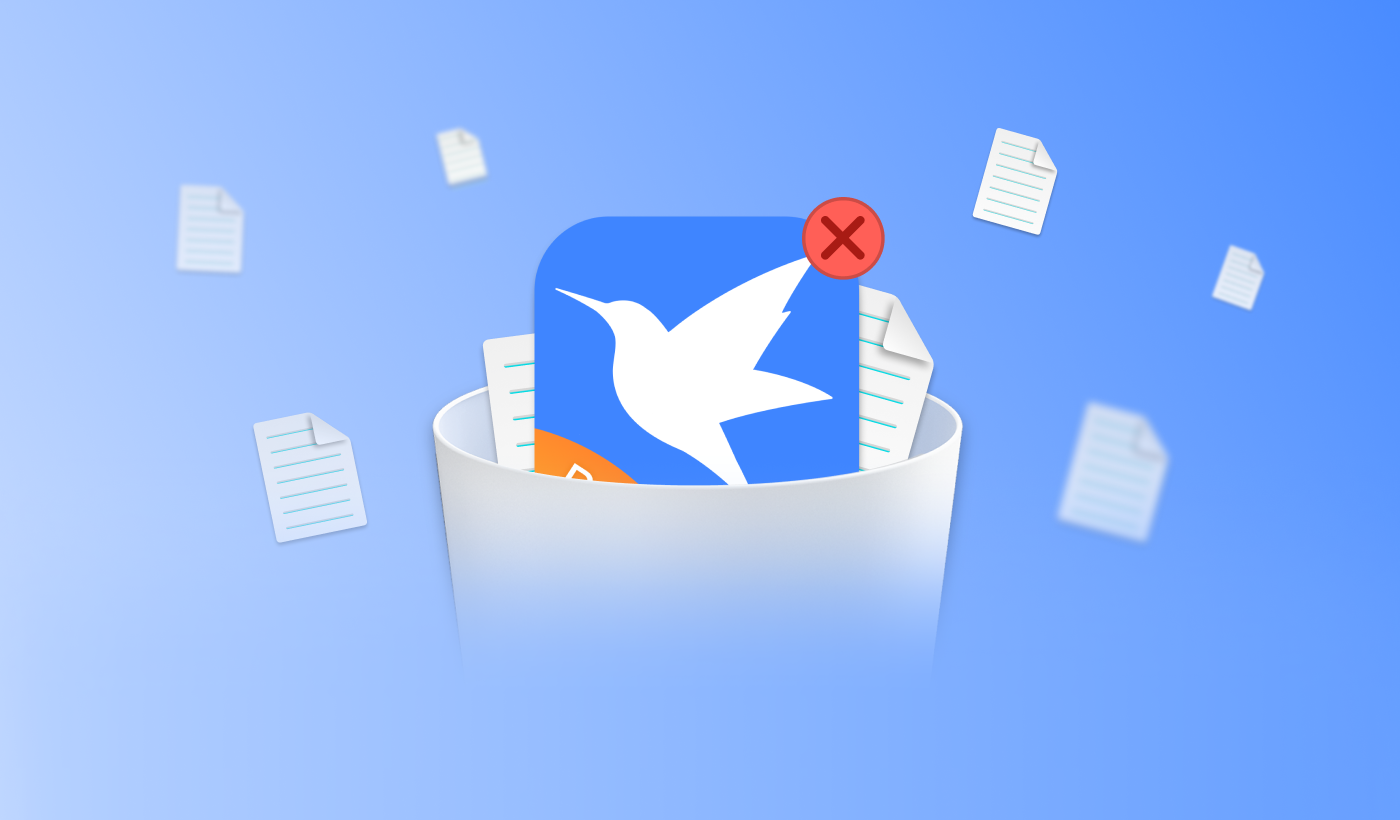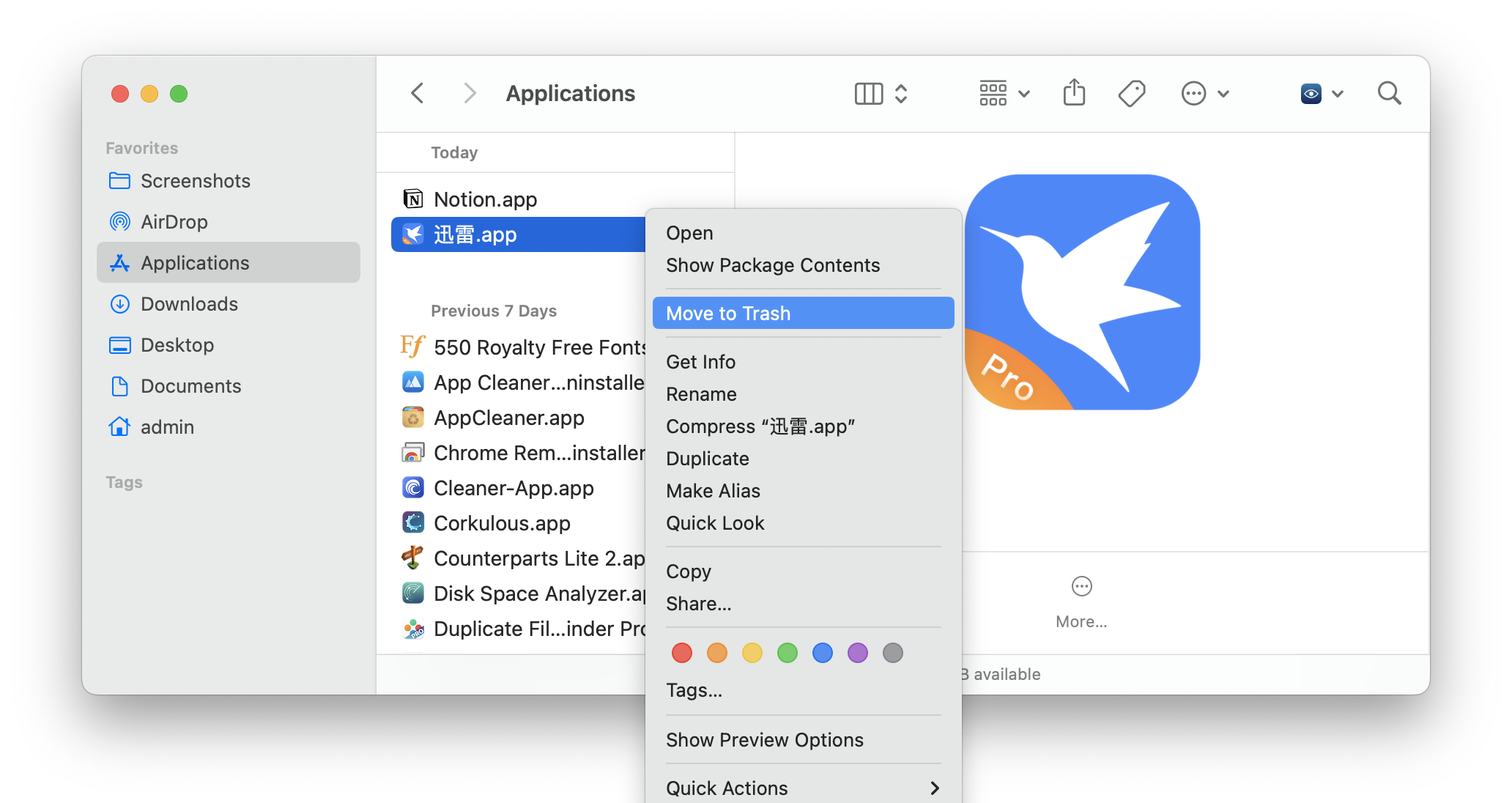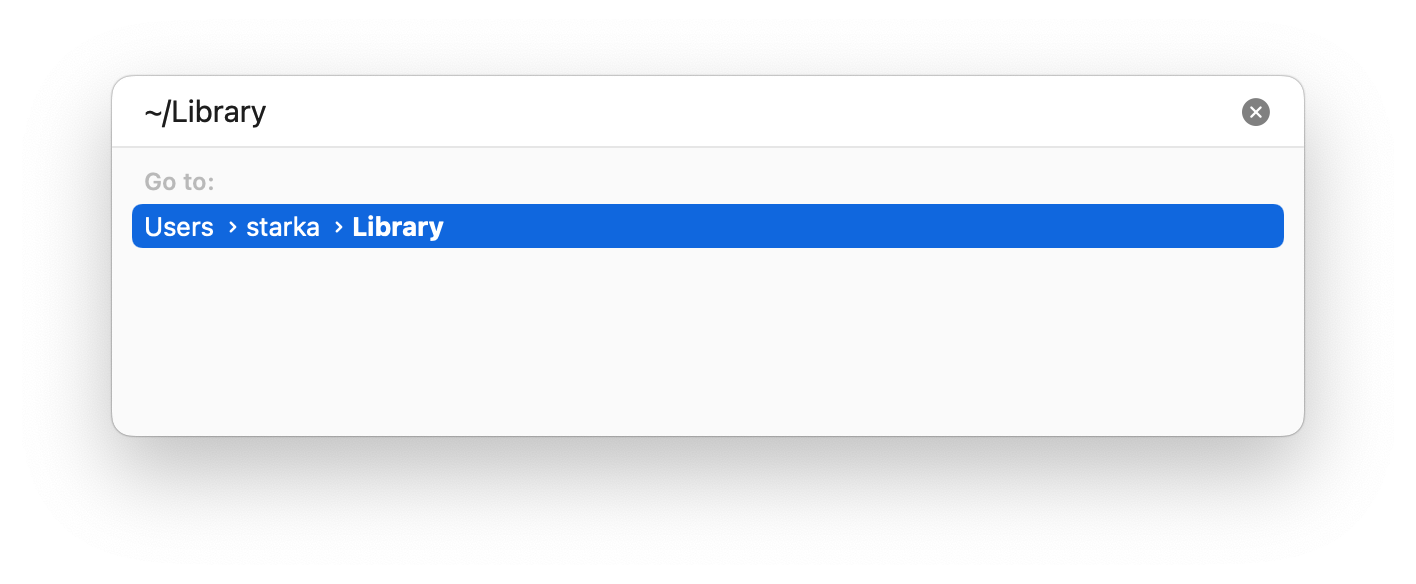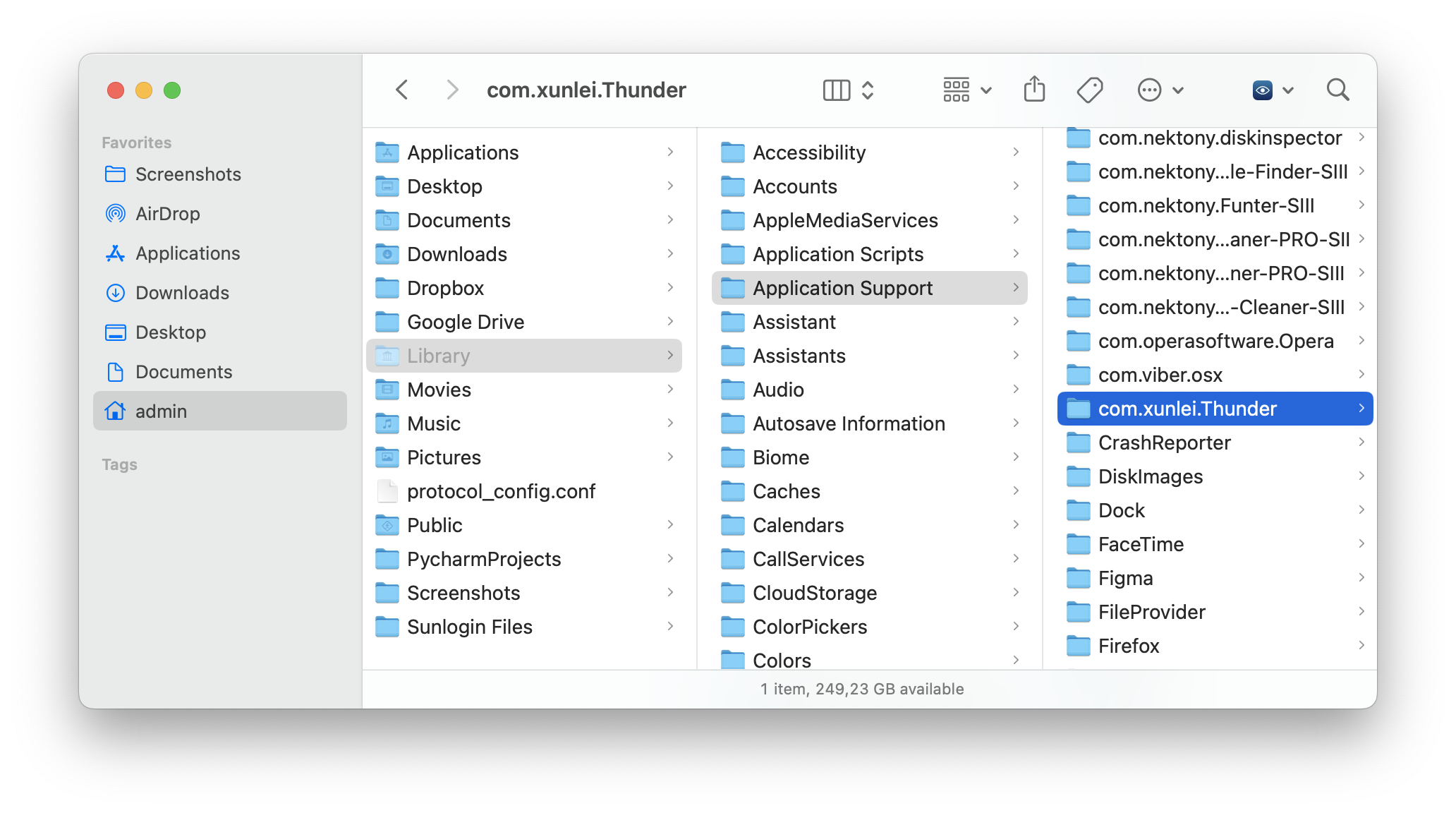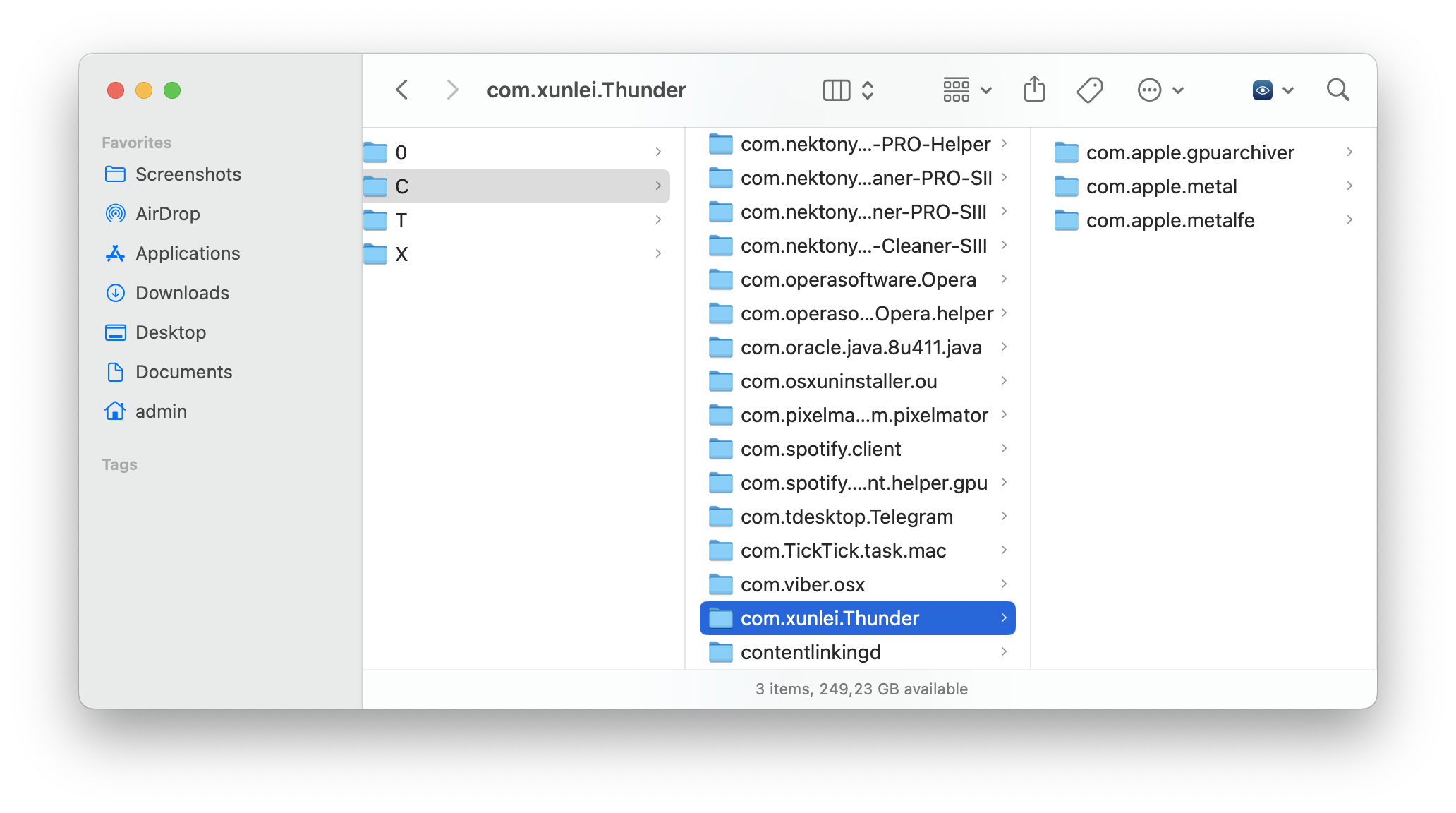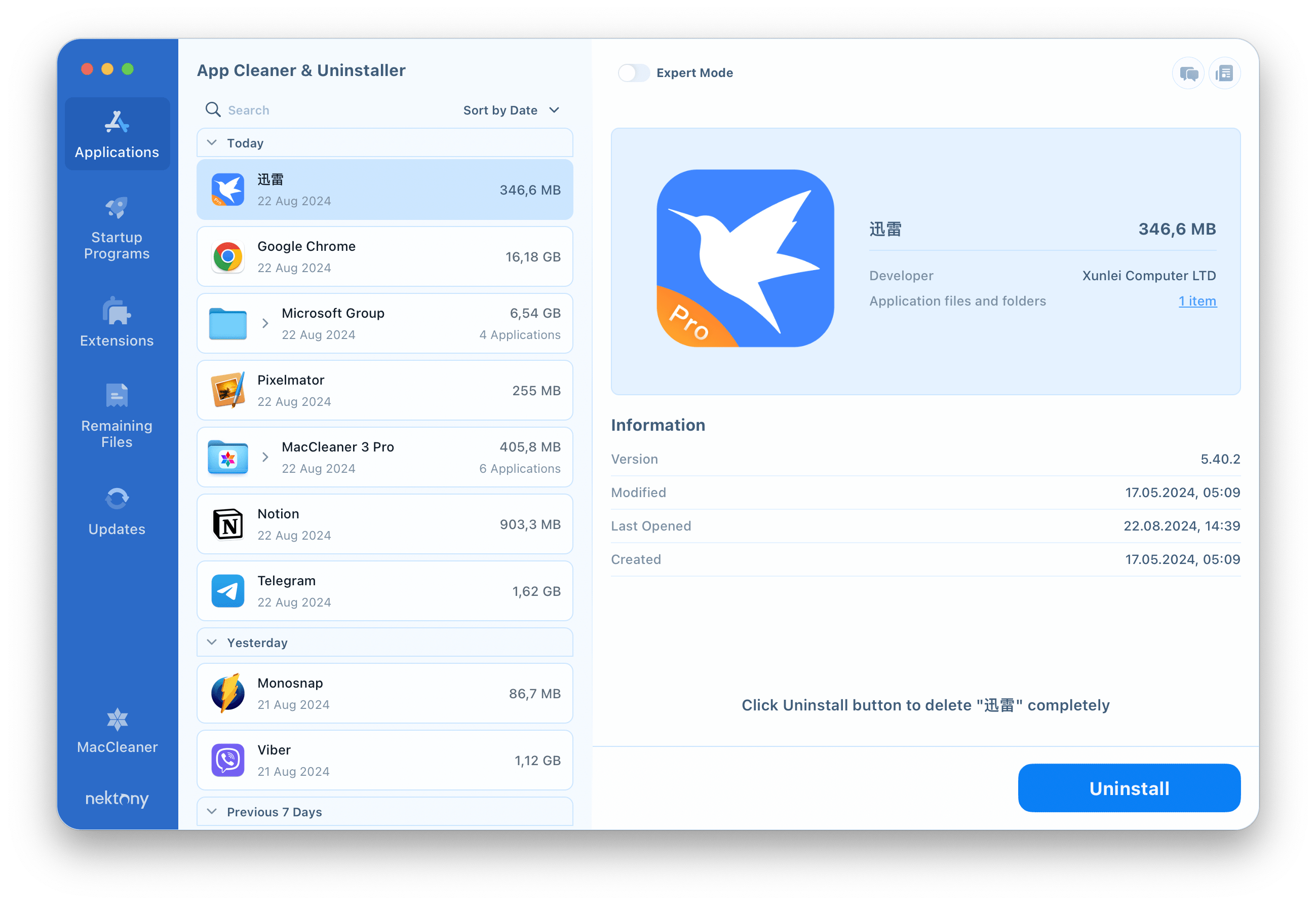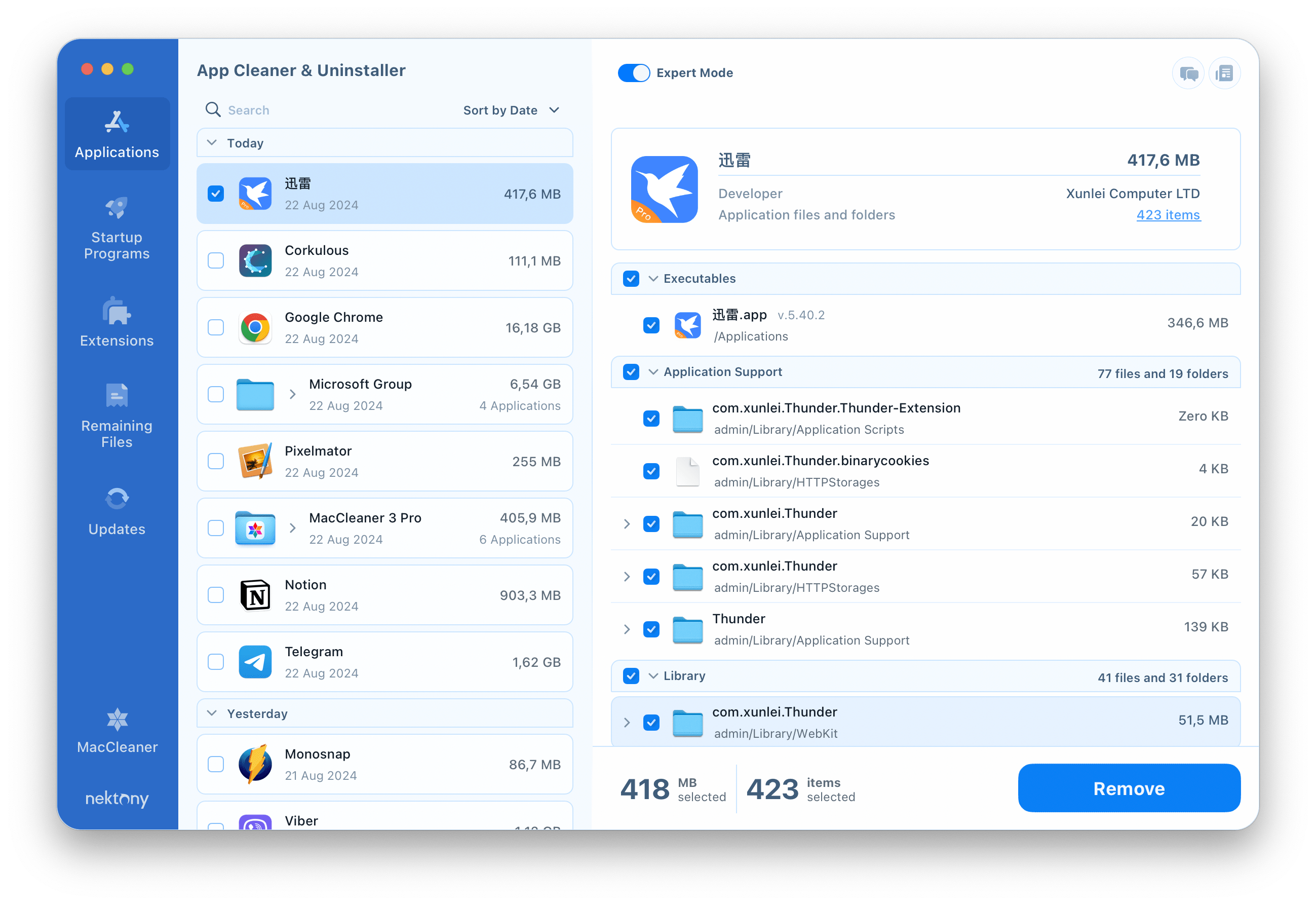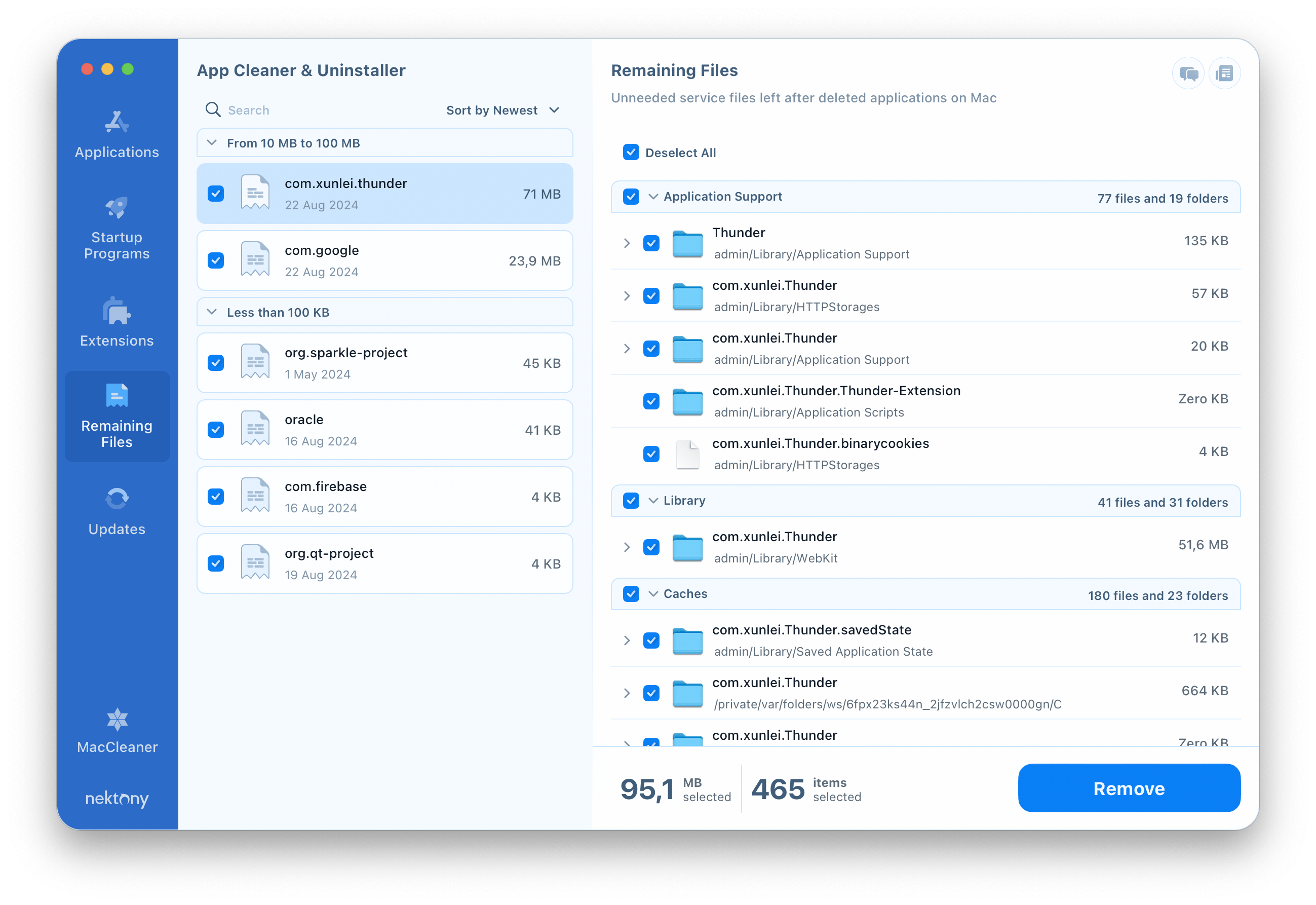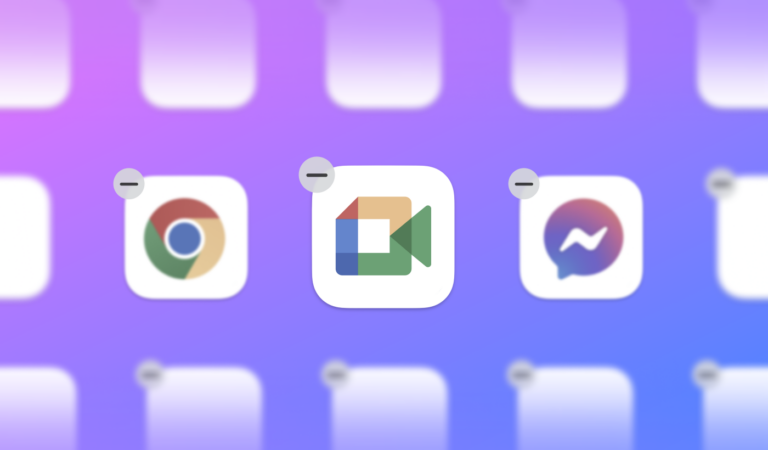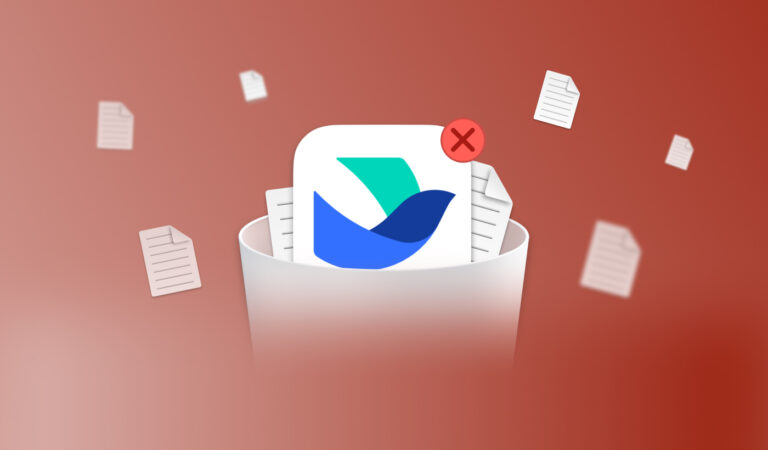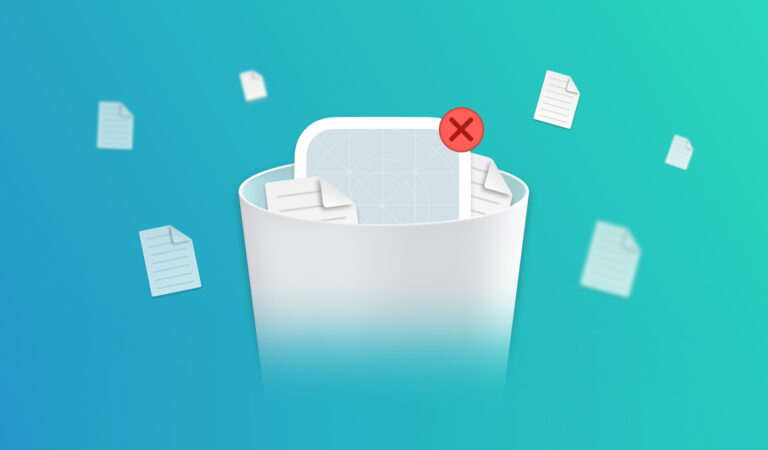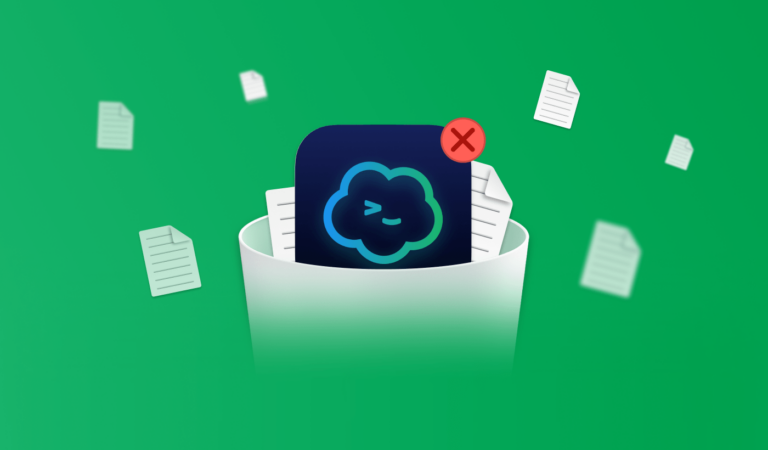How to uninstall Xunlei Thunder from Mac
Need to uninstall Xunlei Thunder from your Mac? You’re on a right page. This article explains two methods of how to remove Thunder from your Mac completely without leaving any leftover files behind.
Contents
- 1. What is Xunlei Thunder and should I delete it from my Mac?
- 2. How to manually delete Xunlei Thunder on a Mac
- 3. The easiest way to uninstall Xunlei Thunder from a Mac
We go over two ways to uninstall Xunlei from your Mac below.
For those, who prefer the easiest and quickest way to uninstall any app from a Mac, we want to introduce App Cleaner & Uninstaller. The app can remove any program entirely with a few clicks.
You can download and try the app for free.
What is Xunlei Thunder and should I uninstall it?
Xunlei Thunder is a Chinese file download application, often used to download torrents and large files via the P2P protocol. It combines the functions of a download manager and a torrent client, giving users the ability to download files at high speed using various sources simultaneously.
Xunlei Thunder is developed and maintained by Xunlei Limited, a company that specializes in distributed network technologies and cloud services. However, the app has an ambiguous reputation in terms of security:
- Like many Chinese applications, Thunder can collect a significant amount of user data, which may raise privacy concerns.
- The program may contain built-in advertising and unnecessary components that can slow down the system.
- Some versions of the application may contain vulnerabilities that can be exploited by attackers.
Therefore, if you do not need it for your job, it is better to remove it from your computer. Below we will tell you 2 ways to safely and completely remove Xunlei Thunder from a Mac.
How to manually delete Xunlei Thunder from Mac
Be aware that any app you manually remove from your Mac could leave behind remnant files. These files can build up over time and occupy a large amount of space, which will negatively impact the performance of your Mac. This is why you should make sure you remove every file associated with Sunlogin Client by carefully following the step-by-step instructions provided below.
- Quit Xunlei Thunder and all associated software processes.
- Locate and remove the app from the Applications folder.
- In the Finder menu, click Go and select the “Go to Folder” option from the drop-down menu.
- It will open the search panel. Type in it ~/Library and press Enter.
- Locate and remove every Xunlei service files from the Library folder. The bundle ID is com.youqu.xunlei.Thunder for them. Here is a list of the subdirect
- We recommend also checking the /Library folder (without the tilda ~ sign) for Xunlei Thunder leftover files.
- After removing every piece of software support, empty your Trash bin and restart your Mac.
ories that most likely may contain the app’s support files.
~/Library/Application Support
~/Library/Caches
~/Library/Containers
~/Library/Preferences
~/Library/Logs
~/Library/LaunchDaemons
~/Library/LaunchAgents
Please be aware that some files could be hidden in the system directories of macOS, for example we discovered the following item for the app:
- SSD/private/var/folders/ws//private/var/folders/ws/6fpx23ks44n_2jfzvlch2csw0000gn/C/com.xunlei.Thunder
That’s why to not miss some files when manually deleting them, we recommend using App Cleaner & Uninstaller from Nektony, which automatically detects all these remaining files. Below, we’ll tell more about this app.
How to uninstall Xunlei Thunder using App Cleaner & Uninstaller
App Cleaner & Uninstaller is a program that will help you uninstall Xunlei Thunder from your Mac completely and with a few clicks. This uninstaller supports 1000+ apps for complete removal and automatically detects all leftover files of the apps you want to delete. Here’s how to use it:
- Quit Xunlei Thunder and close all background processes related to the app.
- Launch App Cleaner & Uninstaller.
- Locate and select Xunlei Thunder in the left panel.
- Click the Uninstall button.
- Confirm deleting the app.
If you want to view Xunlei Thunder caches, cookies, and other support files, before deleting them, switch to the Expert mode. With the uninstaller, you can reset the app or clear its cache files.
Additionally, App Cleaner & Uninstaller can be used to quickly locate any residual files from Xunlei even if you have already manually eliminated it using the first way from this article or just dragged it into the Trash. To do this, navigate to the Remaining Files option, where you’ll see a list of all the programs’ leftover files from earlier deleted apps.
Conclusion
Whether you choose to remove Youqu.Xunlei Thunder manually or use App Cleaner & Uninstaller, it’s important to make sure that all of the application’s files are removed from your Mac to avoid accumulating unnecessary data and potentially slowing down your system. Choose the method that best suits your needs and enjoy a clean and optimized Mac.