How to uninstall Youqu.ToDesk from Mac
If you no longer need to use Youqu.ToDesk on your Mac or want to free up some disk space, uninstalling this application may be a logical step. In this guide, we’ll cover 2 ways to properly remove Youqu.ToDesk from your Mac so that you don’t leave any leftover files
Contents
- 1. What is Youqu.ToDesk
- 2. How to manually delete ToDesk on Mac
- 3. The easiest way to uninstall ToDesk
Below, we explain two methods to uninstall ToDesk from your Mac.
If you don’t have time to explore the full guide, use special software called App Cleaner & Uninstaller. The app can remove any program entirely with a few clicks.
You can download and try the app for free.
What is Youqu.ToDesk and should I uninstall it?
Youqu.ToDesk is a Mac application that provides remote access to other computers or servers. This means that users can control their devices remotely, which is very convenient for solving technical problems, accessing important files, or doing work without being physically near the computer.
The app is used by both individuals and companies who need a convenient way to manage devices remotely, regardless of their location. It uses end-to-end encryption to make every remote access safe and reliable.
Youqu.ToDesk is generally considered safe because the application uses data encryption to protect remote sessions, which helps ensure the privacy and security of information during data transmission. However, as with any other remote access software, it has its risks.
You may need to remove the app in the following cases:
- You no longer use it and removing it will free up disk space and reduce the number of programs that can affect system performance.
- If you have security concerns or notice suspicious activity, uninstalling the app may be the right thing to do.
- If you’ve switched to another remote access application that suits you better, uninstalling ToDesk will help avoid duplication of functionality.
How to manually delete ToDesk from Mac
When you manually uninstall any app from your Mac, note that they may leave behind leftover files. These files can accumulate over time and take up a huge space space significantly affecting your Mac’s performance. That’s why you should carefully follow the step-by-step guide below to ensure you delete all files related to ToDesk.
- Quit ToDesk and all processes related to the Youqu software.
- Go to the Applications folder, locate and delete the ToDesk app.
- In Finder menu, click Go → select Go to Folder to open the search panel.
- Type in this panel /Library and press Enter.
- In the Library folder, find and delete all service files of ToDesk. They have the bundle ID com.youqu.todesk. Here’s is the list of subfolders where most applications have leftover files:
- Then navigate the ~/Library folder (with the tilda ~ sign) for ToDesk leftover files.
- Once you delete all app’s support items, empty your Trash and restart your Mac.
- SSD/private/var/folders/ws//private/var/folders/ws/6fpx23ks44n_2jfzvlch2csw0000gn/C/com.youqu.todesk.mac
- SSD/private/var/db/receipts/com.youqu.todesk.mac.bom
- Quit ToDesk and close all background processes related to the app.
- Launch App Cleaner & Uninstaller.
- Locate and select ToDesk in the left panel.
- Click the Uninstall button.
- Confirm deleting the app.
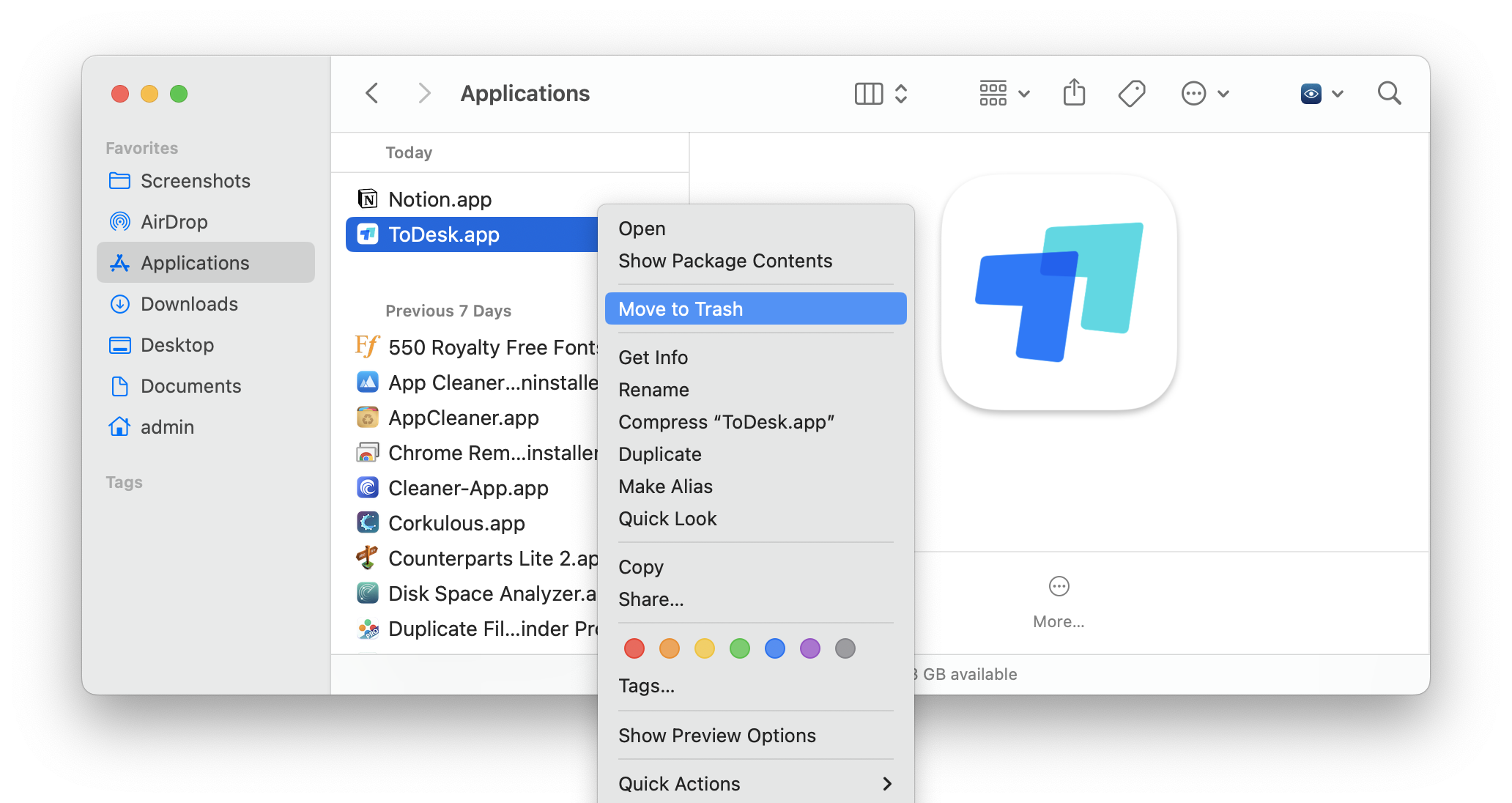
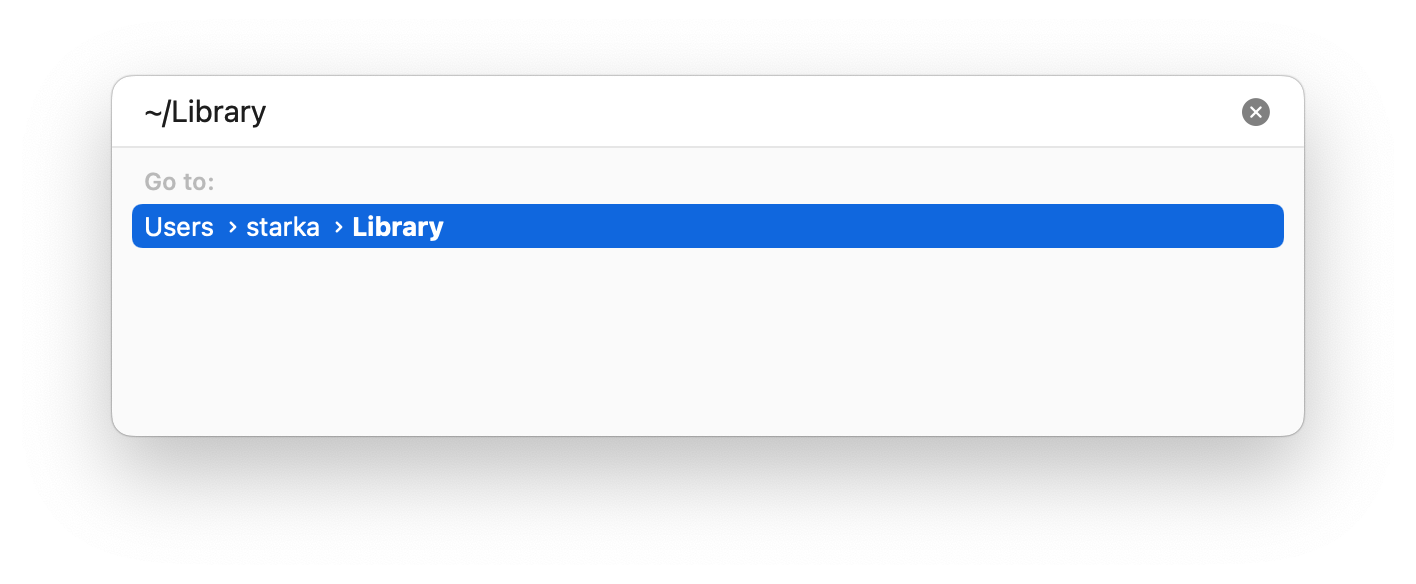
/Library/ToDesk
/Library/Application Support
/Library/Caches
/Library/Containers
/Library/Preferences
/Library/Logs
/Library/LaunchDaemons
/Library/LaunchAgents
Please Note that some files may be located in deep debris of macOS system folders. Here are some examples we found for ToDesk:
That’s why to not miss some files when manually deleting them, we recommend using App Cleaner & Uninstaller from Nektony, which automatically detects all these remaining files. Below, we’ll tell more about this app.
How to uninstall ToDesk using App Cleaner & Uninstaller
App Cleaner & Uninstaller is a program that will help you uninstall ToDesk from your Mac completely and with a few clicks. This uninstaller supports 1000+ apps for complete removal and automatically detects all leftover files of the apps you want to delete. Here’s how to use it:
If you want to view ToDesk support files, before deleting it, switch to the Expert mode. In the right panel of App Cleaner & Uninstaller, you will see the list of all its caches, cookies, preferences, and other service files. You can use the Expert mode also to reset the app or clear its cache files.
Also, if you have already deleted the ToDesk manually using the first method from this guide or simply dragged the app into the Trash, you can use App Cleaner & Uninstaller to quickly find all its leftover files. For this, switch to the Remaining Files section, where you will find the list of all leftover files of previously deleted apps.
Conclusion
Whether you choose to remove Youqu.ToDesk manually or use App Cleaner & Uninstaller, it’s important to make sure that all of the application’s files are removed from your Mac to avoid accumulating unnecessary data and potentially slowing down your system. Choose the method that best suits your needs and enjoy a clean and optimized Mac.
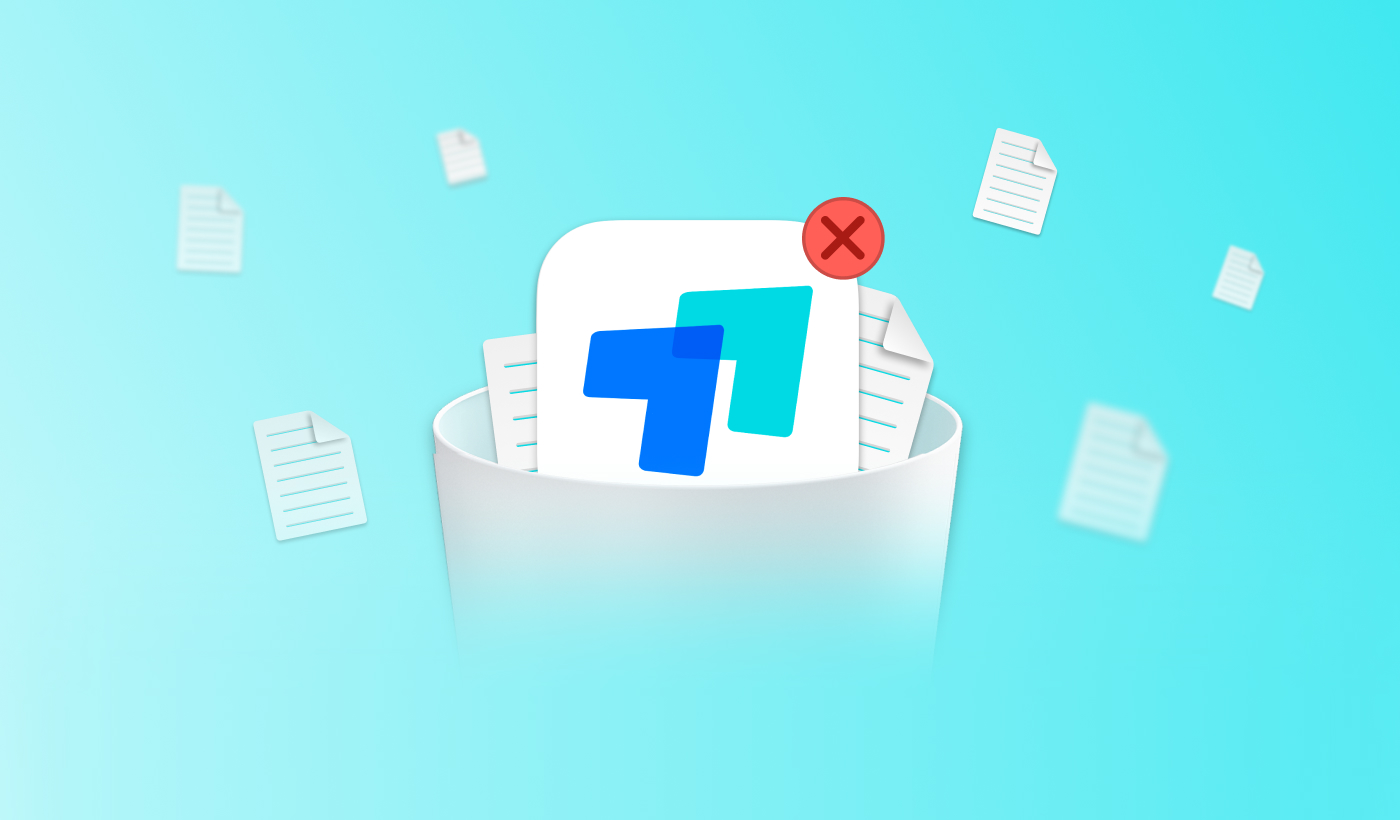
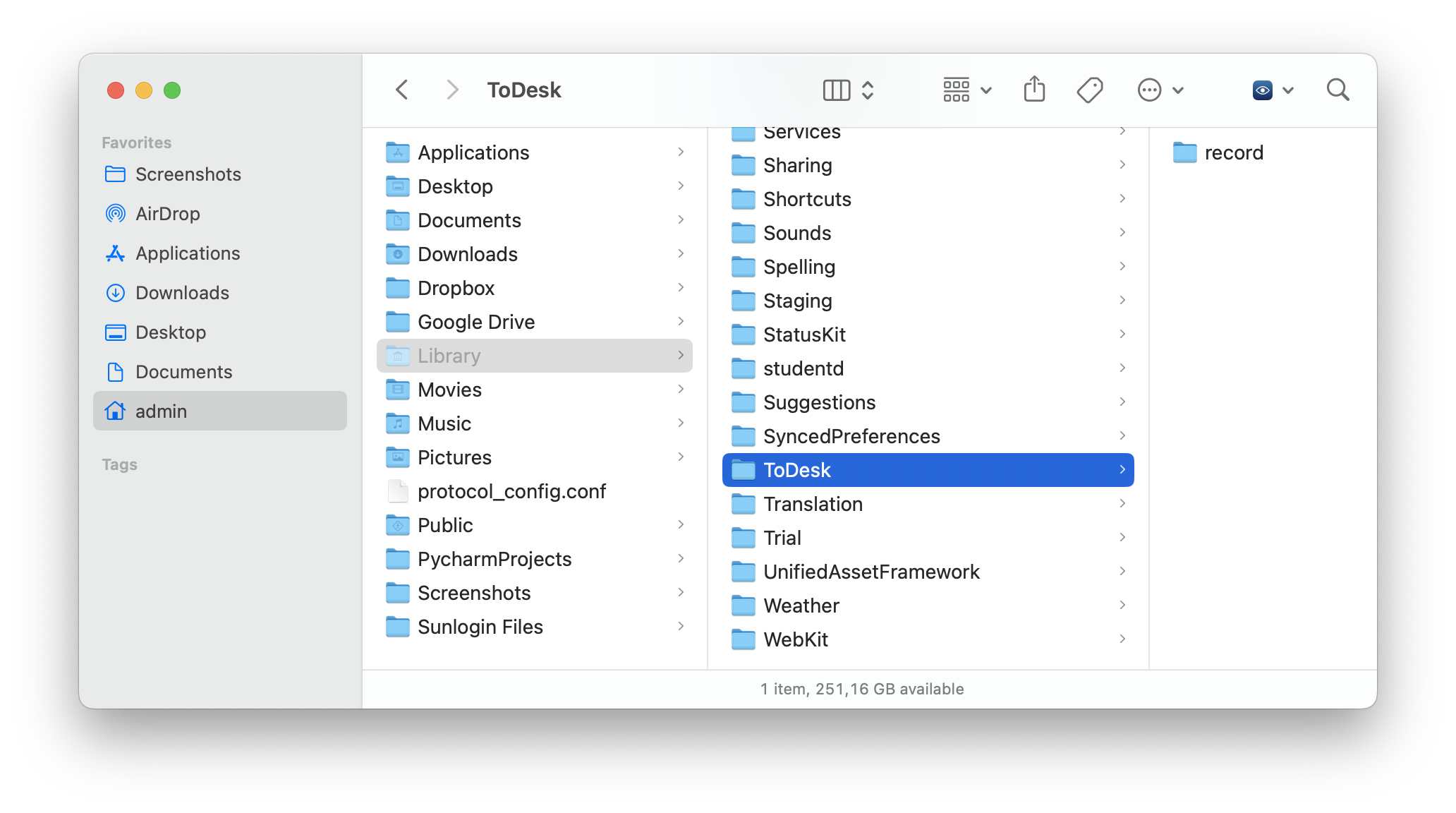
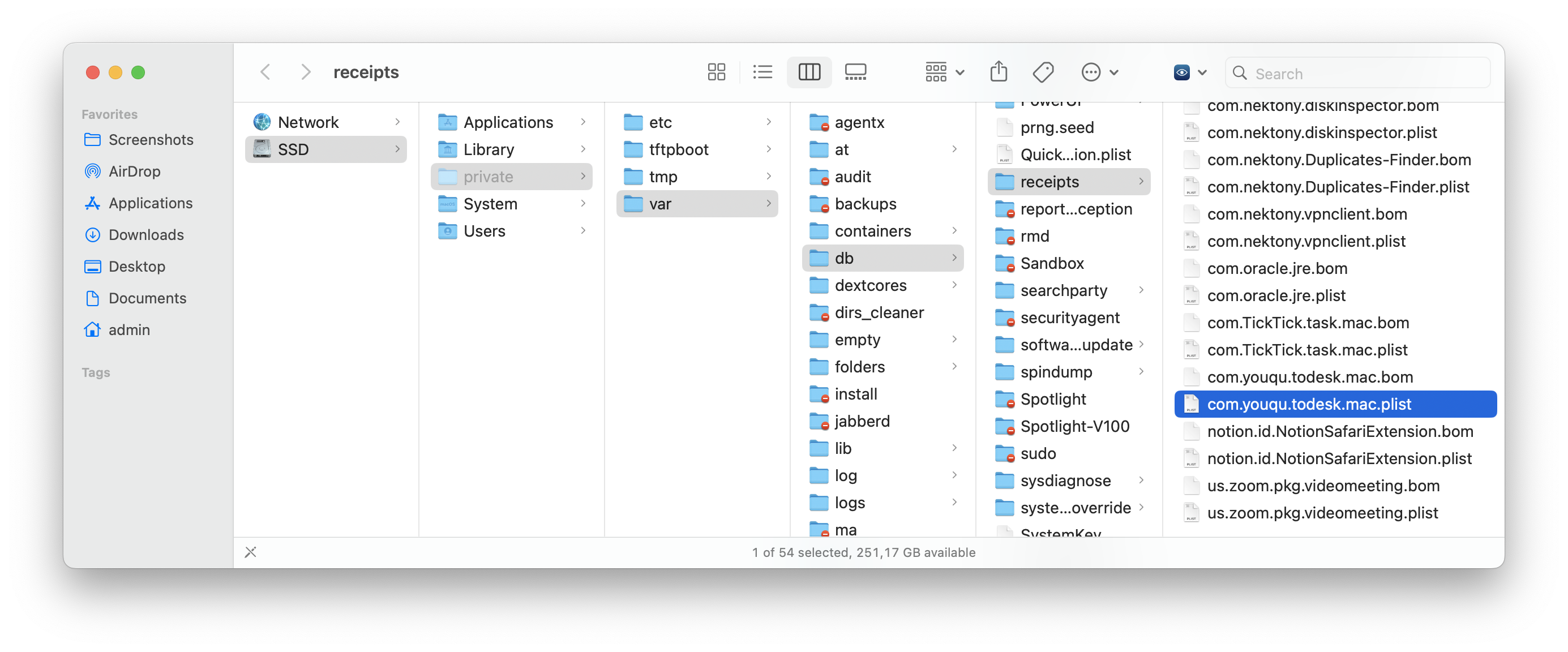
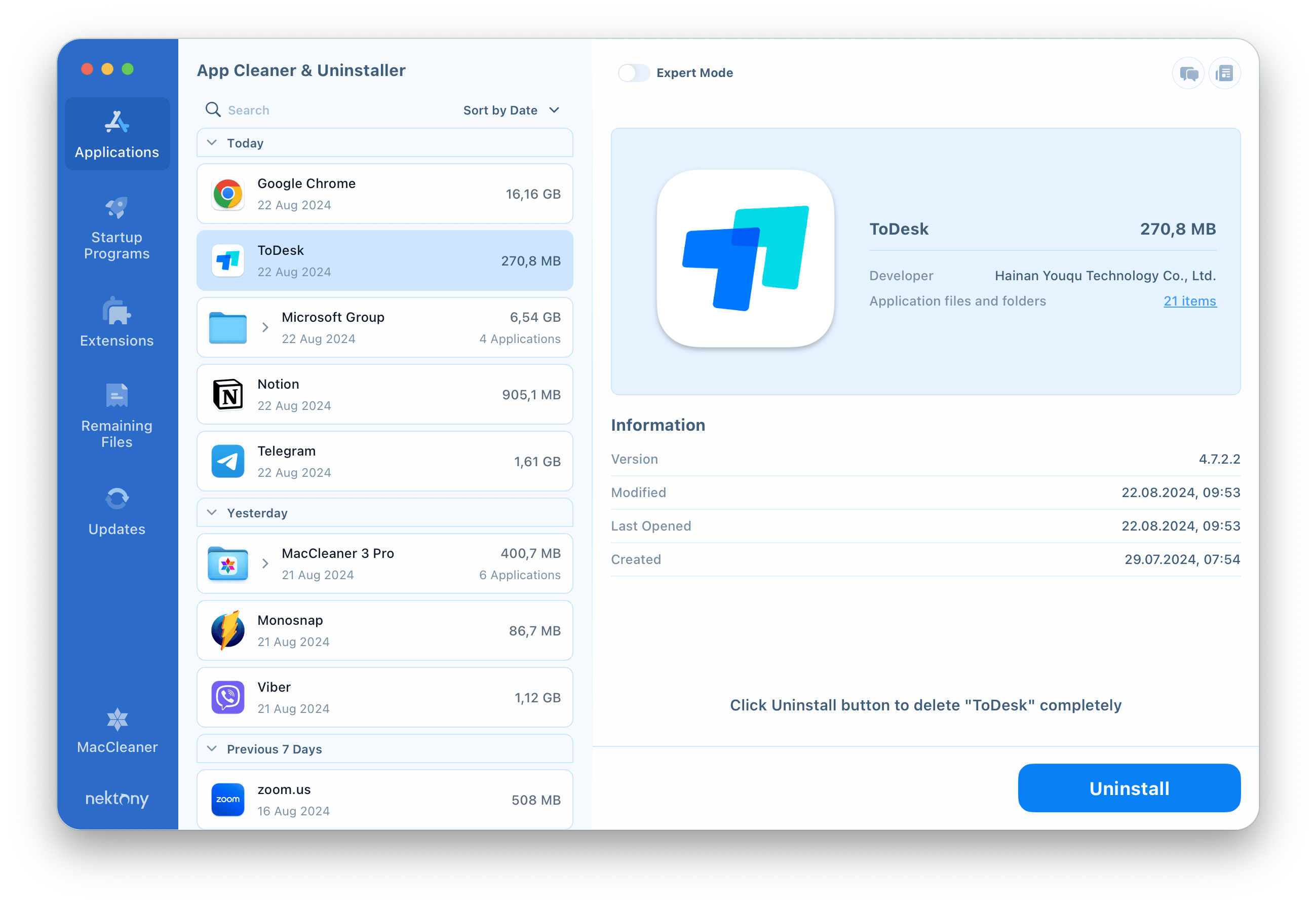
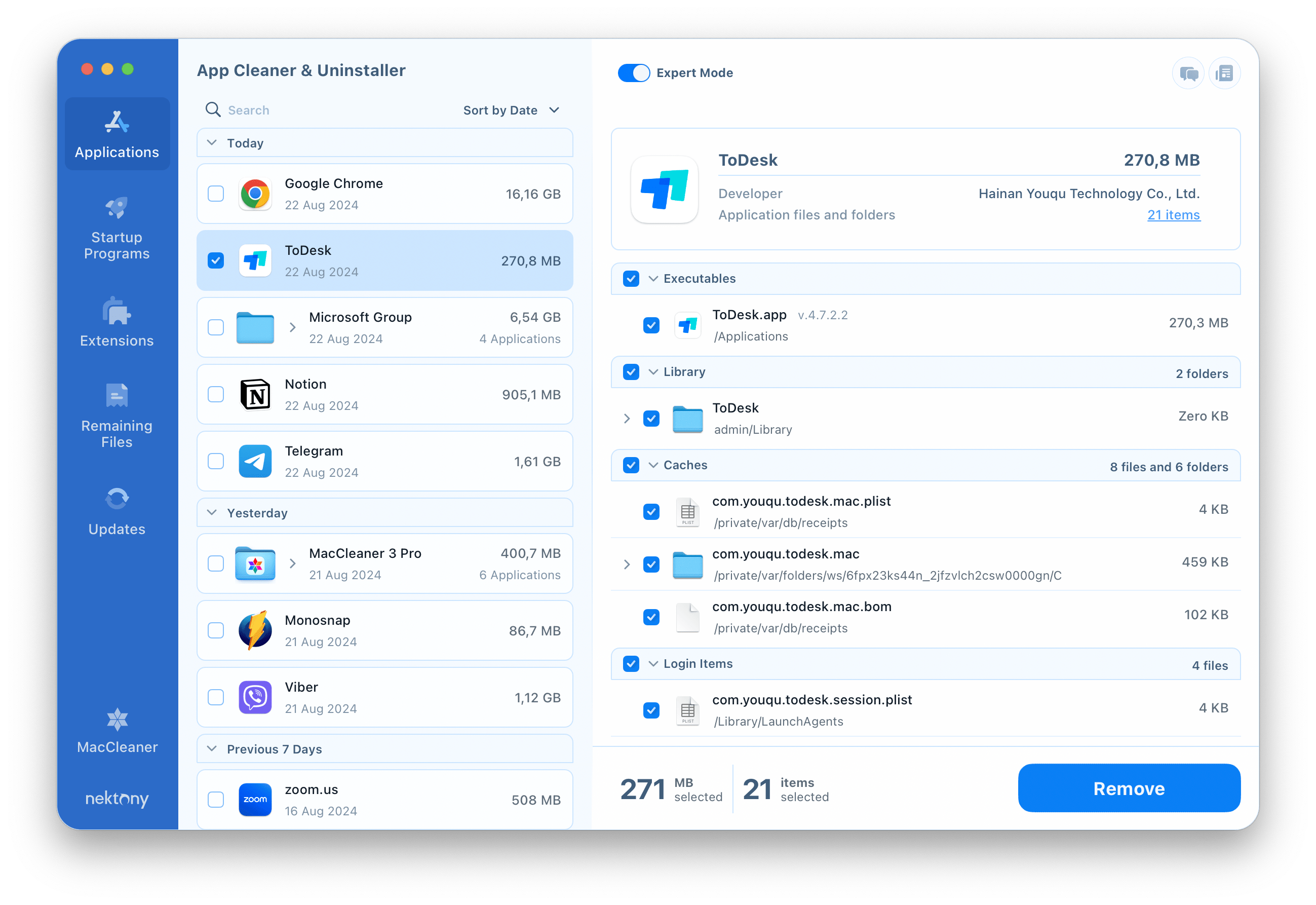
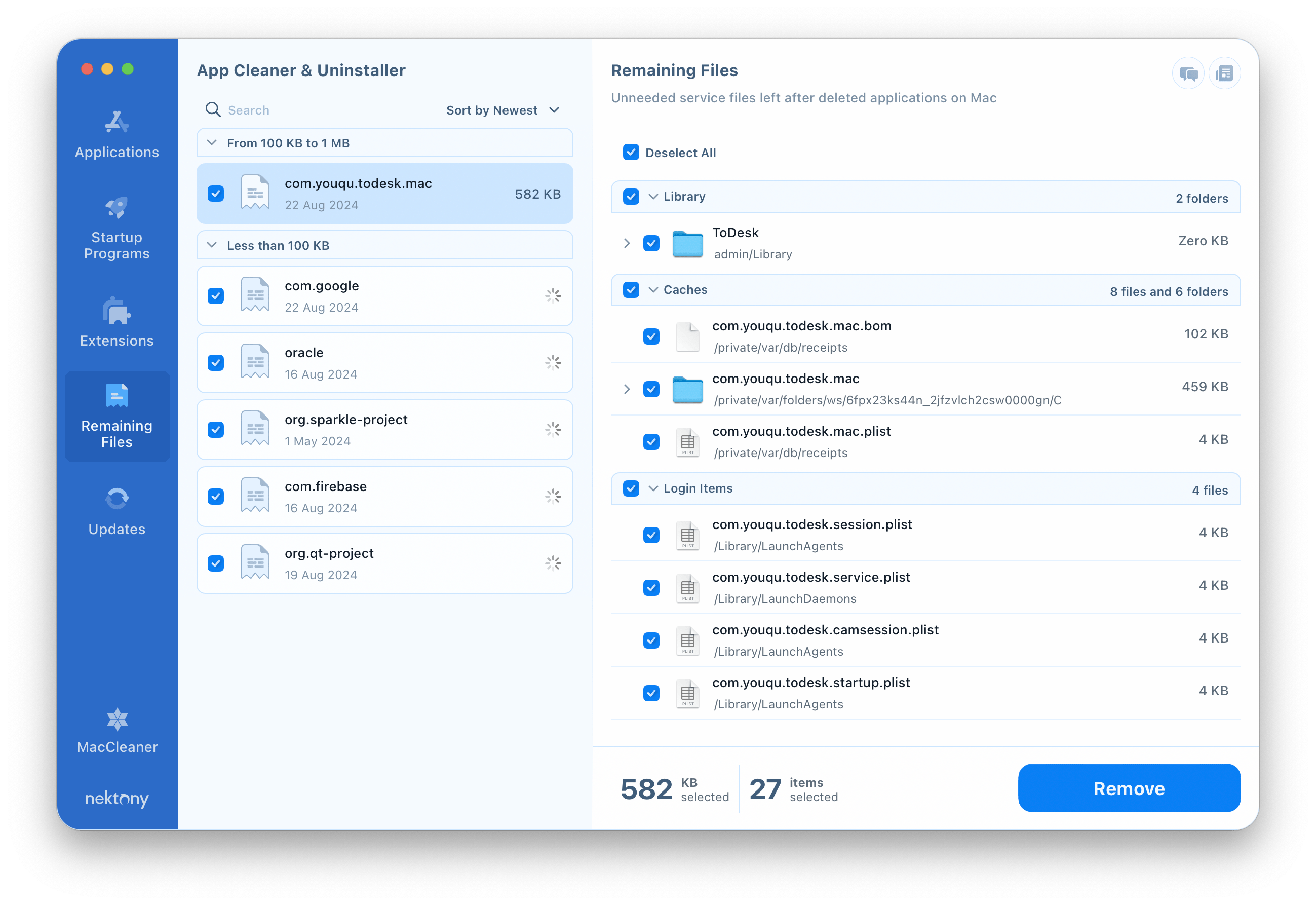
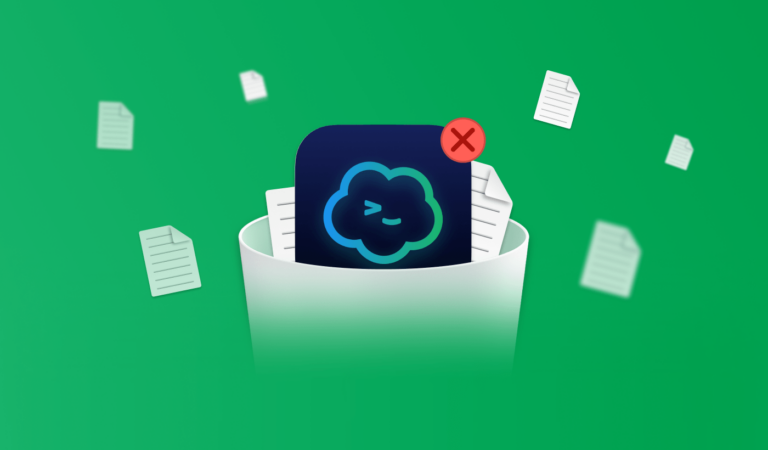
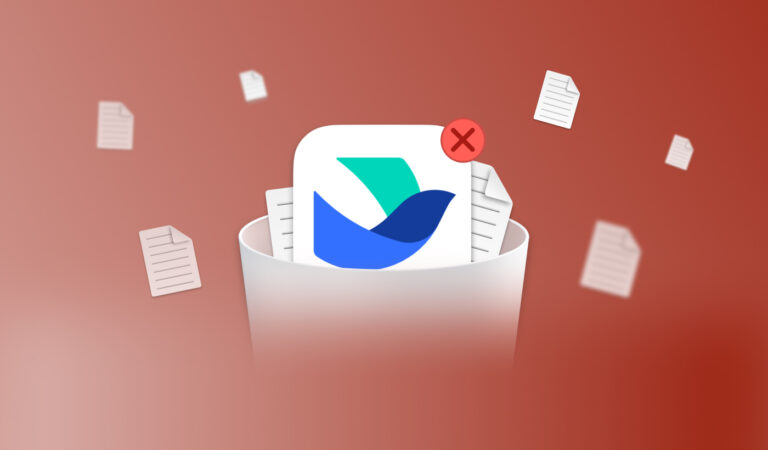

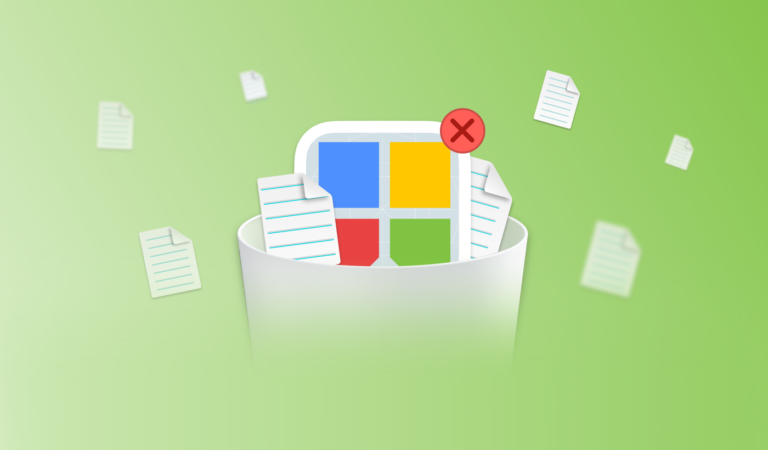
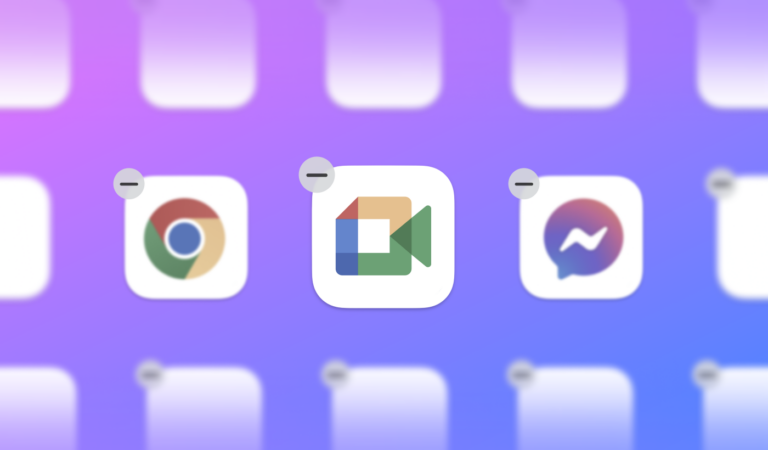
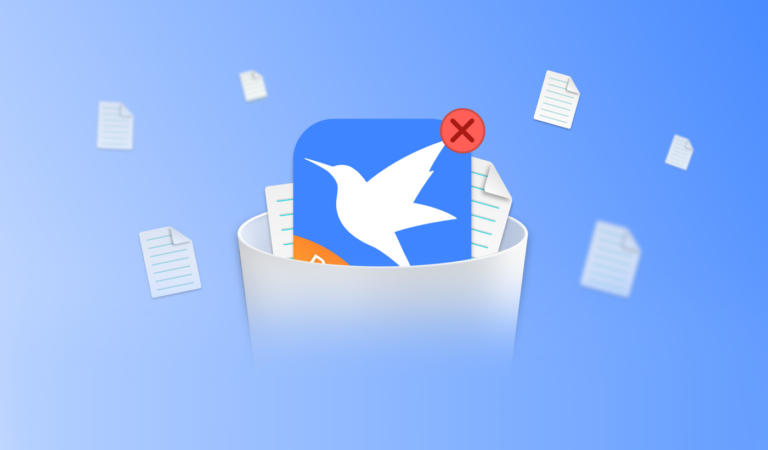
Thank you! This was very useful information for me!