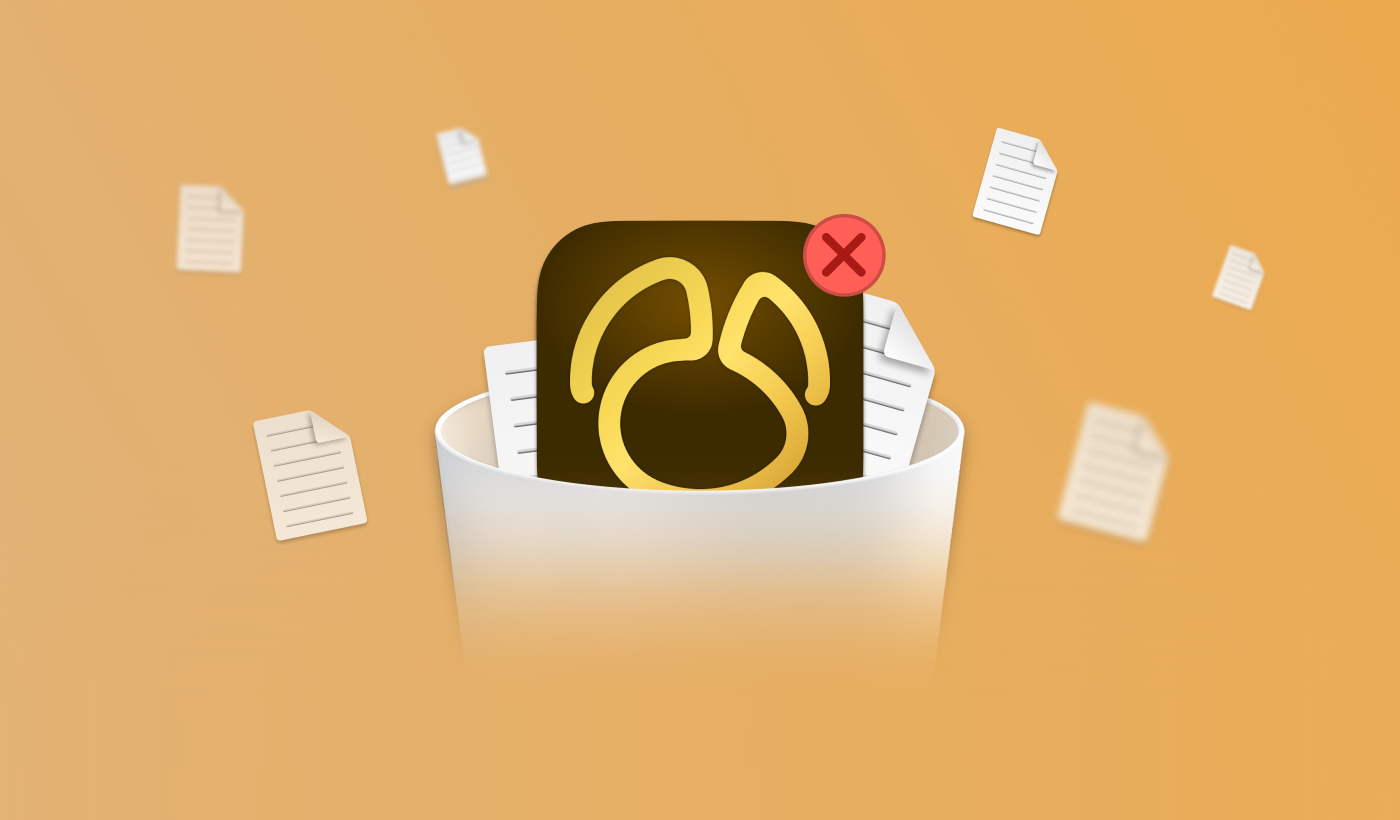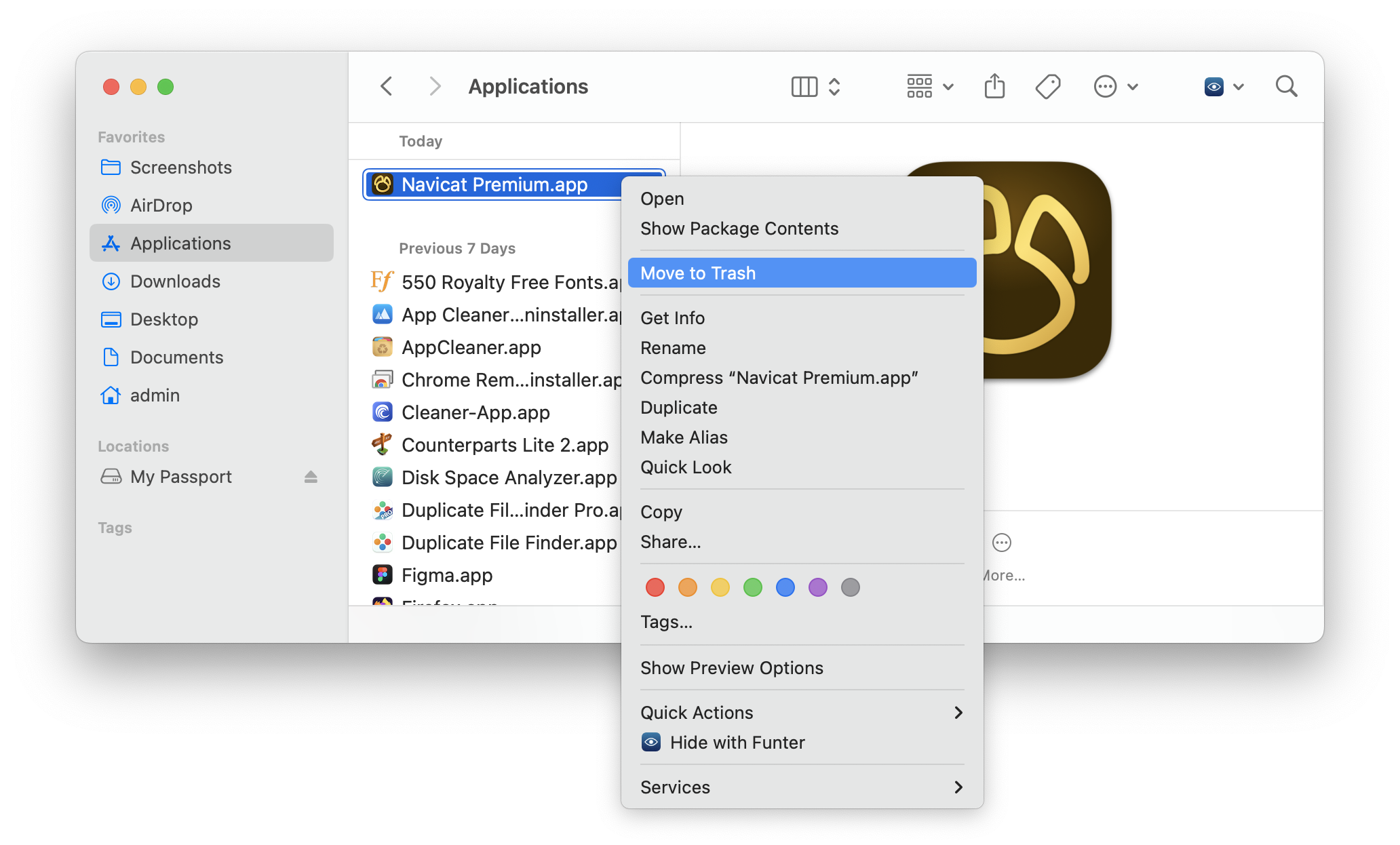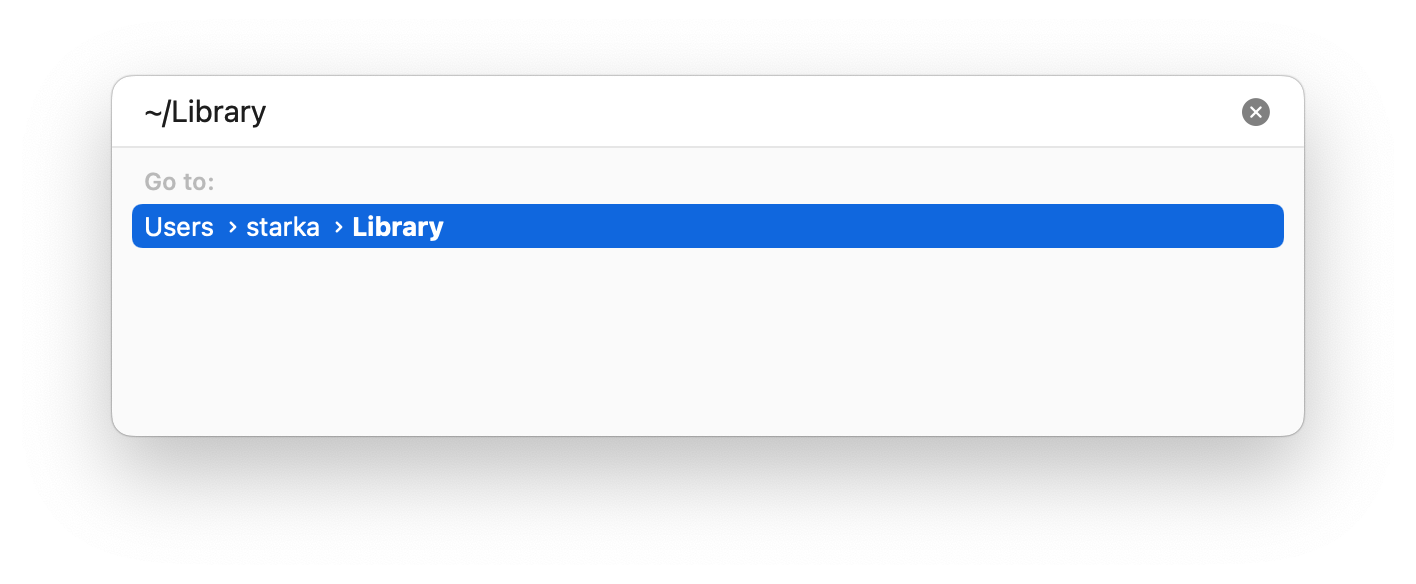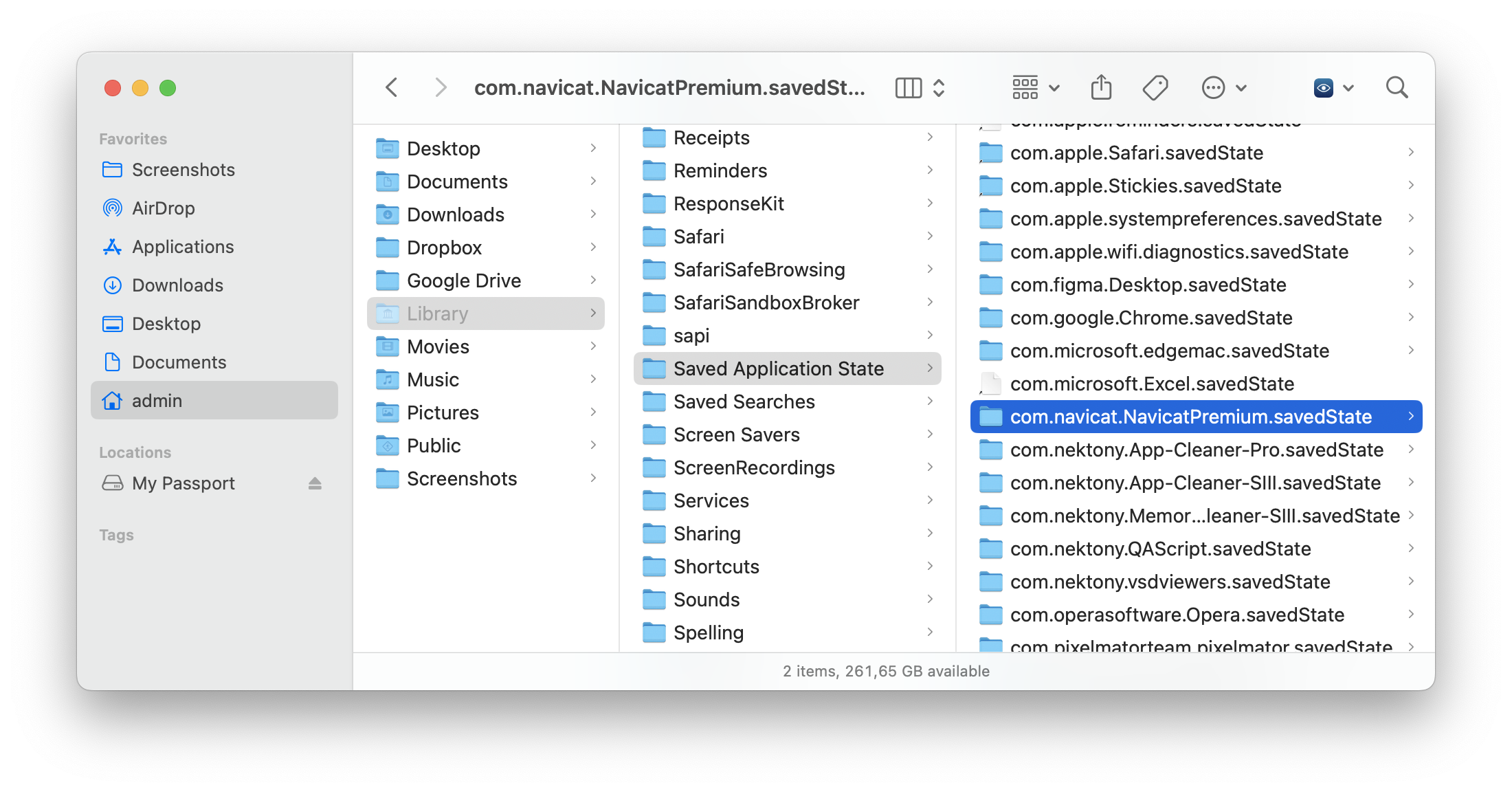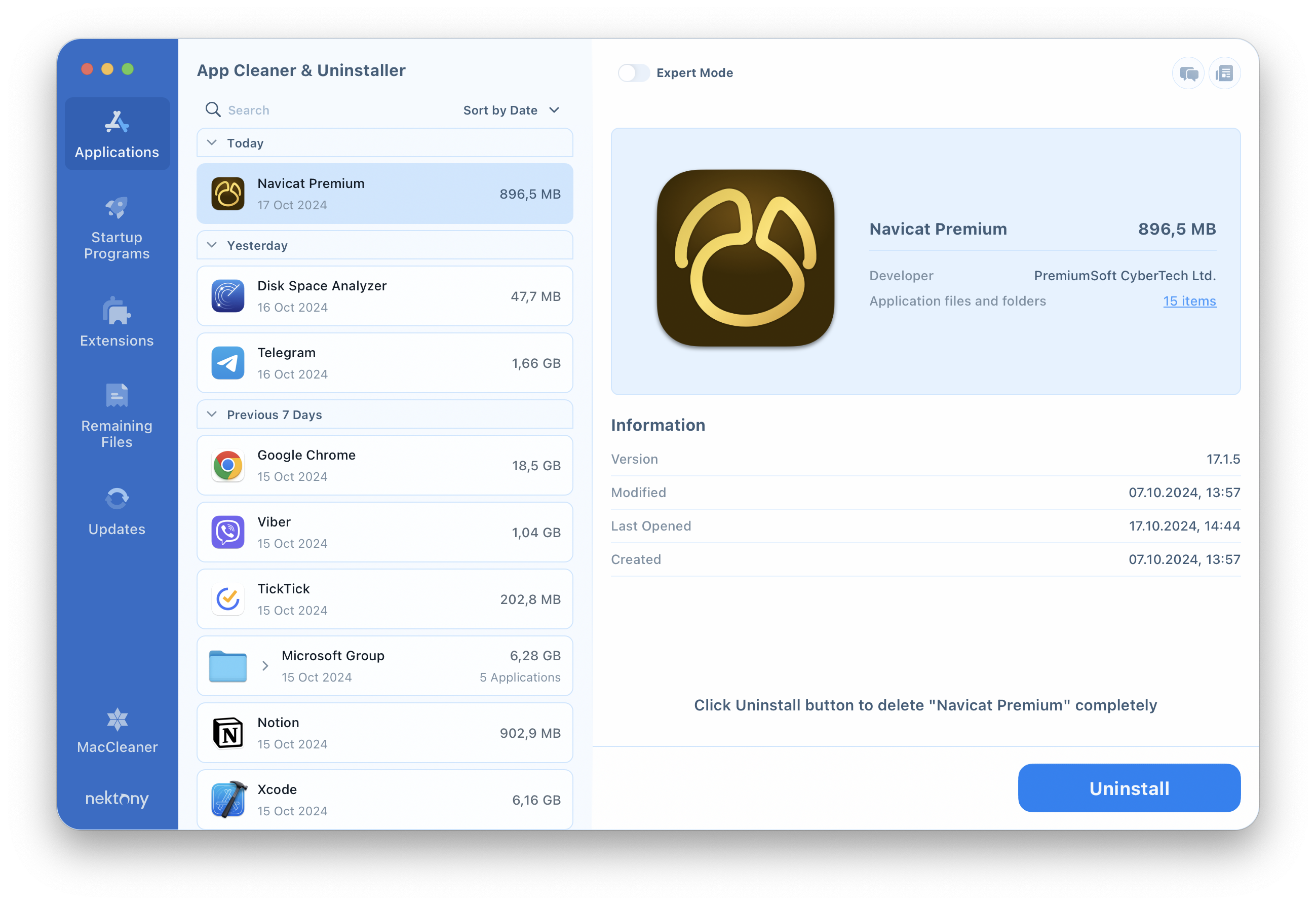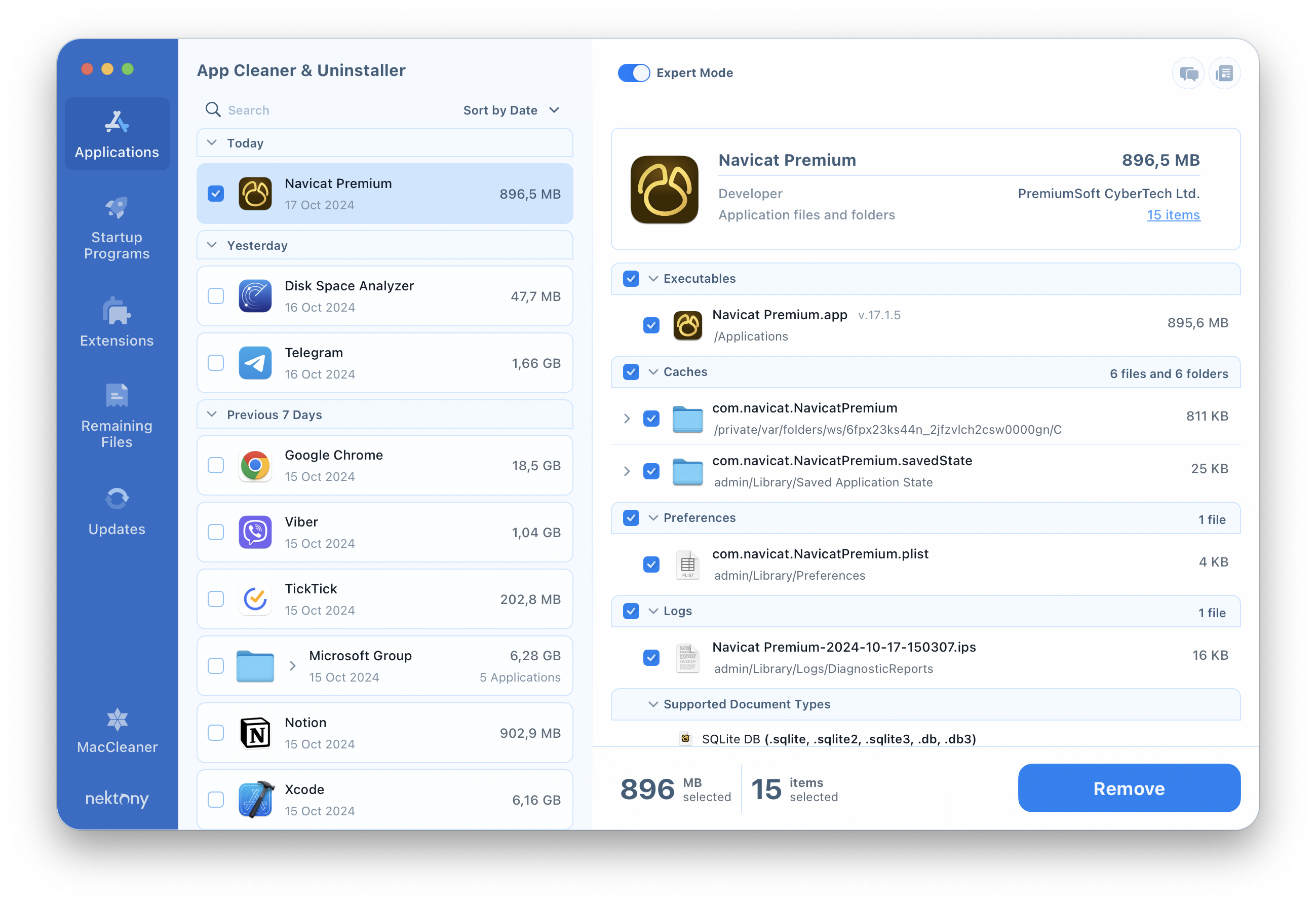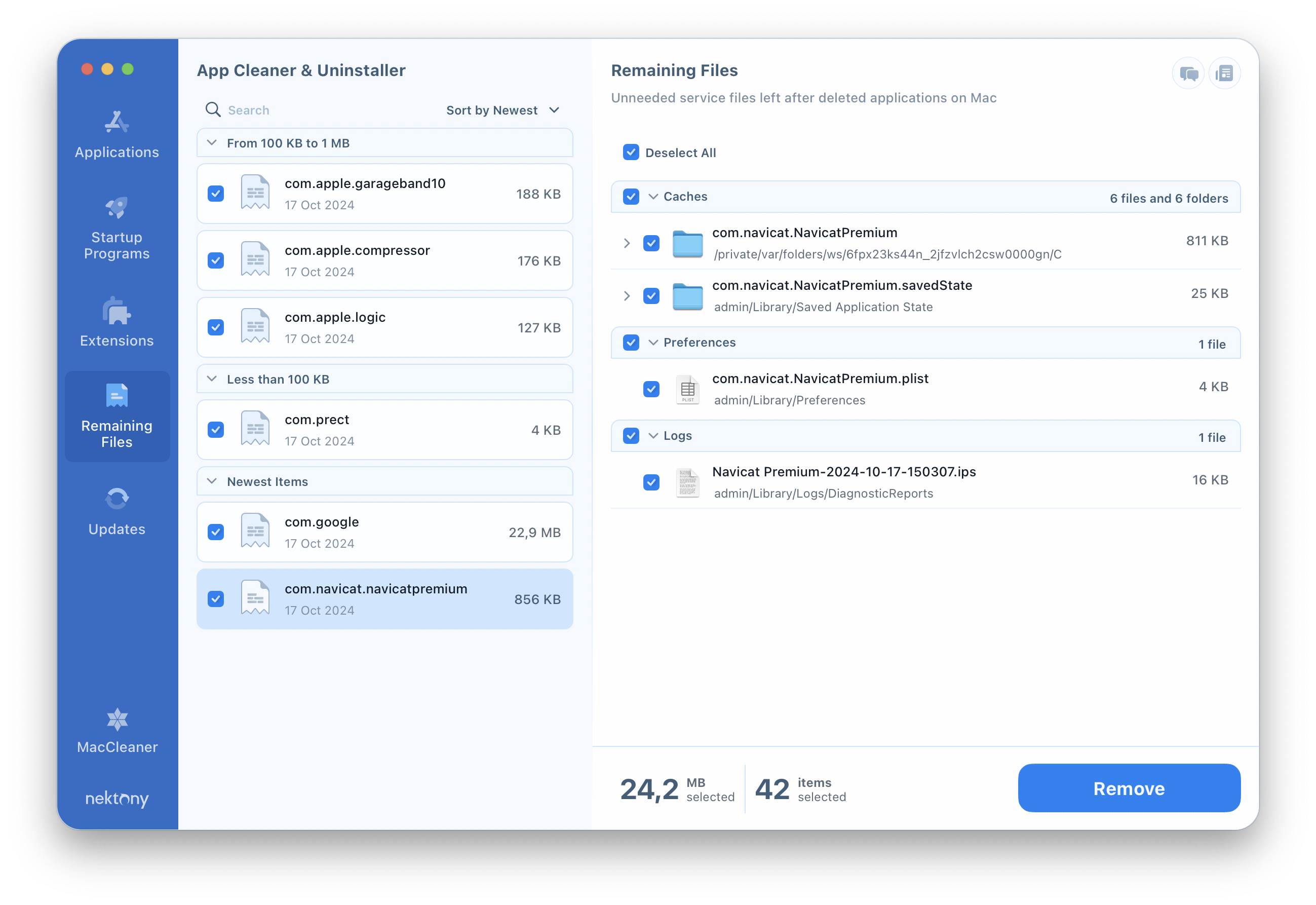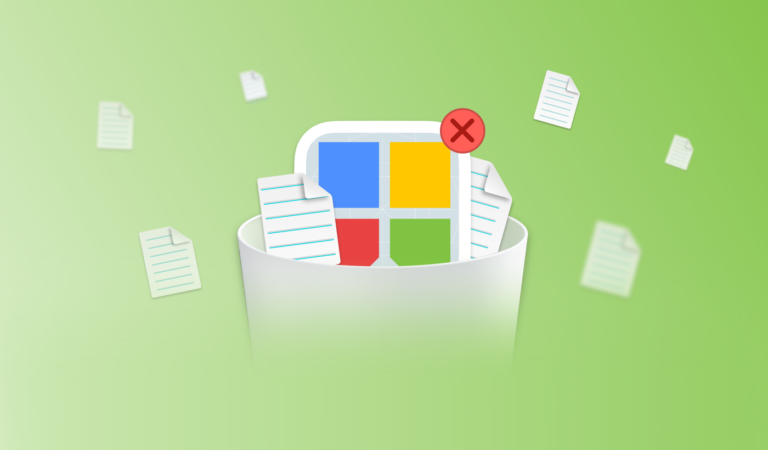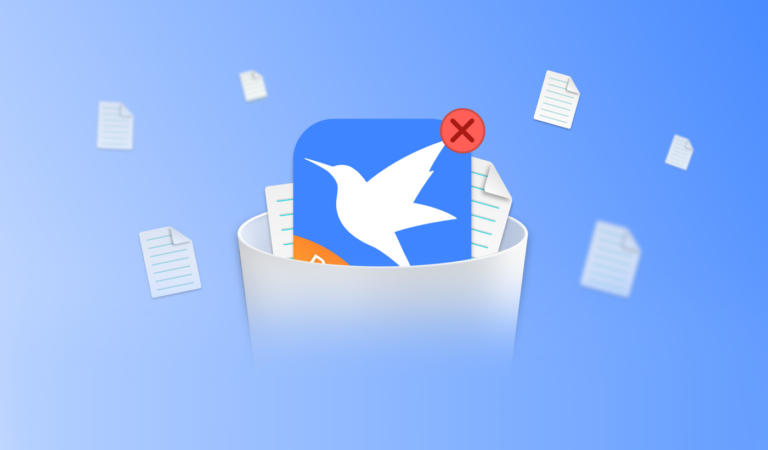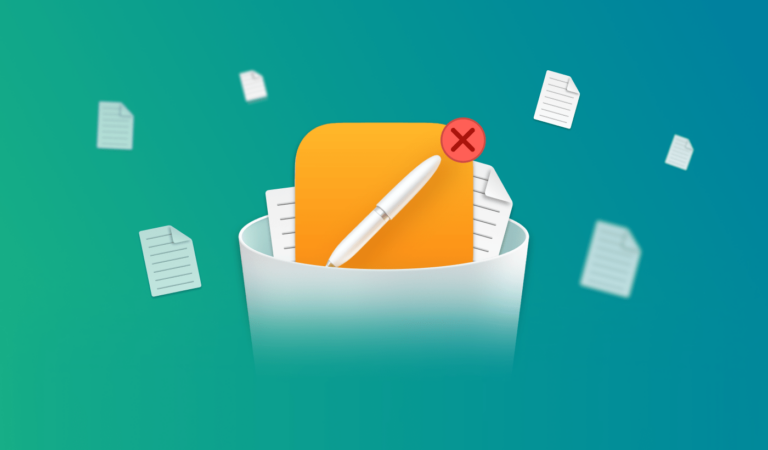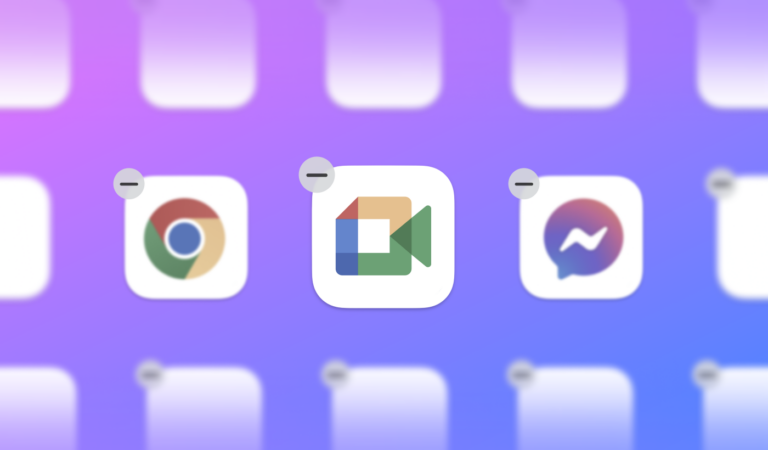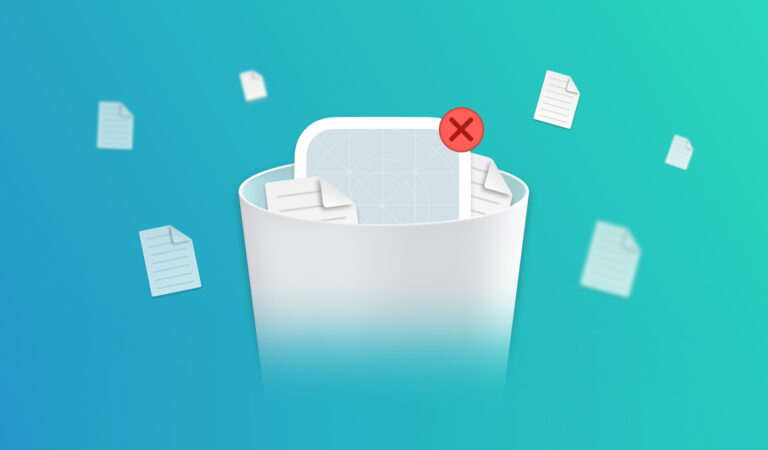How to uninstall Navicat from Mac
Uninstalling Navicat from your Mac might be more complex than you initially expected. In this guide, you’ll find the steps to completely and safely remove Navicat, helping you clear unnecessary remaining files and get rid of the app completely.
Contents
- 1. What is Navicat and should I uninstall it?
- 2. How to manually uninstall Navicat on a Mac.
- 3. How to automatically remove Navicat from Mac.
There are two main approaches to uninstalling Mac applications: manually or by using a specialized uninstaller. If you’re aiming for a quick and thorough removal of Navicat, we recommend using App Cleaner & Uninstaller. This tool simplifies the process, enabling you to delete the app and all related files with just a few clicks.
What is Navicat and should I uninstall it from my Mac?
Navicat is a popular database management tool that supports various database systems such as MySQL, PostgreSQL, SQLite, and more. It is used by database administrators, developers, and data analysts to manage, query, and optimize databases. It’s also popular among IT teams, small business owners, and educators for its ease of use and support for multiple database systems.
Whether or not you should uninstall Navicat depends on your current needs. Here are some reasons you might consider removing it:
- If you no longer work with databases or have switched to another tool, keeping Navicat on your system might be unnecessary.
- Navicat and its associated files can take up space on your Mac. If storage is an issue, uninstalling unused software can help.
- If Navicat is causing performance issues or conflicts with other software, reinstalling or switching to an alternative may resolve the problem.
If none of these reasons apply and you actively use Navicat, there’s no need to uninstall it. However, if you’re looking to streamline your system, follow the guide below.
How to manually delete DeepL from Mac
Before starting the uninstallation process, it’s important to note that simply dragging Navicat to the Trash won’t fully remove it from your Mac. Leftover files can remain hidden, consuming disk space and potentially slowing down your system. To completely uninstall Navicat, you need to remove all related files. Follow this guide carefully:
- Quit Navicat and any associated background processes.
- Open Finder and navigate to the Applications folder.
- Locate Navicat and drag it to the Trash.
- Now, let’s delete the hidden files. For this, press Cmd+Shift+G to open the Go to Folder window.
- Type ~/Library and press Enter.
- In the Library folder, find and delete any files related to Navicat, typically labeled with identifiers like com.Navicat. Check these folders:
- After removing these files, empty your Trash bin.
- Restart your Mac.
~/Library/Application Support
~/Library/Caches
~/Library/Containers
~/Library/Preferences
~/Library/Logs
~/Library/LaunchDaemons
~/Library/LaunchAgents
Keep in mind that some files may still be buried deep in the system, such as in:
- SSD/private/var/folders/ws/6fpx23ks44n_2jfzvlch2csw0000gn/com.navicat.NavicatPremium
To ensure no files are missed, consider using App Cleaner & Uninstaller by Nektony, which automatically finds and removes all associated files, ensuring a complete uninstallation.
How to uninstall Downie using App Cleaner & Uninstaller
App Cleaner & Uninstaller is a tool designed to fully remove software from your Mac in just seconds. It automatically detects all associated files of installed programs and even finds leftover files from apps that were previously deleted. Here’s how to quickly uninstall Navicat:
- Quit Navicat and any related background processes.
- Select Navicat from the left panel and click the Uninstall button.
- Confirm the removal.
- Download and open App Cleaner & Uninstaller.
The app also features an Expert Mode, allowing you to view and manage all related files, such as caches, cookies, and preferences. This mode lets you reset or completely clear out an app.
Additionally, the Remaining Files section helps you locate and delete leftover files from applications that have already been removed.
Conclusion
Properly uninstalling Navicat from your Mac involves more than just dragging the app to the Trash. To ensure all residual files are removed and your system remains optimized, it’s essential to manually delete hidden support files or use a reliable tool like App Cleaner & Uninstaller. This not only reclaims valuable disk space but also helps maintain your Mac’s performance.