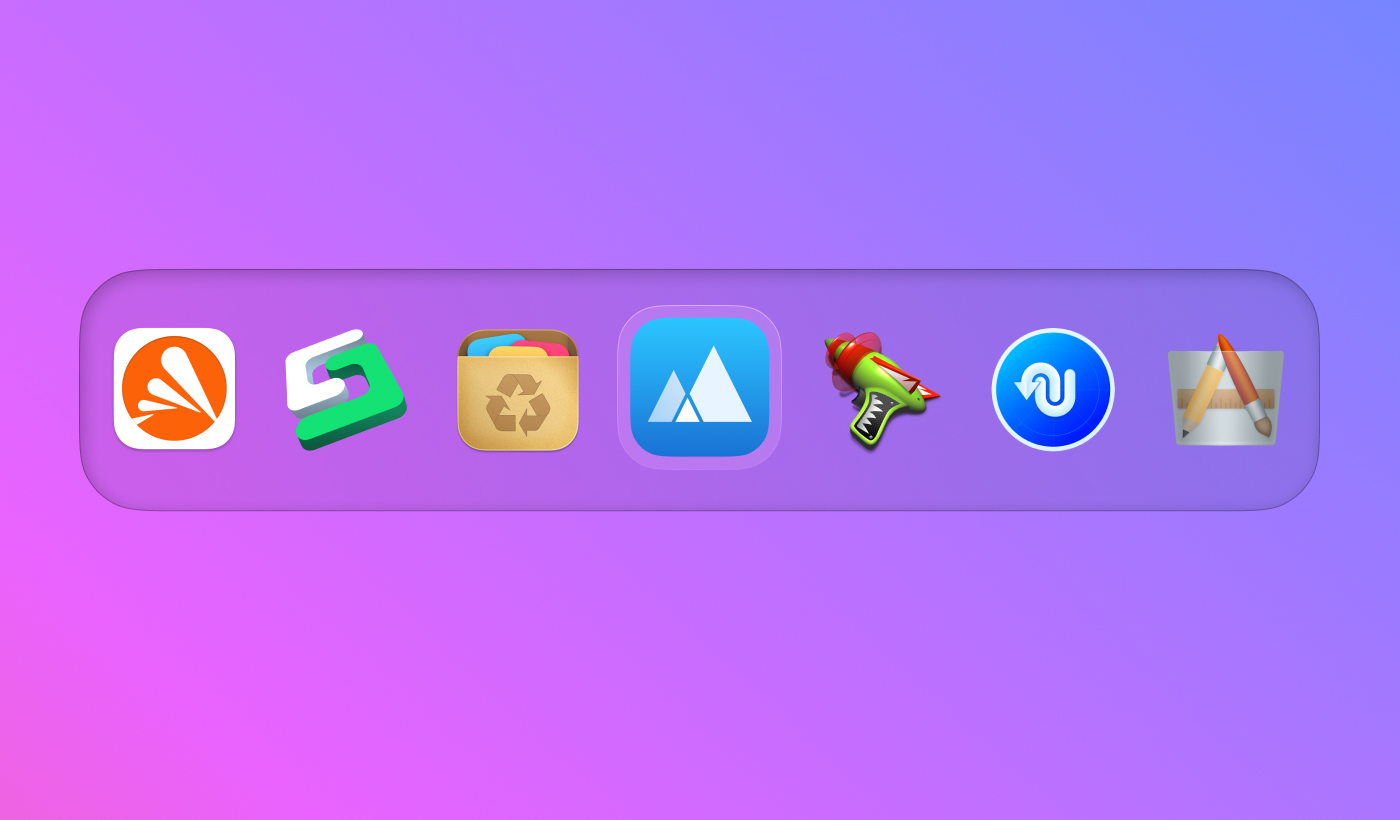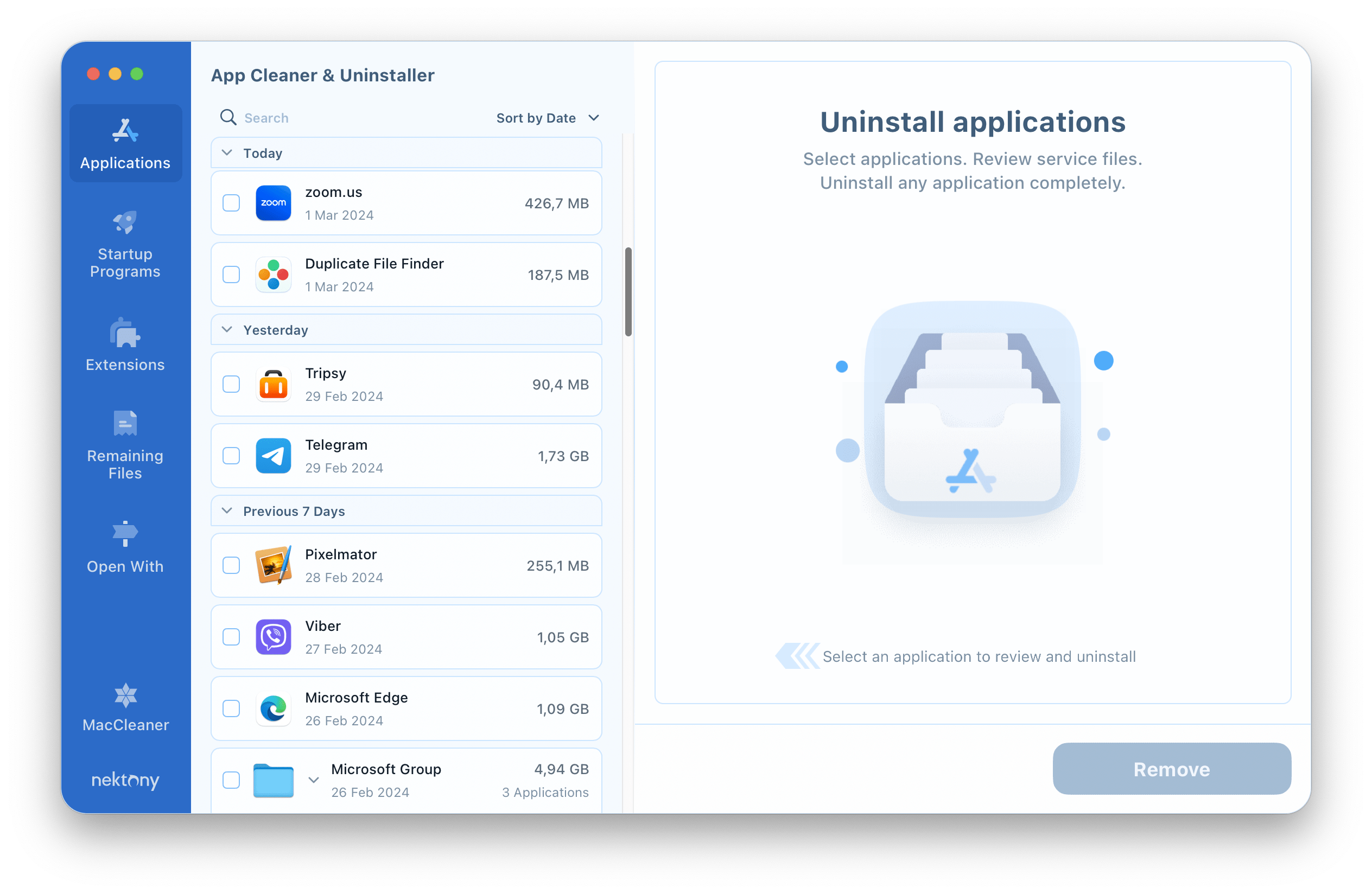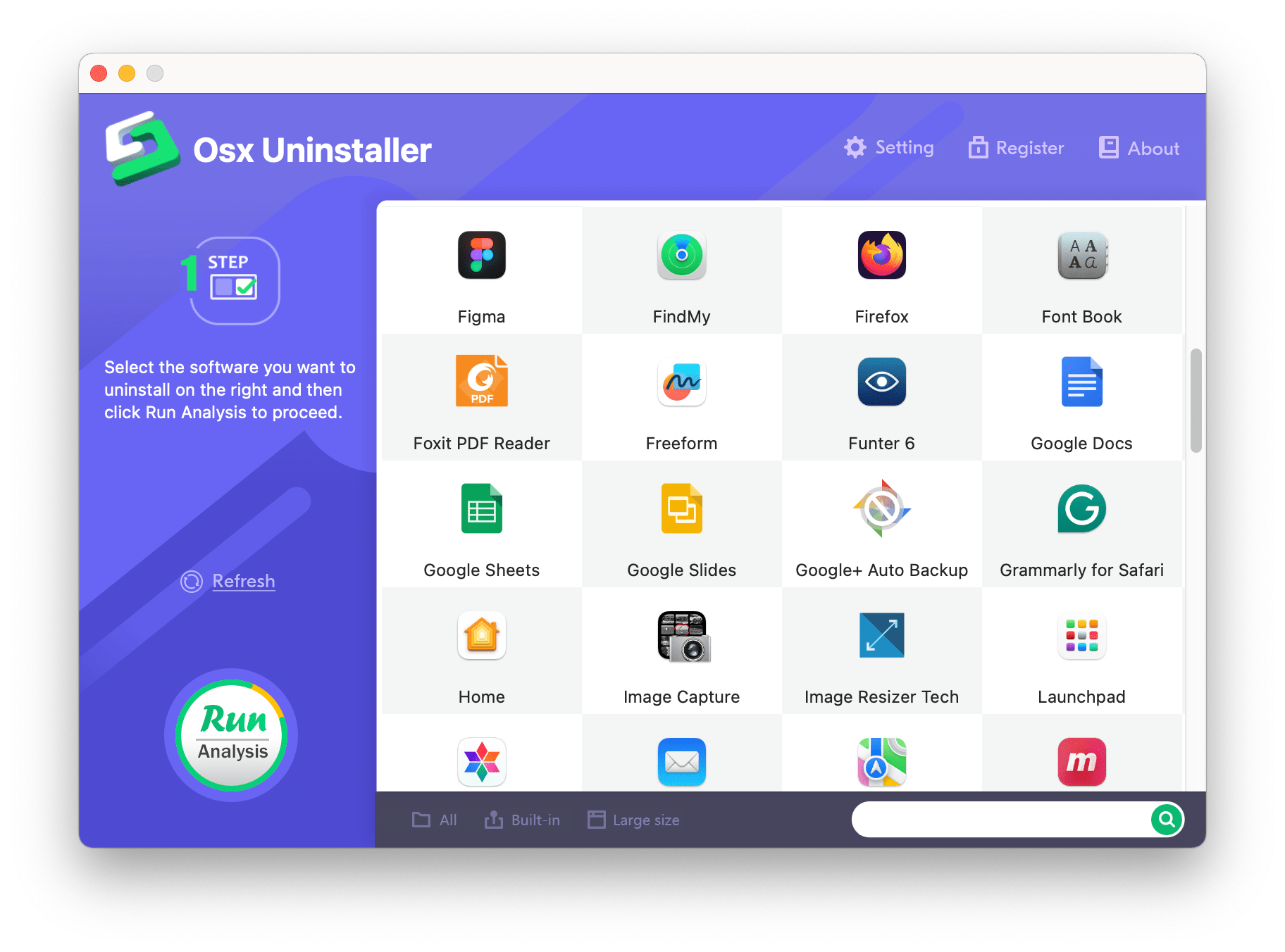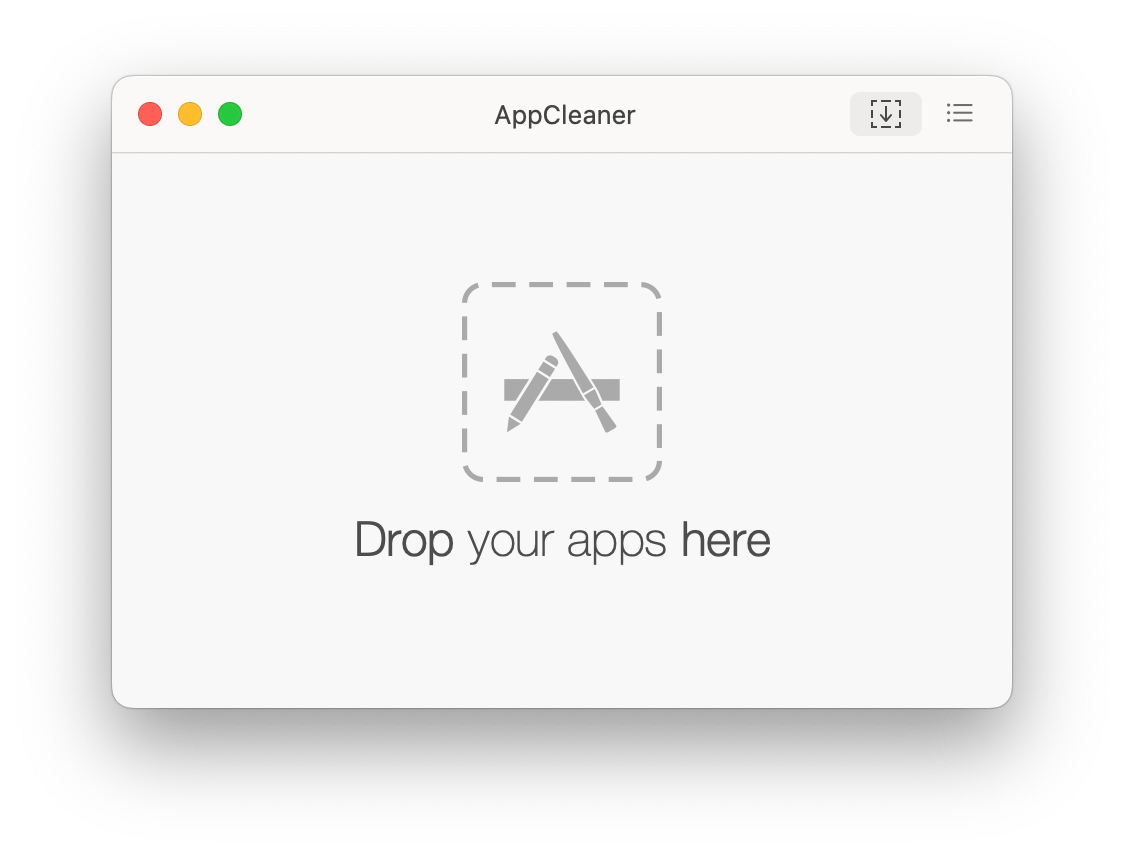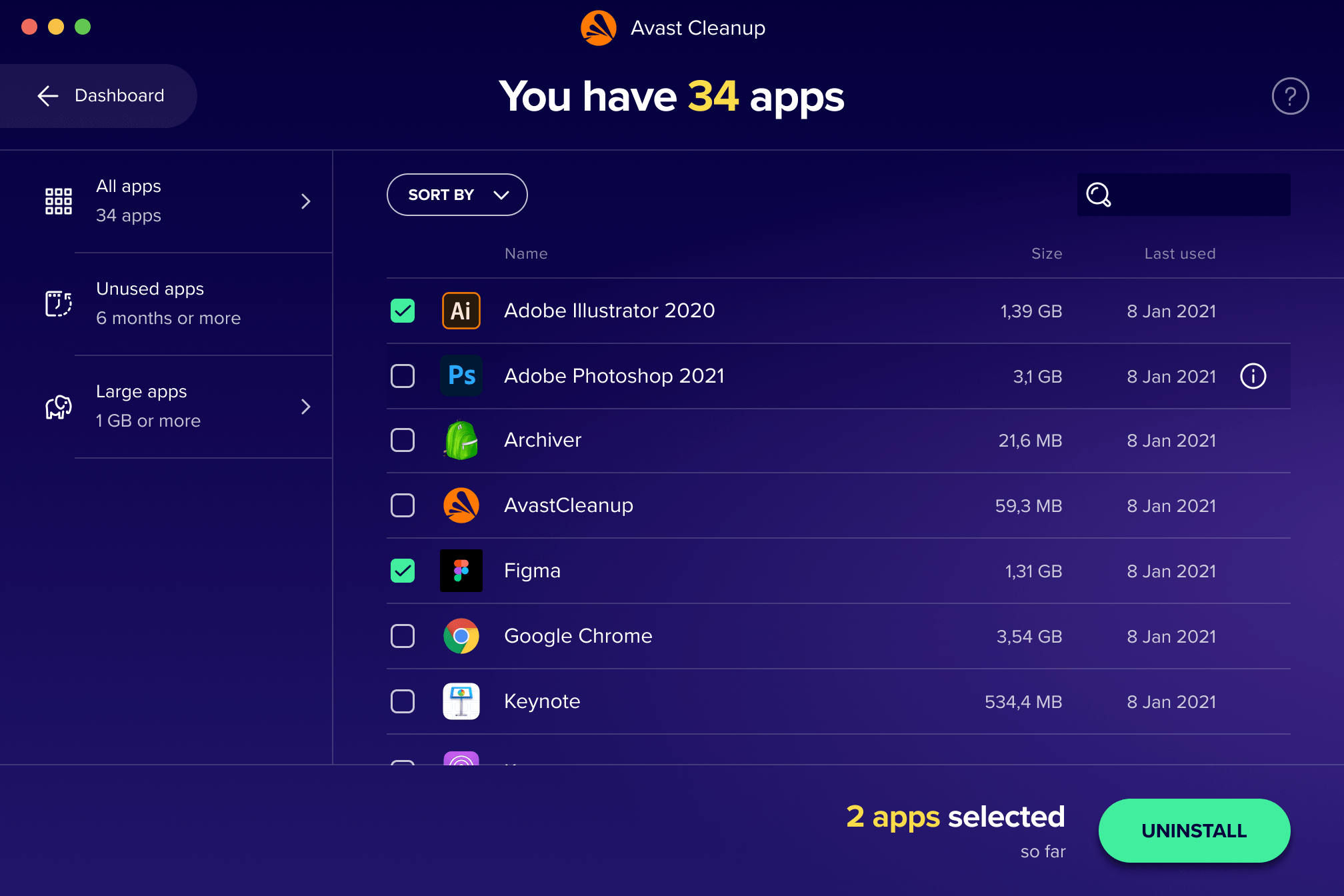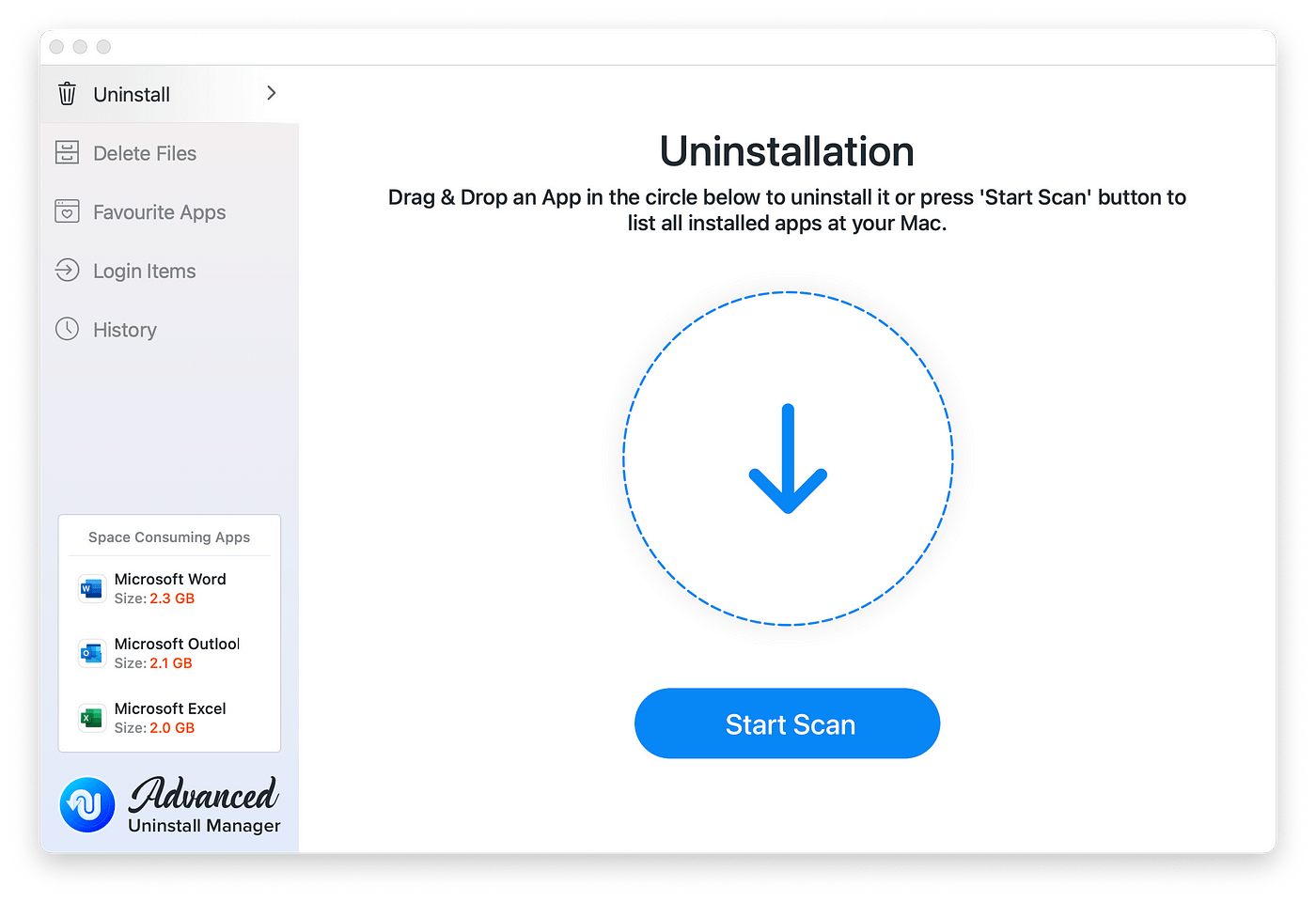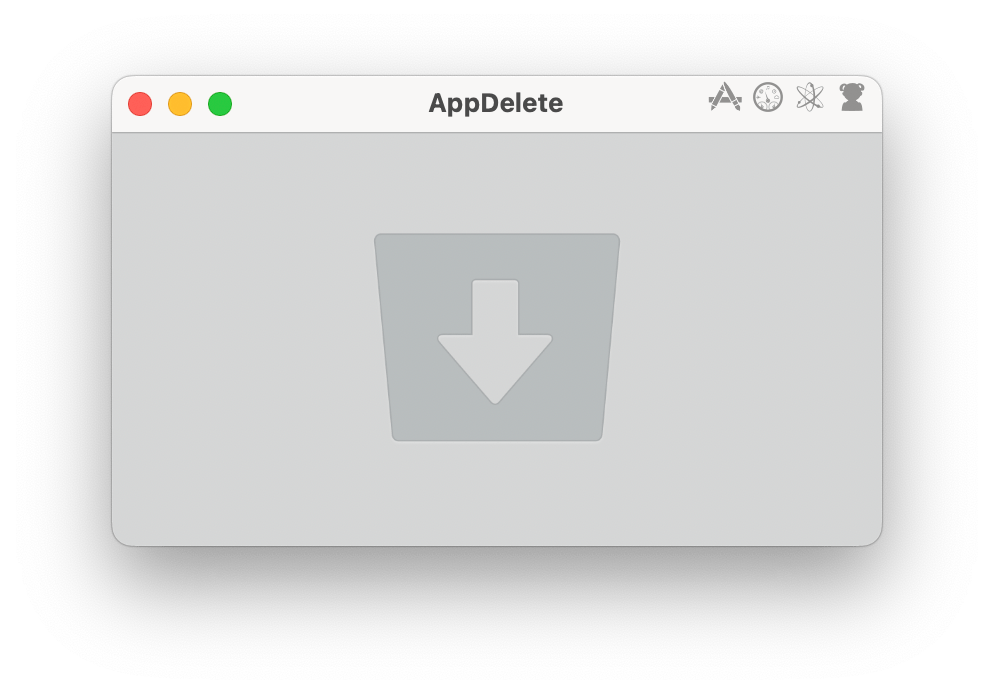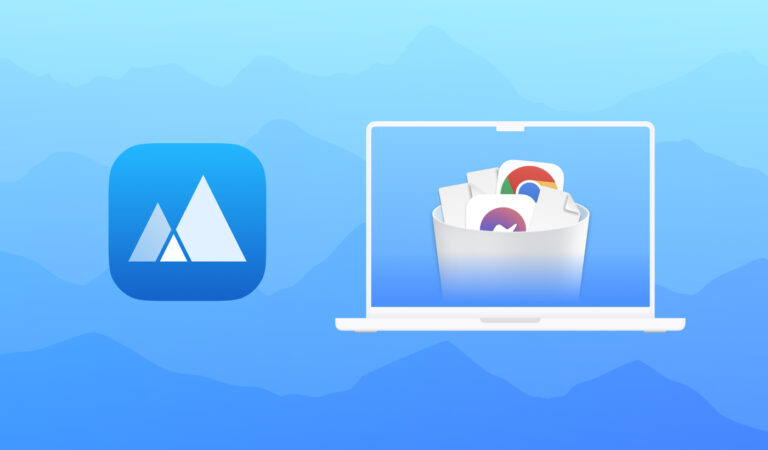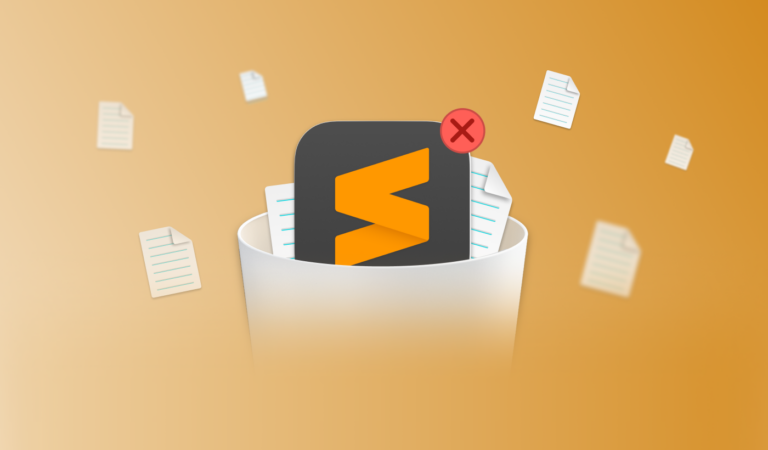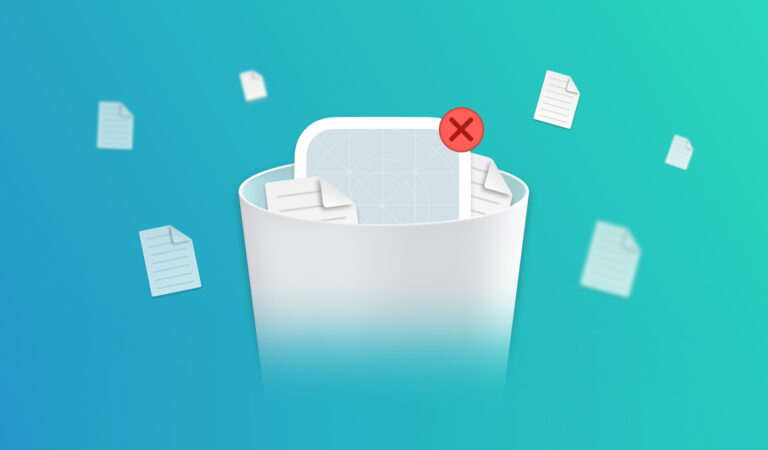Best uninstaller for Mac
Whether you’re a seasoned Mac user or just getting started, managing your applications efficiently is crucial for keeping your system running smoothly. This article provides a comprehensive list of leading Mac uninstallers. We’ll take a look at their functionality, user-friendliness, and efficacy in deleting unwanted applications from the Mac completely.
Contents
- 1. App Cleaner & Uninstaller
- 2. Osx uninstaller
- 3. AppCleaner
- 4. Avast Cleanup Premium
- 5. Advanced Uninstall Manager
- 6. AppZapper
- 7. AppDelete
App Cleaner & Uninstaller
Price: $14.95 yearly subscription
Supports: macOS 10.11 or later
App Cleaner & Uninstaller is super easy to use on your Mac. It helps you get rid of apps you don’t need. Just scan your Mac, select unneeded apps, and click the Remove button. And bam – app gone! It makes sure to delete all the extra stuff that comes with the app. Even those leftover files that end up in the Trash. You can also clean up junk files from regular Mac apps with App Cleaner & Uninstaller.
How it works
- Launch App Cleaner & Uninstaller.
- In the left panel, select the app you want to remove.
- Click the Uninstall button and confirm deletion.
Additional features
This useful Mac app remover also offers additional features to help you thoroughly clean up your Mac from any unnecessary content.
Removing extensions
The app allows you to easily clean up your Mac by getting rid of extensions and screen savers! Just pick this option and you’ll find a list of extras like browser extensions, plugins, installation files, screen savers, preference panes, and widgets. Select the ones you want gone and hit “Remove” at the bottom. It’s that simple!
Managing startup programs
The app allows you to control which apps are permitted to launch when your Mac starts up. You can easily toggle various startup programs on and off, such as application login items, launch agents, system daemons, and user login items, just by clicking on the app’s toggle switch.
Pros
- ✓ It provides a free trial for 2 days with unlimited features
- ✓ It uninstalls apps cleanly and accurately removes all of their support files
- ✓ It provides additional features, like managing extensions and startup items
- ✓ It has a great design, which was honored with the RedDot Award in 2023
Cons
- 𐄂 It’s not free. Once the trial period ends, you’ll have to purchase to continue using it.
Osx Uninstaller
Price: $29.95 yearly subscription
Supports: macOS 10.13 or later
Osx Uninstaller efficiently removes Mac apps and their associated files from your computer. It’s particularly handy for dealing with stubborn apps that won’t uninstall through regular means.
The uninstallation process with Osx Uninstaller is straightforward. You begin by selecting the app you want to remove, then the tool scans for leftover files, and finally, you confirm the removal. It follows a step-by-step wizard-like approach, simplifying the uninstallation process.
How it works
- Launch the software on your Mac.
- Select the app you want to uninstall on the right.
- Click Run Analysis.
- Click Complete Uninstall.
This will remove the unwanted app and all of its files shown on your screen.
Osx Uninstaller lacks any additional features or a user-friendly interface, focusing solely on uninstalling apps and their files.
Pros
- ✓ Easy-to-understand interface
- ✓ It thoroughly removes leftover files, ensuring a clean uninstallation.
Cons
- 𐄂 An outdated interface.
- 𐄂 It doesn’t allow you to clean up only apps’ support files.
- 𐄂 It doesn’t provide any additional features
- 𐄂 No regular updates according to new macOS versions
AppCleaner from FreeMacSoft
Price: Free
Supports: macOS 10.13 or later
AppCleaner is a popular free tool for uninstalling Mac applications and their associated files. It provides a straightforward interface where you can easily select and remove unwanted apps from your computer.
How AppCleaner works:
- Launch the app on your Mac.
- Click on the “Applications” option to view a list of installed apps.
- Select the app you want to uninstall.
- Click “Search” at the bottom to find all related files.
- Tick the checkboxes next to the files you want to delete.
- Click “Delete” to remove the selected app and associated files.
AppCleaner is designed to uninstall apps only. It doesn’t provide any extra features. However, it provides some useful options:
- In the preferences menu, you can find the “Protect apps” feature, which prevents certain apps from being deleted.
- AppCleaner allows you to remove also widgets. You can select these options within the app and see a list of files that can be removed from your Mac’s storage.
Pros
- ✓ It’s free, donations are acceptable
- ✓ Easy-to-use
Cons
- 𐄂 It doesn’t support deleting browser extensions
- 𐄂 Weak technical support due to being free
- 𐄂 No regular updates
Avast Cleanup Premium
Price: $29.99 yearly subscription
Supports: macOS 10.12 or later
Avast Cleanup Premium is not just an uninstaller for Mac. It offers optimization tools to enhance your Mac’s performance. This includes clearing out junk files, optimizing storage space, and improving system speed.
How it works
- Launch Avast Cleanup Premium.
- Look for the uninstall feature in the main dashboard.
- View the list of installed applications on your Mac. This list may include both third-party applications and system apps.
- Select the apps you want to uninstall.
- Click the Uninstall button.
- Once the uninstallation process is complete, Avast Cleanup Premium will provide a summary or report of the removed files and associated data.
Extra Features of Avast Cleanup Premium:
- Browser Cleanup. This feature allows you to remove unwanted extensions, cookies, and browsing history to enhance privacy and security.
- Disk Cleaner. You can remove temporary files, cache data, and unnecessary system logs.
- Registry cleaning. It scans and repairs registry issues to improve system stability and performance.
- Automatic Updates. The software provides automatic updates to ensure you have the latest features and security enhancements.
Pros
- ✓ It provides a free trial for 30 days
- ✓ It has numerous extra features for optimizing Mac’s performance
Cons
- 𐄂 The app consumes significant system resources, potentially impacting the overall performance of the Mac.
- 𐄂 As with any security software, there may be privacy concerns regarding data collection practices.
Advanced Uninstall Manager
Price: $3.99
Supports: macOS 10.11 and higher
Advanced Uninstall Manager is a user-friendly tool designed to simplify app removal and optimize your Mac’s performance. With an affordable price, it’s an excellent choice for those seeking a straightforward uninstaller without unnecessary features.
You can easily reclaim disk space by uninstalling apps and their associated files, ensuring your Mac stays optimized.
How Advanced Uninstall Manager Works
- Launch the app.
- Click Start Scan to review all installed apps on your Mac.
- Select unwanted programs.
- Click the Delete button. For removing only application cache files, switch to the “Delete Files” section in the sidebar.
Alternatively, you can uninstall apps by dragging and dropping them onto the uninstaller’s window.
Extra Features
You can add apps to the Favourites list to protect your preferred apps from deletion. Also. the app keeps track of all uninstalled programs, including those previously removed.
Pros
- ✓ An intuitive user interface
- ✓ It keeps the removal history
Cons
- 𐄂 It doesn’t provide a free trial
- 𐄂 It doesn’t find leftovers of already removed apps
AppZapper
Price: $19.95
Supports: macOS 10.9 or later
AppZapper fills the gap in macOS by providing a simple and minimalist approach to app uninstallation. If you appreciate straightforward tools, this might be the right choice for you. AppZapper efficiently locates and removes both applications and their associated support files with just a few clicks.
How AppZapper works:
- Simply launch the app.
- Navigate to the Applications folder in Finder, and drag and drop the unwanted app onto the AppZapper interface.
- Select the leftover files for deletion.
- Click Zap! to remove them.
Available extra features
AppZapper primarily focuses on app uninstallation. However, it does offer a few useful features:
- Within the settings, there’s an option to safeguard stock Mac apps from accidental deletion. Users can toggle this option as needed to ensure the safety of essential system applications.
- It provides a convenient list of installed widgets and plugins, allowing users to remove them easily.
Pros
- ✓ One-time payment, no subsciption
Cons
- 𐄂 No regular updates
- 𐄂 Limitations in the trial version
- 𐄂 No user-friendly interface
AppDelete
Price: $7.99
Supports: macOS 10.7 or later
AppDelete positions itself as a comprehensive uninstaller for Mac systems, offering the removal of both applications and their associated files. Whether you prefer dragging and dropping apps onto its interface or selecting them from a list, AppDelete ensures consistent functionality.
Beyond app removal, AppDelete extends its capabilities to include the elimination of widgets, plugins, and screensavers from your Mac, enhancing overall system cleanliness.
How it works:
- Launch the application.
- Navigate to your Applications folder in Finder, drag the desired app onto the AppDelete window.
- Select all associated files, and click “Delete” at the bottom
Available additional features of AppDelete:
- Instead of permanently deleting files, users have the option to archive them using AppDelete. This feature proves useful if you wish to retain files temporarily or are unsure about permanent deletion.
- You can view a comprehensive list of deletable items, including plugins, screensavers, and more, providing additional flexibility in system cleanup.
Pros
- ✓ Low cost
- ✓ A free trial is available
Cons
- 𐄂 Most users find the archive feature useless.
- 𐄂 Inaccurate results, for example, it can display useful files as junk leftovers.
Conclusion
These top uninstallers empower Mac users to efficiently manage applications and delete unused ones. By utilizing these tools, you can easily remove unnecessary clutter, reclaim storage space, and ensure your system operates at peak performance levels. Select the one you like most and uninstall apps from Mac completely.