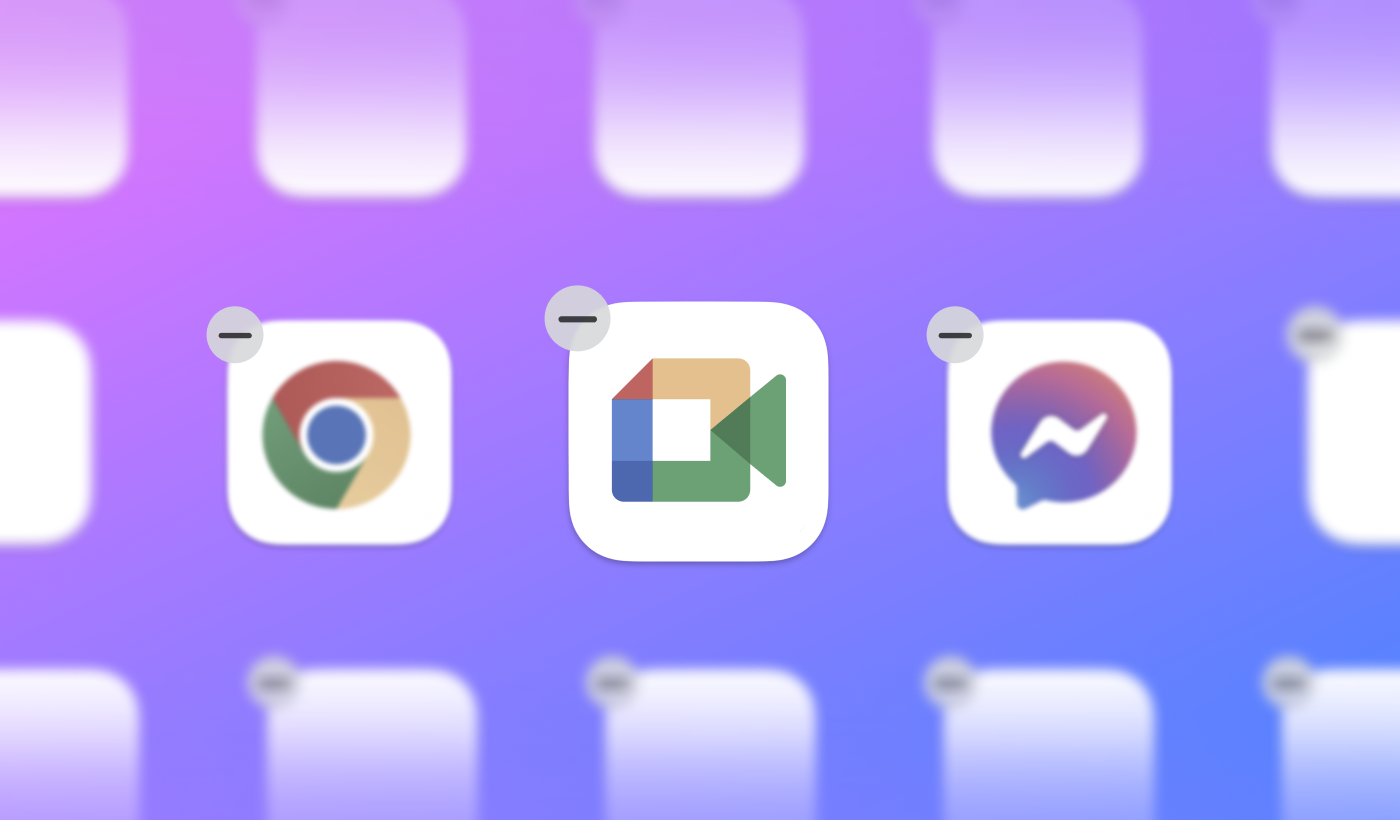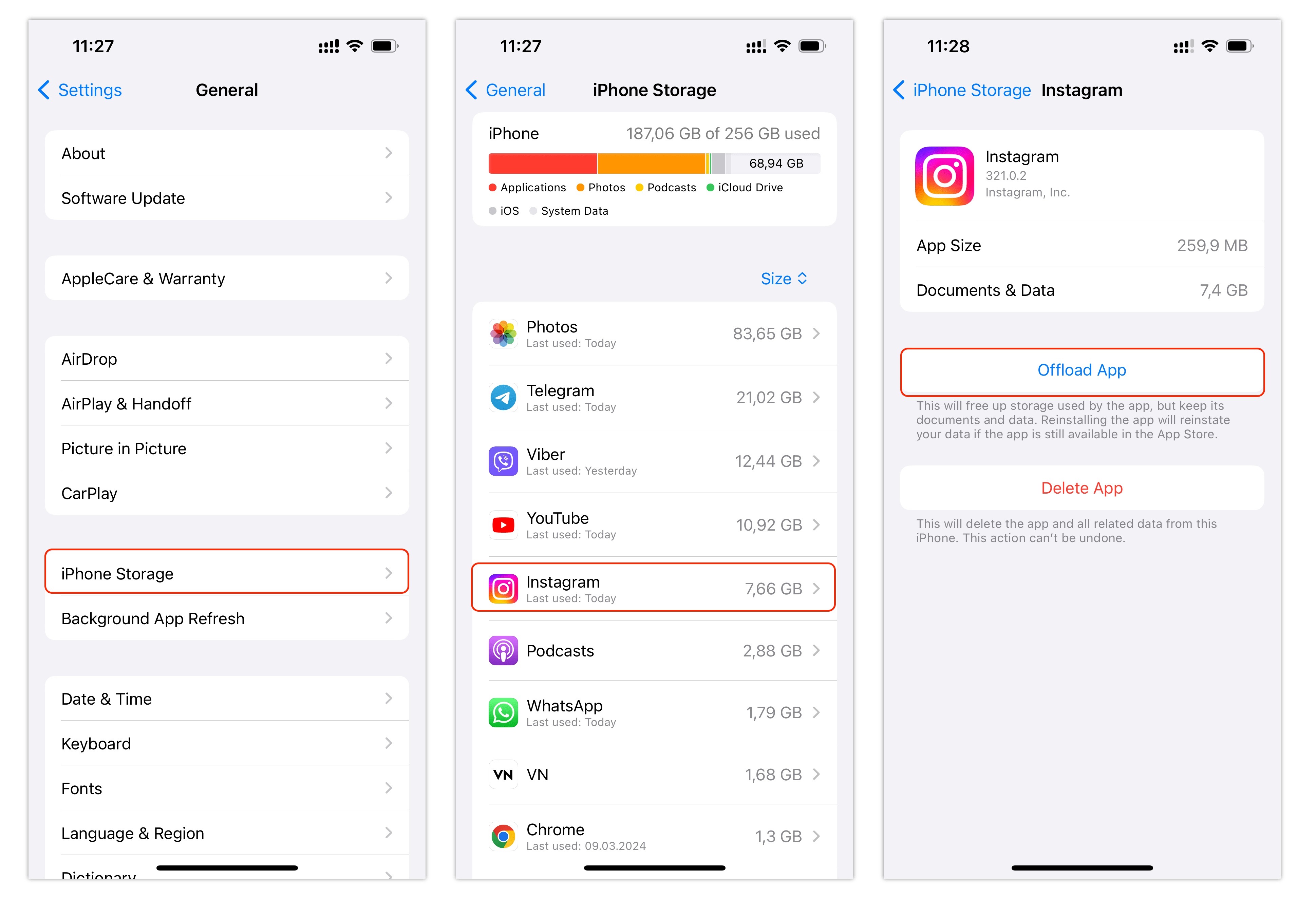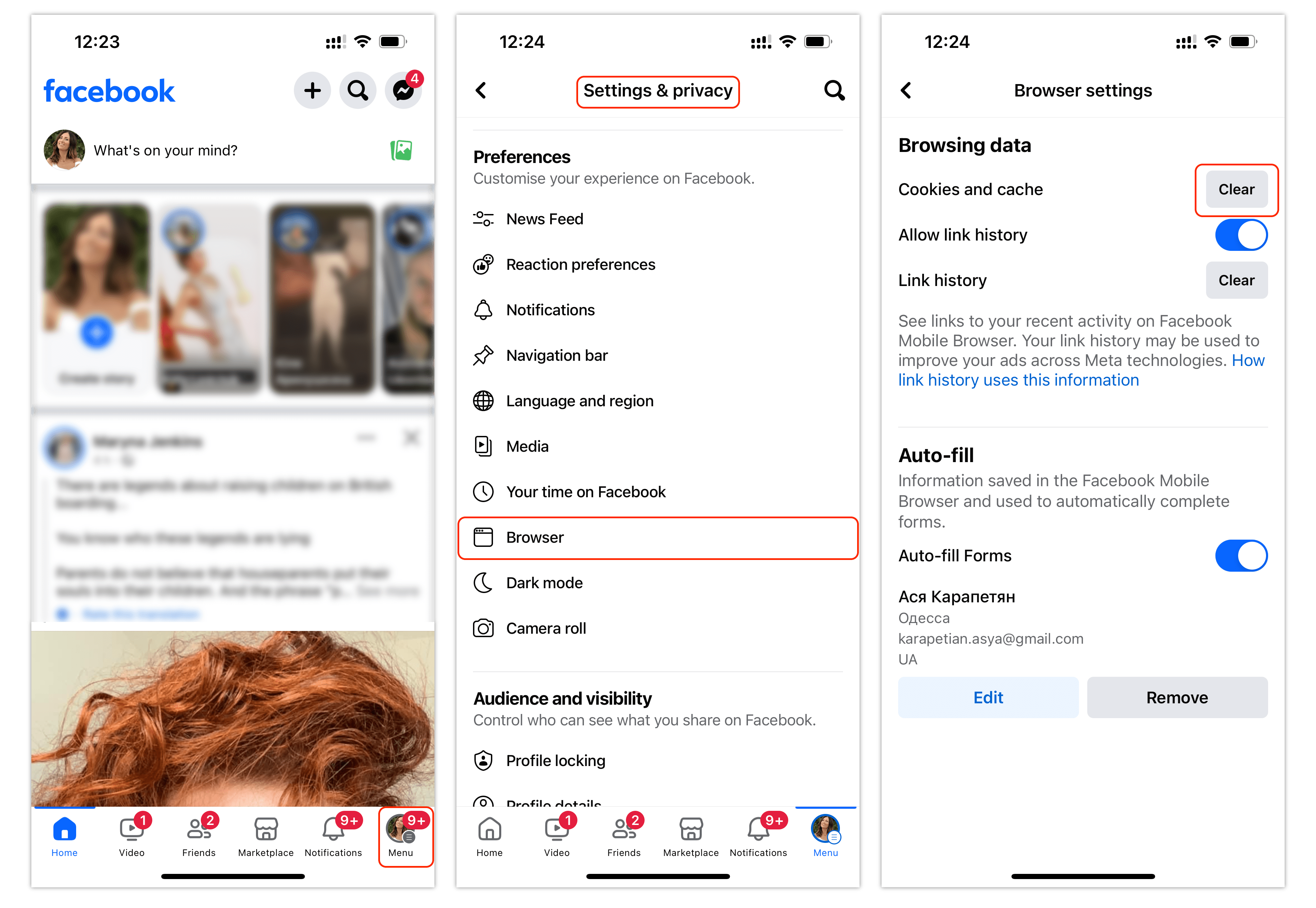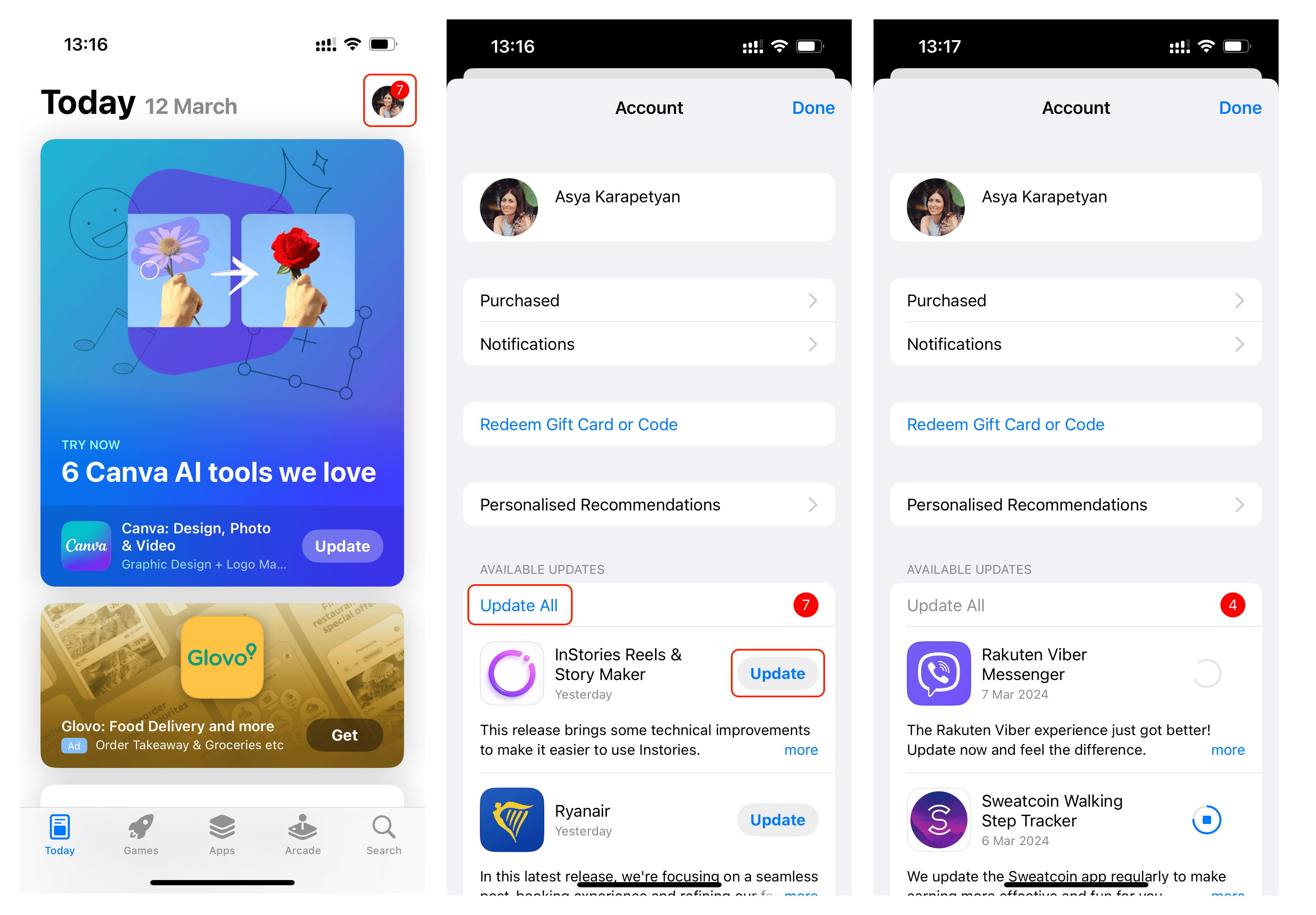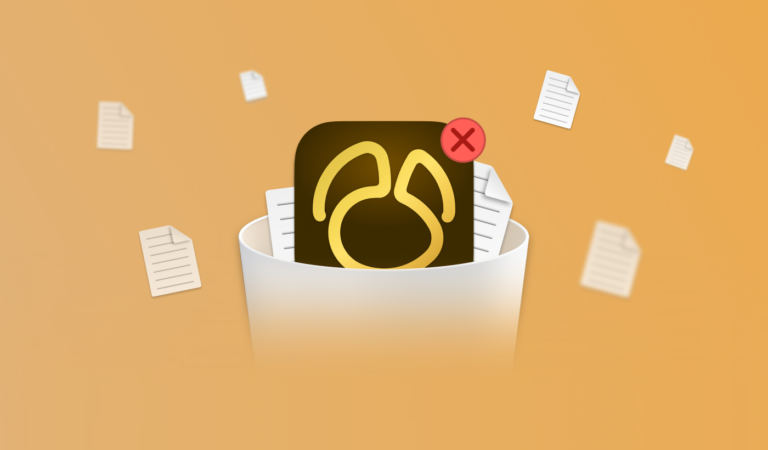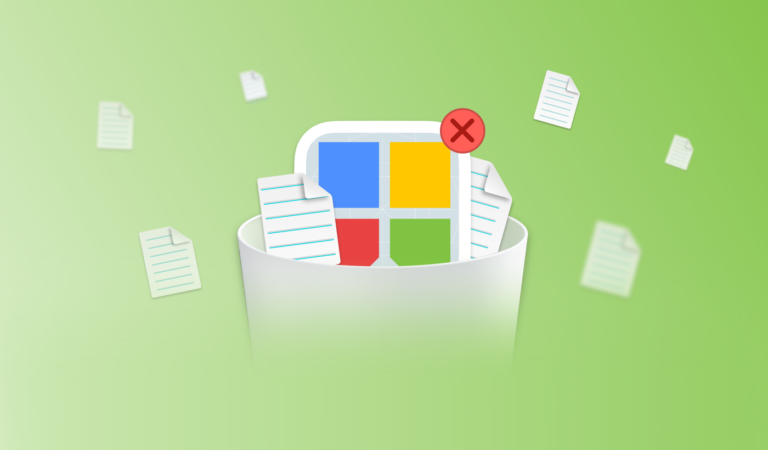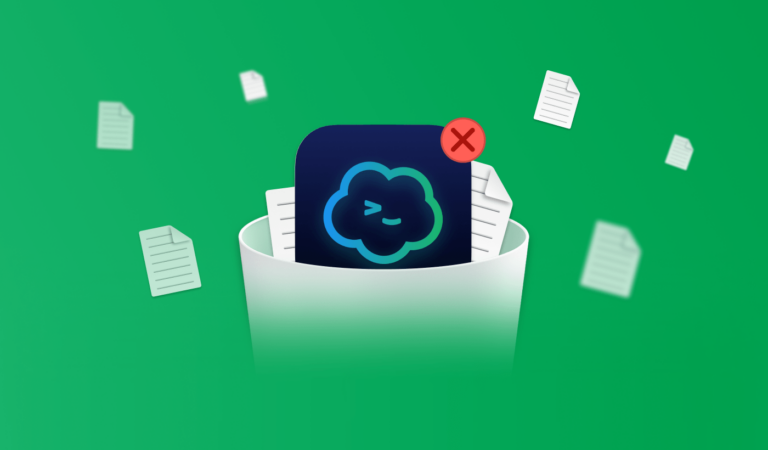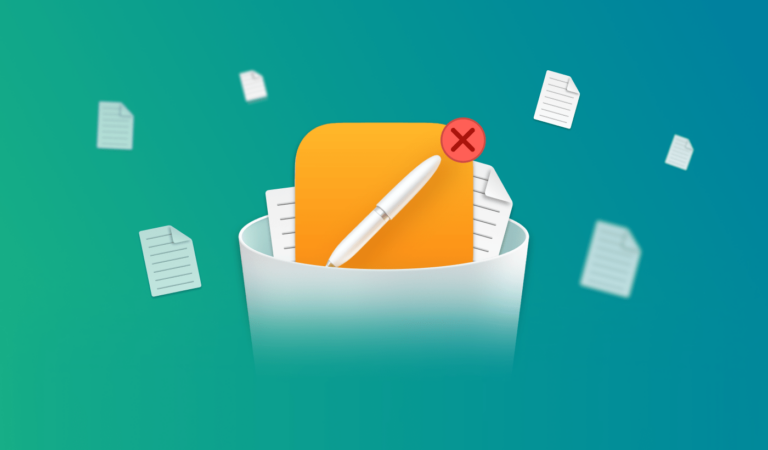How to clean and delete apps on iOS
Managing apps on your iOS device can be a game-changer for your device’s performance. From organizing your programs to cleaning up the digital clutter, understanding how to manage your apps efficiently is key. Deleting unused apps can free up valuable storage space and improve your device’s speed and performance.
Offloading apps
If you don’t want to delete some apps on your iOS device, you can use the offloading option. Offloading is like putting your applications on a temporary digital diet. It removes the app but keeps its data, allowing you to reinstall it later without losing your settings or information.
How to offload apps on iPhone
- Open Settings on your device.
- Tap General and go to the iPhone Storage section.
- Scroll down and tap on the app you want to offload.
- Select Offload App.
It’s like hitting the pause button on app clutter without the guilt.
Deleting apps
Deleting an app on iOS is as easy. Follow these steps:
- Slightly press and hold the icon on your home screen.
- You will see a pop-up. Tap Remove App on it.
- Confirm your choice by tapping Delete App.
- The program will be removed from your device. If you wish to reinstall the app in the future, it can be re-downloaded from the App Store.
Clearing cache
There’s no universal method to clear cache files of apps on iPhone. Some apps provide a built-in option to clear the cache. If not, you will need to reinstall apps to clear their cache.
To check whether an app allows you to clear the cache without reinstalling it, go to its settings and look for the button that says Clear Data. For example, below you can see how to clear the cache of Facebook:
- Open the Facebook.
- Click Menu at the bottom right corner.
- Scroll down and tap Settings & Privacy → Setting.
- Scroll down and select Browser.
- Tap the Clear button for Cookies and Cache.
Tips for organizing apps on iOS
- Group into folders
It’s like Marie Kondo-ing your apps—group similar items into folders to streamline your device’s home screen and make finding them a breeze. Regularly reviewing your programs and deleting unused ones can keep your device running smoothly. Consider it a digital spring cleaning for your iOS device. - Manage app permissions
Ever granted an app access to your location and then wondered if it’s tracking your every move like a nosy neighbor? Understanding permissions on iOS can help you take control of what information apps can snoop on. From camera and microphone access to contacts and location data, knowing which applications have permission to peek into your personal life is key to maintaining your privacy. - Keep apps updated for optimal performance
By keeping your data updated, you not only get access to new features and bug fixes but also ensure they run smoothly and securely. So, don’t be that person who ignores those pesky update notifications – embrace them like the helpful little nudges they are and enjoy a seamless app experience on your iOS device. To update your apps, do the following:
- Open the App Store app.
- Tap your user icon at the top right corner of your screen.
- You will see the list of available updates. Press Update All.
- The process will start and you can see the downloading progress.
- Perform regular app audit and cleanup routine
Just like cleaning out your closet or fridge, maintaining a clean app ecosystem on iOS requires regular attention. Set aside some time to declutter your apps, delete the ones you no longer use, and keep things neat and tidy. Trust us, your phone will thank you for it with snappier performance and more storage space for selfies.
Conclusion
By implementing the tips and techniques outlined in this article, you can maintain a clutter-free and well-organized ecosystem on your Apple device. Regularly auditing and cleaning your apps and staying updated with the latest features and security patches ensures that your iOS experience remains smooth and enjoyable.
FAQs
Can I re-download apps that I delete on my iOS device?
Yes. When you delete an app, it is removed from your device but remains in your Apple ID purchase history. This allows you to re-install the app at any time without having to purchase it again. To re-download, simply go to the App Store, tap on your profile icon, and select ‘Purchased’. From there, you can find the one you want to re-install.
Will offloading apps remove all data associated with them?
When you offload an application on your iPhone, the icon itself is deleted, but its data and settings are retained. This means that if you reinstall it, your data and settings will be restored.
How often should I perform app maintenance tasks on my iOS device?
Ideally, updates should be checked and installed weekly, as developers frequently release updates to fix bugs and improve functionality. Monthly, you should review and delete any unused programs to free up storage space. Additionally, restarting your iOS device once a week can help clear the system’s memory and ensure apps run smoothly. Regular backups are also recommended to prevent data loss.