Choose App Cleaner & Uninstaller plan
Manage and uninstall applications on your Mac
You will receive the license code on email immediately after successful payment.
Your subscription is auto-renewable unless you cancel during the subscription period. You will be notified by mail before the renewal charge date. You can cancel your subscription and change the payment method at any time.
Notarized by Apple
Fast Email Support
2-days trial
Instant Activation
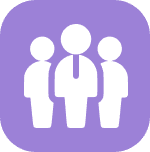
Corporate Discount
For buying more than 10 licenses we offer special prices
FAQs
How to activate the license key for App Cleaner & Uninstaller?
To activate the license key, follow these steps:
- Open the uninstaller.
- Click on App Cleaner & Uninstaller in the menu bar and select License info…
- Enter the license key you received via email and click ‘Activate.’
- Your license will be activated.
I bought a license on the website but did not receive a license key.
How do I get the key?
After purchasing a license key, it will be sent to your registered email address. If you did not receive a license key, check your spam or junk folder in your email. If it’s still missing, contact our support team with your purchase details, and we will resend the key to you.
How do I transfer my license from the old Mac to a new one?
To transfer your license, do the following:
- Uninstall App Cleaner & Uninstaller on the old Mac.
- Install the app on your new Mac.
- Activate the license on the new device using your existing license key.
Will App Cleaner & Uninstaller work on the latest version of macOS?
Yes, App Cleaner & Uninstaller is regularly updated to ensure compatibility with the latest macOS versions. We recommend keeping the app updated to the newest version to guarantee smooth performance on your Mac. You can check for updates directly within the app or from our website.